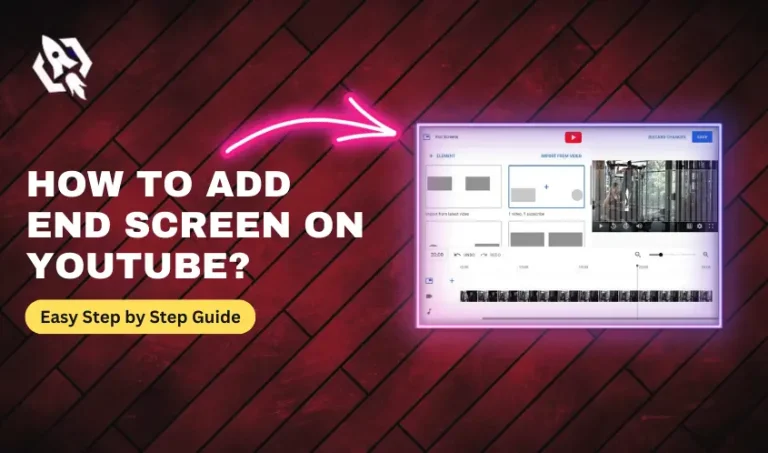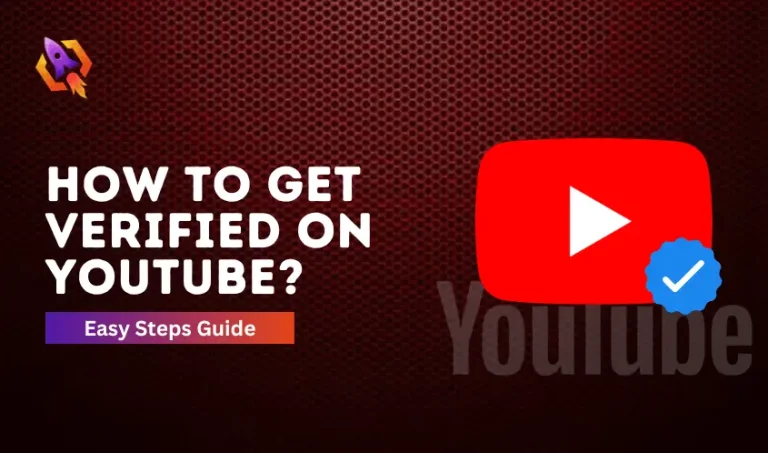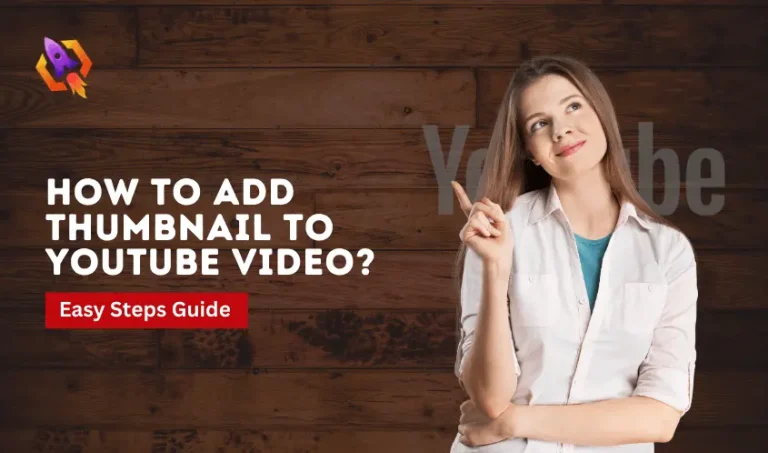Get Flat 20% Off Today – Pay with Crypto!
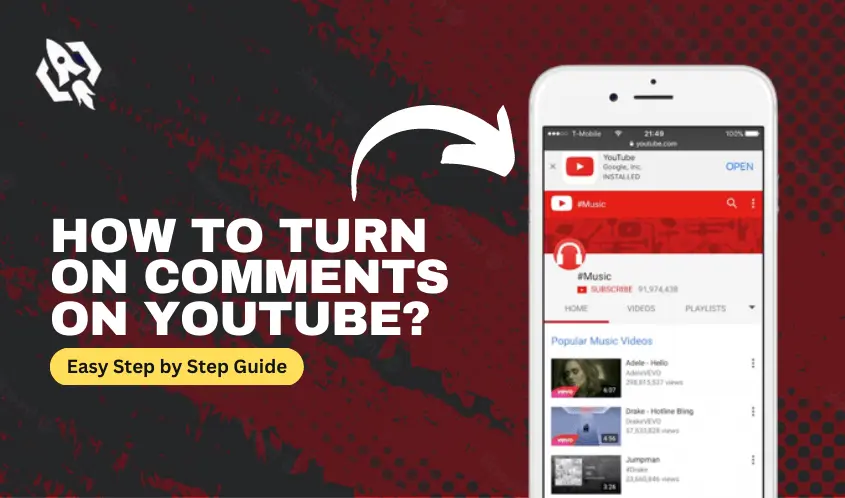
How to Turn On Comments on YouTube?
In the present scenario, we are living in the age of a socially connected world where an enormous amount of people use different platforms to interact with each other and share ideas or thoughts. YouTube is also the most famous social platform that allows its users to watch videos of their interest and upload their content to audiences around the world. It is well-known that getting feedback from someone about something allows us to transform and refine the process.
Similarly, when we discuss commenting on something on YouTube, it is similar to sharing your thoughts about the content. Comments are a great way to get an idea of what kind of stuff your audience wants to watch on your YouTube channel.
A Universal Need Of Content Creators – YouTube Comments
As a content creator on YouTube, it is the foremost important thing to create content consistently with quality and versatility. Comments are a universal need of content creators on YouTube. At that time, the comment section of your channel comes with a handy approach. Different kinds of suggestions and likes allow you to make your content strategy and enable you to make it more effective and user intended. There are so many perks that come to your favorite with comments on your YouTube videos. To get these perks, you first need to know how to turn on comments on YouTube so that nothing can be left of your eyes.
If you are searching for it and want to know all about it, then you are on the right path. This blog will discuss everything you need about turning on YouTube comments. Let us start with why you should be on YouTube Comments, and after that, we will explore how you can turn them on for your content on YouTube.
Why YouTubers Should Turn On Comments On Their Videos?
It often happens when viewers on your channel have a unique perspective on your content and share their thoughts in comments you did not anticipate. At that time, you can get ideas for your following video content instead of giving them answers in the comment section. In addition, comments also give you an idea of what your YouTube audience wants to hear or watch on your channel.
Furthermore, interacting with the audience in the comment section on YouTube allows you to build a strong community that supports you, helps you grow your channel, and enables you to be at the top of your content enthusiasm. That is why you should turn on comments on your YouTube content. The next section of the blog will provide you with a guide on how to turn on comments on YouTube. So, let us explore it and make it useful for us.
How To Turn On Comments on YouTube? – In Different Approaches
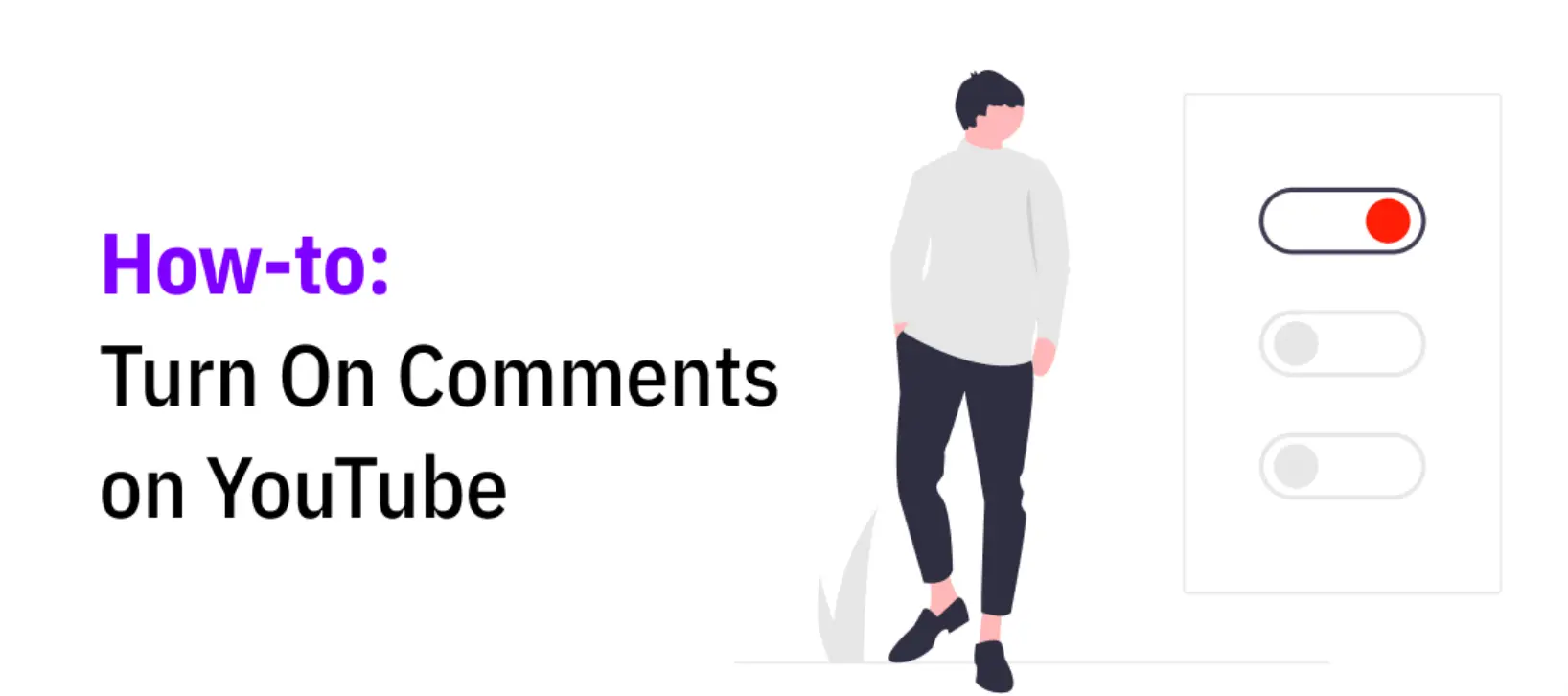
As we spoke, there is a huge benefit to turning on the comments section on YouTube. To do so, there are two ways. The first one is that you can enable comments on YouTube content with by default approach. The second way is turning on comments on an individual video instead of all content on YouTube. Firstly, we will discuss how you can enable comments by default, and after that, we will discuss the second approach. So, let us start to explore and make everything inspiring for us.
How To Turn On Comments On YouTube By Default?
When we talk about a default approach to enabling the comments: every video you upload will be commented abled. There will be no need to turn on comment settings for every video. These settings will apply to those videos you upload after enabling it, not those you have uploaded. Here is how to turn on comments on YouTube by default settings.
- Go to the YouTube Studio and proceed to the sign-in option.
- On the right-hand side, you will see Menu. scroll down and go for the Settings option.
- Once you click on Settings, you will lead to the new threads. Select the Community option and after that, go for the Default settings.
- Select your default settings under “Comments on your new videos.”
- Once you select your default comment settings, click on the Save button.
That is how you can turn on comments on YouTube by default for all your following videos. The above steps also answer how to turn on comments on YouTube mobile. So, if you are using your mobile and want to change your comments settings, follow these steps.
How To Turn On Comments On YouTube For An Individual Video?
Most of the time, you don’t want to get any kind of comment on a specific video on your YouTube channel. At that time, you must know how to turn comments on YouTube for an individual video. To do so, you need to follow a couple of steps. Here are these steps.
- The first step is to go to YouTube Studio to change the comments settings on YouTube.
- Select the option of Content from the left side menu on YouTube.
- Now, click on the thumbnail of your video that you want to turn on or off comments.
- Go for Show More by scrolling down.
- Under the Comments tab and rating, choose your comments settings.
- After selecting, hit on the Save button.
Now, you are done with turning on or off comments on an individual video. No one can comment on your content after you do that. That is why pay attention while doing so. The above process also answers the question, ‘how to turn off comments on YouTube for an individual video?’.
Frequently Asked Questions
Why Can’t I Turn On Comments on YouTube?
There can be multiple reasons why you can’t enable comments on YouTube. Here are them:
1. The video’s audience is set as “Made for Kids.” According to Google, comments will permanently delete after thirty days if the account is set to “ Made for Kids.”
2. The video you are trying to turn on comments is private. If you want to upload a video yet don’t want to share it with the public, post it in the Unlisted category on YouTube.
3. You might experience YouTube through a Supervised account.
How to Turn Off Comments On YouTube?
Follow the steps: Sign in to YouTube Studio > Settings > Community > Default > Select ‘Default Comment Settings’ > Save.
Conclusion
At the end of our discussion on how to turn on comments on YouTube, we can estimate how easy to do so. With the help of the above discussion, it can also be concluded how beneficial for YouTubers to turn on comments on a video on YouTube. Make sure to read it from head to toe to understand it to make it useful.