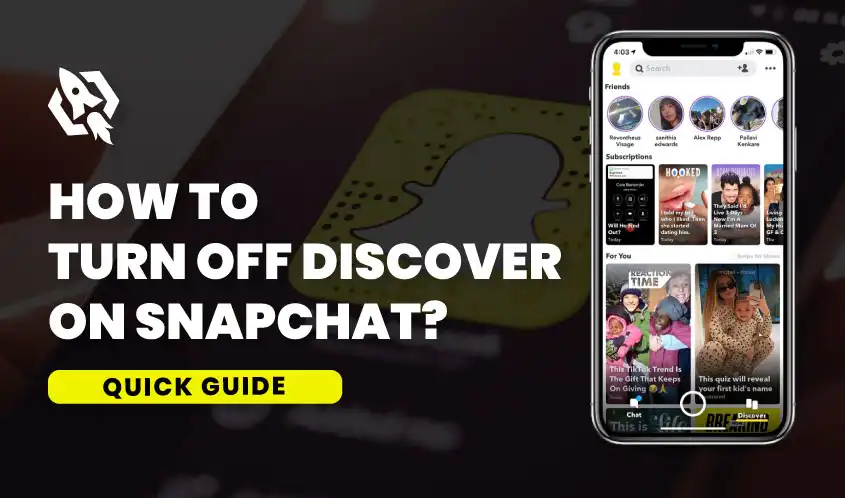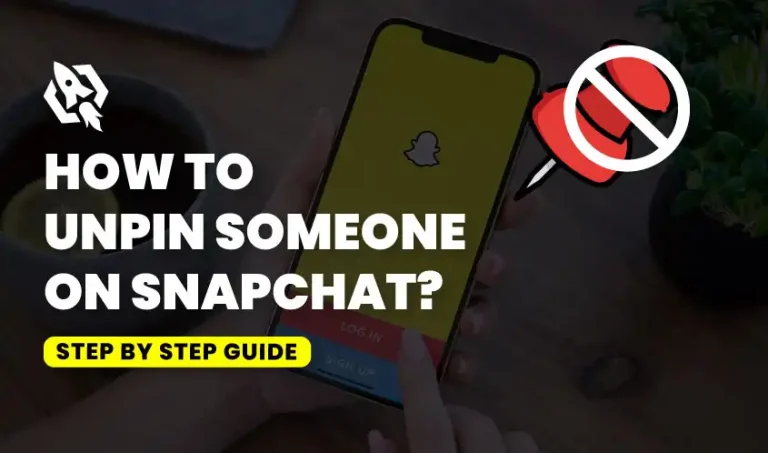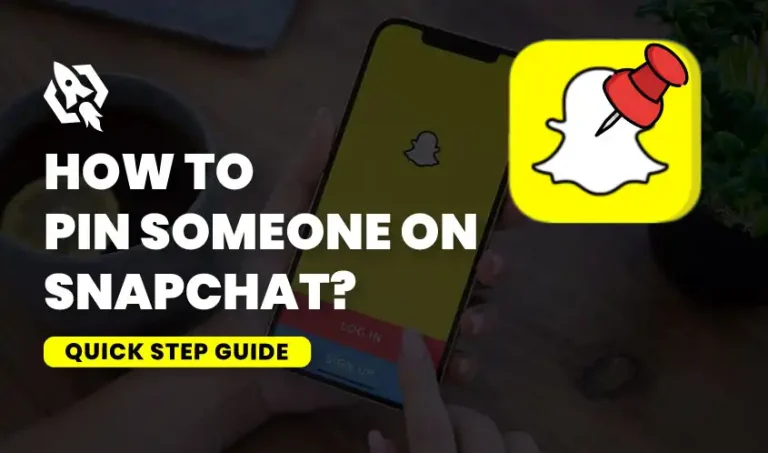Today, Snapchat has more than 397 million active users. Snapchat is a photo and video-sharing app. Using Snapchat’s Discover feature, users can also browse and watch content from various publishers, brands, and creators. Though many Snapchat users love using the Discover feature, however, there are also some users who may find it distracting or irrelevant. That’s why they search for various methods to disable Snapchat’s Discover feature. We, in this comprehensive blog, will describe how you can turn off Discover on Snapchat.
Why Do Some People Turn Off Snapchat Discover?
Users may choose to disable Snapchat Discover for a variety of reasons. Some of them are given below:
- People may find the Discover feature on Snapchat distracting; that’s why they want to get rid of it.
- Secondly, some people might not be interested in the content shown on Discover.
- Thirdly, some people might be concerned about their privacy, so they prefer to turn off the Discover feature.
How To Turn Off The Discover Feature On Instagram?
You might be thinking that turning off some settings on the Instagram app will turn off the Discover feature. But unfortunately, it is not like this. In fact, there is no method to date through which we can completely hide the Discover feature. However, there are some methods that can work for you, and by applying them, you can reduce the intensity and effects of the Discover feature.
1. Change Ad Settings
The first method we can use to reduce the frequency of content in the Discover feature is to change the ad settings. Here is how you can do it:
- Open your Snapchat account and tap on your profile picture at the top-left of the screen.
- On the next screen, tap the Settings option in the top-right corner.
- Scroll down to privacy control and tap on ads.
- Next, tap on Lifestyle and Interest.
- Now, remove the tick from every box.
2. Hiding Channels
Though this process is manual and works best for hiding the content on Discover, to hide channels, apply these steps:
- Go to Discover on your Snapchat
- Next, tap and hold on to the video you want to hide.
- A menu will appear with many options.
- Select Hide this content.
- Then tap on Confirm and then Yes.
From the above discussion, it is clear that there is no sure way that can be used to hide the Discover feature on Snapchat. However, we can take control of the content that is shown on the Discover feature.
FAQS
Yes, you can turn off Discover for a specific channel. To do this, open Snapchat and go to Discover. Tap the channel that you want to turn off. Now tap the three dots in the top right corner. Then tap “Unfollow”.
By turning off Discover, you can no longer see the content on the Discover page when you open the Snapchat app.
Yes, you can turn on Discover after you have turned it off.
No, the person will not get any notifications if you turn off or unsubscribe from a specific channel on Discover.
You can unsubscribe from as many channels as you want. There is no limit on unsubscribing from the channels.
Conclusion
Turning off Snapchat Discover is an excellent way to improve your experience on the app. If you find the Discover feature distracting or irrelevant, you can quickly turn it off on your iPhone and Android. Similarly, you can also unsubscribe from any channel you want. That channel’s content will not appear in your Discover feed. Please leave your queries in the comments below if you have more about Snapchat Discover.