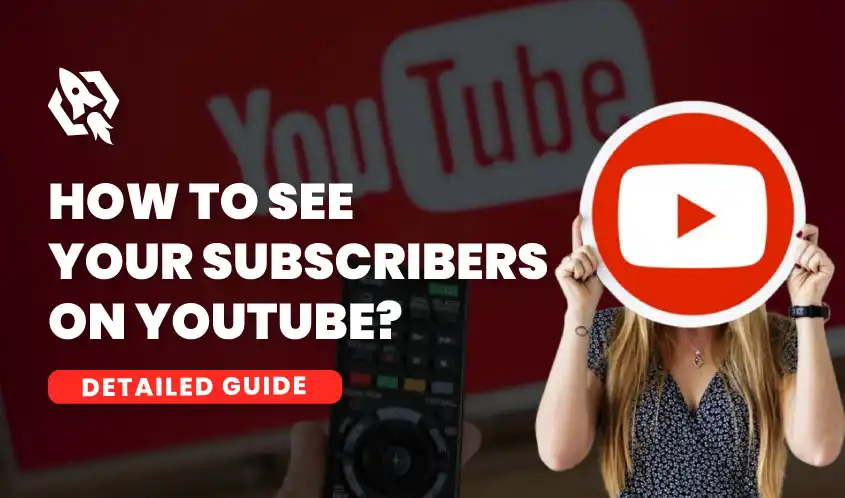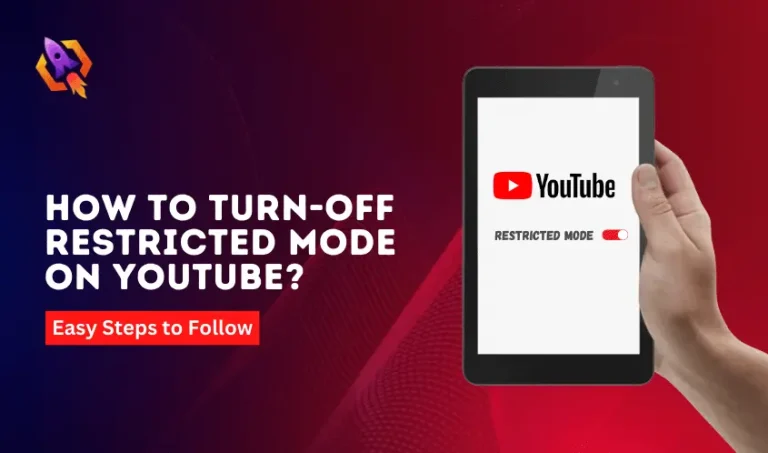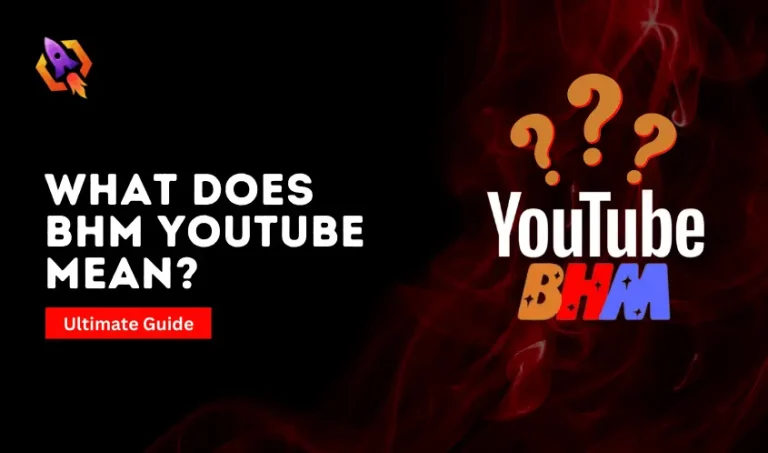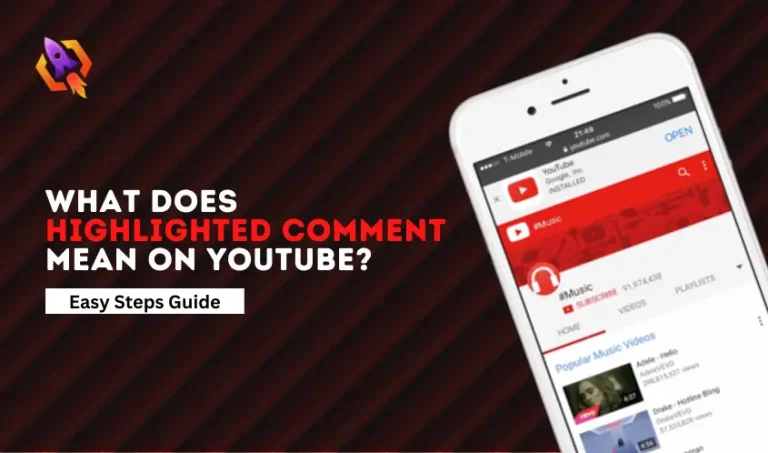Social media is a number game. As one’s number of followers, likes, and views increases, so does their level of popularity and influence. The YouTube platform is no exception. Subscribers are everything in this business. The number of subscribers you have on YouTube is a big deal. Subscribers are those people who have chosen to watch your videos and support your channel. YouTube subscribers play the role of customers. As a result, knowing your subscribers is critical to the growth and success of your channel. If you don’t know much about your subscribers, you will not understand their preferences or the type of content they watch on YouTube. The purpose of this blog is to show you how you can see your subscribers on YouTube so that you can make better plans to grow and succeed on YouTube.
Why should you know about your subscribers?
Until a shopkeeper doesn’t know his customer’s behaviors and their preferences regarding what they love to buy, he can’t make good sales. Similarly, if a YouTube creator doesn’t know about his subscribers and the content they love to watch, he can’t grow his channel and attract more subscribers. Knowing about your subscribers on YouTube is crucial for channel growth and success.
By knowing about your subscriber’s demographics, interests, and preferences, you can create content that matches their tastes and interests. This will help you increase your engagement ratio, viewership, and overall channel engagement. Additionally, it assists creators in establishing an audience-resonating brand identity.
How to see your YouTube subscribers on Computer Devices?
To see your subscribers on a computer desktop, follow the below steps:
- Open your browser and search for YouTube.com.
- Open YouTube and click your profile picture at the top-right.
- From the drop-down menu, select “Your Channel.”
- In the upper left corner of the page, beneath the name of your channel, you will find the current count of your subscribers.
How To See YouTube Subscribers on Mobile Phone?
You can’t see your subscribers directly from the YouTube app. You need to use an alternative method I shared below.
- On your mobile device, launch the Chrome web browser.
- Enter YouTube.com into the address bar.
- Once the site opens, tap on your YouTube channel logo at the right-top.
- Now, search for studio.youtube.com in Chrome without closing the Youtub.com page.
- A new page will appear on your screen, displaying everything about your channel.
- On the bottom side of your screen, you will see ‘Recent Subscribers.’
- Below this, you will see “SEE ALL.”
- When you tap it, your phone will show you a list of all of your subscribers.
Please remember that you may not be able to see all of your subscribers. It is because they have enabled privacy settings on their subscription.
How To Hide Your Subscribers from Others?
If you want to hide your YouTube subscribers using your Desktop screen, you can do it in the following way.
- Enter YouTube.com into your search engine.
- Then, in the right-top corner, click your profile picture.
- Then click “YouTube Studio.”
- Scroll down and click Settings.
- An additional sub-menu will be displayed. Here, go to the Advanced Settings tab after clicking the Channel option on the left.
- At the Subscriber count section, find the box that reads “Display the number of people subscribed to my channel” and uncheck it.
Why Should You Hide Your Subscriber on YouTube?
The amount of subscribers is a strong indicator of a YouTube channel’s credibility in the eyes of many viewers. A new creator finds it challenging to make a name for himself. So, if you have fewer subscribers and you hide it, the viewers will not be able to judge you based on your number of subscribers. Instead, they will judge your channel based on the content you create.
Similarly, hiding the subscriber count can pique viewers’ curiosity and interest them in checking out the channel. This can be particularly effective for niche creators with a unique style.
How Can You See Your Subscribers’ Demographics?
Seeing your subscriber’s demographics can further aid in polishing your strategies regarding your subscriber’s preferences. Here is how YouTube creators can see their subscriber’s demographics.
- After opening YouTube on your computer, click “YouTube Studio.”
- You can find the “Analytics” button on the left side of the desktop.
- On the audience tab, you will see a section called “Demographics.”
- Click on it.
- This section will show you the age, gender, and location of your subscribers.
Sum Up
Knowing about your subscribers can undoubtedly boost your engagement on YouTube. Once you know who your subscribers are, it becomes easier for you to decide what types of content you need to create. Above, we have discussed different methods you can use to know about your subscribers. Let us know below in the comments section if you have any other questions about it.