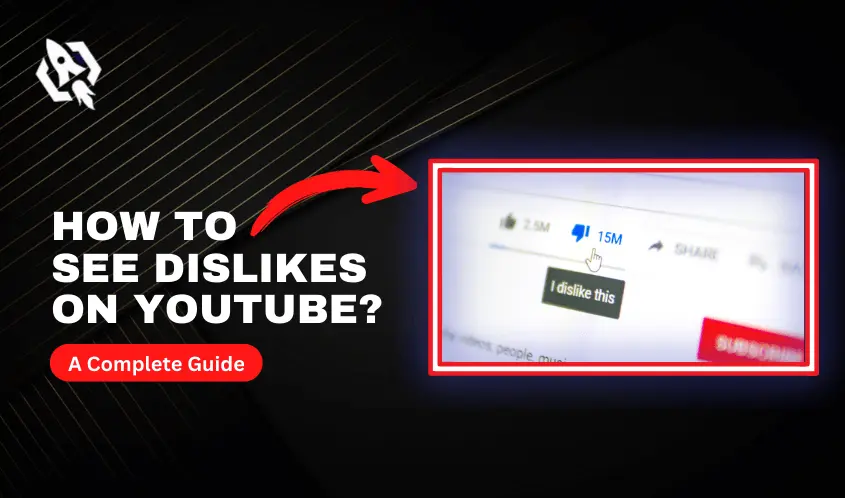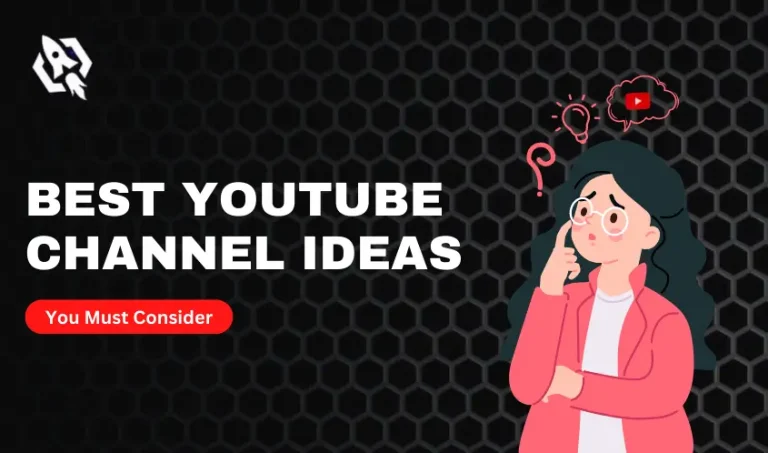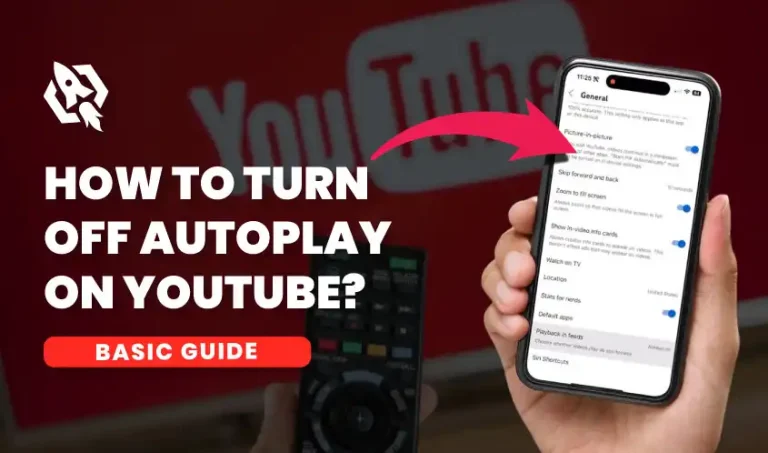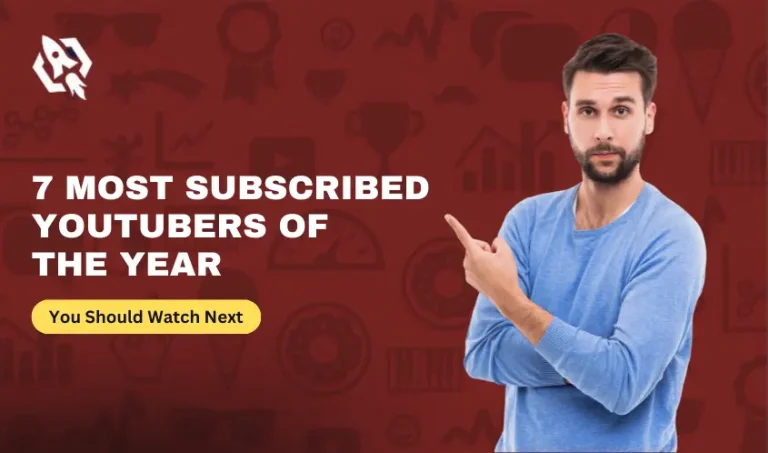When it comes to knowing which one of your YouTube videos are lacking the interest of your audience, YouTube dislikes come at the top of the line. On the other hand, as a user, dislike count allows you to estimate that it is worth watching a specific video that you are going to watch. Dislikes allow you to take an instant view of the video and enable you to decide whether you should watch this video or shouldn’t. As it is a handy feature to decide on, you must know how to see dislikes on YouTube videos so that good decision can be made. This facility is similar to the count on a video. Whenever you open a YouTube video, you can find out there are two options available there for users. The first one is like and the second one is dislike option.
On the other hand, YouTube recently change its privacy policies and decided to give more privacy to YouTubers. With this upgrade, users can only find out the likes count on any Youtuber video instead of dislikes. Due to this reason, there is so much curiosity in the users to know the dislike count on their favorite videos. For that purpose, we crafted a guide on how to see the dislike count on any YouTube video for you. In this blog, we will summarize each aspect of this matter with an easy-to-understand approach. So, let us start to make it clear for us.
Steps To See Dislikes On YouTube?
When we come to discuss the way you can see the dislike count on a YouTube video, their multiple possibilities. As we mentioned above, you can only see like count on YouTube, it doesn’t mean there is no other way. If you want to know how to see dislikes on YouTube, there is only one way, and that browser. With the use of Google browser, more specifically, Google Chrome browser, you can perform this action. With the help of the Google Chrome extension see your dislikes on YouTube videos, you can perform this action easily. The name of this extension is ‘Return YouTube Dislike’. When you plug in this extension to your browser, you can see the dislike count on every video easily. To find out how to add this plug-in to your browser, let us discuss it step-by-step.
Step 1- Open Google Browser:
The first step is to go to your Google browser and search ‘Return YouTube Dislike’ in the search bar.
Step 2- Click on The Link:
After searching, you will find the link to ‘chrome. google’ Click on that link which leads you to the chrome web store.
Step 3- Add The Extension:
When you are done with the above step, you will find out an option of ‘Add to Chrome. Click on that icon on the right side of your screen.
Step 4- Confirm Your Action:
After clicking on the add to chrome button, a pop-up message will appear on the top of your screen. Confirm to launch the extension so that you can get a dislike count on YouTube videos.
The above steps are easy to know how to see dislikes on YouTube easily. There are also many aspects that you must know about as a YouTuber. For example, you must know who is disliking your videos. Well, that is not an impossible thing. You can perform this action by following the below-mentioned steps.
Here Are The Steps to Know Who Dislikes Your YouTube Video:
- Open your YouTube and go to the YouTube Studio. After that, select the content tab which will appear on the left side of your dashboard.
- There you will find out the Likes and Dislikes ratio on the right side of your screen.
We have crafted a lot of reasons that you must know how to see dislikes on YouTube and the above-mentioned points enable you to see who dislikes your videos. There are so many benefits of having such kind of knowledge. You can make the decision about which kind of content people are liking. This approach allows you to make better content and enables you to create your account more credible. In the next section of our discussion, we will discuss frequently asked questions related to the above-discussed matter. So let us start to make more discussion on this case.
Related: How to Record on YouTube TV?
Frequently Asked Questions
If you are searching for more information related to youtube dislikes, here is all of it! In this section, we will discuss everything related to this matter. So, let’s begin.
That is an easy thing to find out! You can find it from the YouTube Studio as a content creator.
1- Go to the YouTube Studio.
2- Click Content Tab on the left side of dashboard.
3- There you can see Likes and Dislikes.
YouTube recently updated the privacy policies for content creators and deactivated the dislike appearance. They do this to create a positive digital environment for all their users.
The only thing that you need to see dislikes on YouTube is a google chrome extension of Return YouTube Dislike.
Conclusion:
The above-detailed discussion allows you to know how to see dislikes on YouTube. In addition to this discussion, we have discussed multiple benefits of knowing about the dislike counts of your content so that you can get what you want. Moreover, if you want to learn how to see who dislikes you on YouTube, this blog will also assist you in this regard. There are multiple frequently asked questions are also discussed in this blog for your convenience. Make sure to read this blog so that you can learn about the whole matter at a granular level.