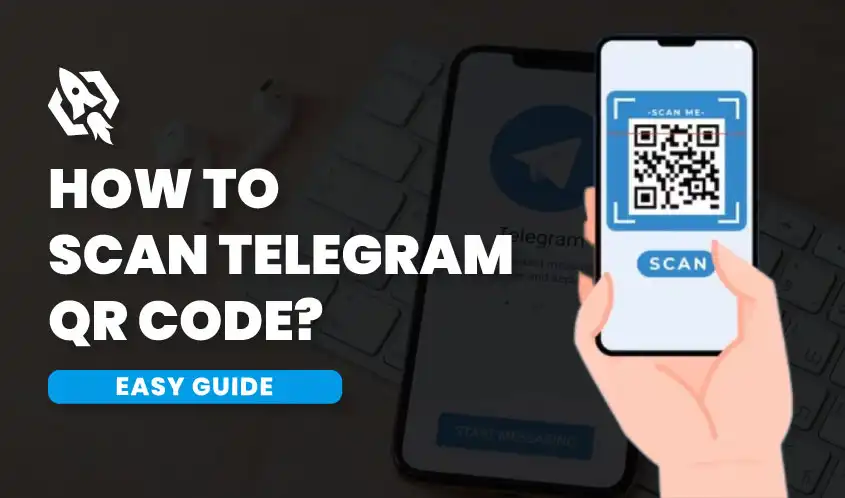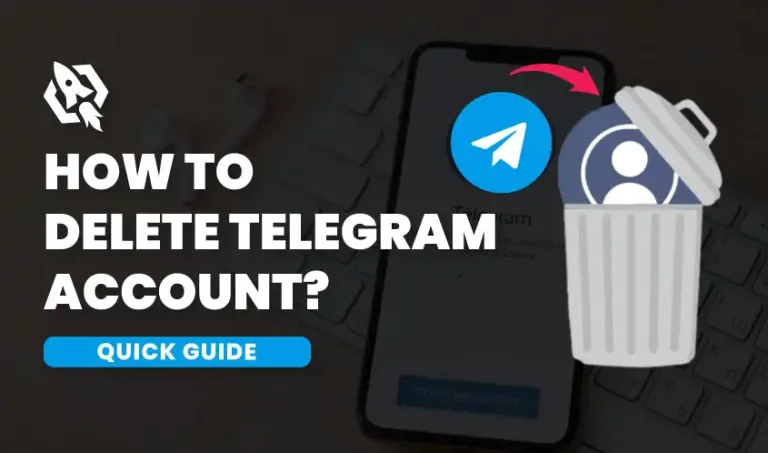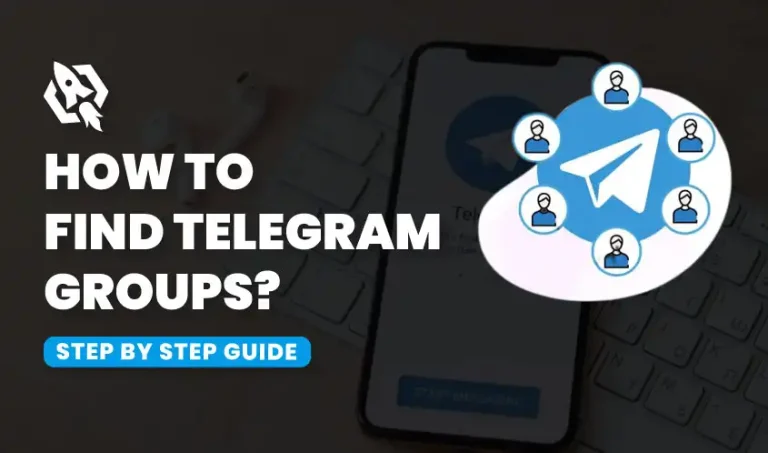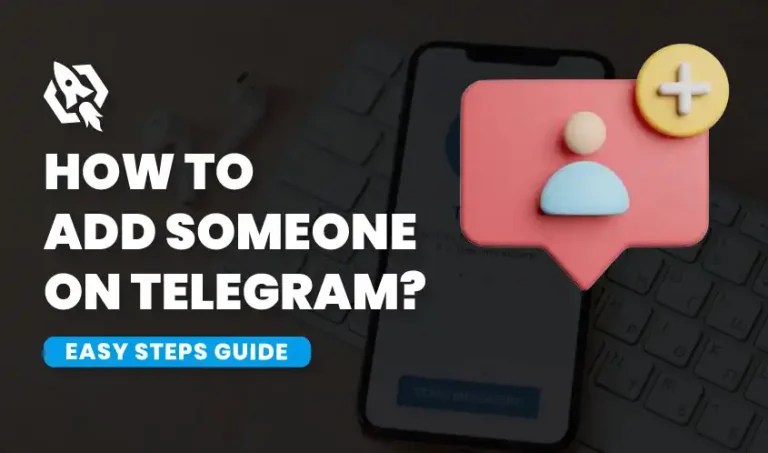Social media platforms have become integral to communication in our digital age, connecting millions of users across the globe. They not only facilitate instant messaging but also support sharing multimedia content and creating communities. As technology continues to advance, the integration of features like QR code scanning enhances user experience, making it easier for people to stay connected and access information securely. These technological advancements have transformed how we interact, making communication more efficient and bridging geographical gaps with simply a smartphone or computer.
Telegram is renowned for its advanced features that cater to a wide range of user needs, extending beyond simple messaging. One of its standout features is the ability to create and manage large group chats, supporting up to 200,000 members, which is ideal for communities and businesses aiming for extensive reach and interaction. Telegram also provides channels for broadcasting messages to an infinite number of recipients, which enables administrators to disseminate changes rapidly and effectively.
For individuals who value privacy, the secret chat feature offers end-to-end encryption, guaranteeing that communications are only readable by the designated recipient. Furthermore, Telegram supports file sharing of up to 2GB per file, making it convenient for users to exchange large documents, videos, and other types of media. Telegram continues to be a flexible and dependable option for a range of communication requirements thanks to frequent updates and a dedication to user privacy and security.
Why Use Telegram QR Codes?
Telegram QR codes offer a simplified way to connect with other users, groups, or channels, enhancing the overall ease of access. For individual users, scanning a QR code eliminates the hassle of manually searching for usernames or entering phone numbers, streamlining the process of adding contacts or joining groups. QR codes also bypass potential security concerns associated with sharing personal information, as they provide a direct link to a Telegram profile or group without exposing sensitive details. This secure method of connection aligns with Telegram’s focus on privacy and user control.
For businesses and community managers, Telegram QR codes serve as a powerful promotional tool. By embedding QR codes in marketing materials such as posters, flyers, or online ads, organizations can engage potential members or customers quickly and efficiently. This method is particularly effective in boosting group or channel membership and spreading awareness without requiring individuals to take multiple manual steps.
Furthermore, QR codes can be customized to link directly to specific content within Telegram, such as a special announcement or exclusive offer, making them a versatile feature for targeted communication strategies. With the ability to facilitate seamless interaction and expansion of digital communities, Telegram QR codes are invaluable in the modern landscape of digital marketing and social engagement.
Utilization of the QR Code Scanner
Telegram has integrated the QR code scanner seamlessly within the app, making it more convenient for users. To find this function, start by launching the application and searching for the menu icon, which is normally located in the upper left or right corner of the screen and is typically represented by three horizontal lines or dots. You may access the QR code scanner and other functions by tapping on this icon, which will bring up the app’s main menu. This addition allows for quick and easy scanning of codes for added functionality, such as joining groups or accessing content directly.
In the menu of the app, you’ll find an option labeled ‘Settings.’A vast array of app settings and preferences are kept in this part so you can tailor your experience to your own requirements. After selecting ‘Settings,’ you should search through the list until you locate the ‘Devices’ section. This area organizes all the device-related configurations and options. Within ‘Devices,’ you’ll locate the ‘Scan QR Code’ feature. This handy tool is straightforward and user-friendly; with just a simple tap, your device’s camera will activate, allowing you to scan QR codes efficiently and seamlessly. Whether you’re scanning for a product, a website, or any other QR code data, this feature is ready to assist.
Step-by-Step Guide to Scanning a Telegram QR Code
Below is a step by step guide to scan a telegram code.
Step 1: Open Telegram
Begin by launching the Telegram app on your smartphone or tablet. Once the app is open, ensure you’re on the home screen where you can view all your chat lists. This is the main interface where you can see your recent conversations, start new chats, and access your contacts. Take a moment to familiarize yourself with the layout if it’s your first time using the app.
Step 2: Access the Main Menu
Look for the menu icon, which is typically displayed as three horizontal lines or dots, often referred to as a “hamburger” or “kebab” menu. This icon is usually located in the top left or right corner of the screen. Tap on this icon to open the main menu of the Telegram app, where you’ll find various options and settings to customize your experience, manage chats, and explore features like channels and groups.
Step 3: Navigate to Settings
In the main menu, you will find several options available to enhance your navigation experience. To access the app settings area, find and press the ‘Settings’ option, usually indicated by a gear icon. Here, you can delve into a variety of customization options to tailor your Telegram experience to your preferences. You can adjust notification settings, manage privacy and security features, change the appearance of the app, and explore many other settings to make the app truly yours.
Step 4: Go to Devices Section
Within the ‘Settings’ menu, scroll through the comprehensive list of options available until you locate the ‘Devices’ section. This section is typically dedicated to managing all device-related features and configuration settings. Once you’ve found it, tap on this section to explore a variety of options that allow you to customize and configure your device’s operation and connectivity preferences. Here, you can adjust settings to optimize performance, manage connected devices, and tailor your device’s functionalities according to your needs.
Step 5: Select ‘Scan QR Code’
In the ‘Devices’ section of your app or settings menu, you’ll find the ‘Scan QR Code’ option. This feature uses QR codes to provide quick and simple access to information. To activate the QR code scanner, which makes use of your device’s camera, tap on this option. Once tapped, your camera will open and be ready to capture any QR code within its view.The smartphone will analyze the information automatically if you only aim the camera at the QR code you want to scan. This can include links, contact details, or any other encoded data, providing you a seamless digital experience.
Step 6: Align the QR Code
Once the camera is activated, position your device so that the QR code you wish to scan appears within the viewfinder on your screen. Ensure the QR code is well-lit and clearly visible within the frame for optimal scanning. Hold your device steadily, and adjust the angle if necessary to achieve a sharp focus. Taking these steps will help the camera easily detect and process the QR code, leading to a successful scan.
Step 7: Access QR Code Content
After the QR code is scanned successfully, the corresponding content will appear on your device’s screen, whether it’s a user’s profile, a group chat, or a channel. You might see options to view more details, such as the user’s recent activity or a list of active members in a group chat. Follow any additional prompts that appear, like agreeing to terms or selecting specific settings, to complete the connection or access the content efficiently. Additionally, if it’s a channel, you may have the opportunity to browse through its latest posts and updates to stay informed.
Following these steps will enable a smooth and hassle-free experience when using Telegram’s built-in QR code scanning feature.
How to Create Your Own QR Code?
Below is how you can create your own QR code.
QR Code Creation
The process of making your own QR code is simple and entails creating a digital code that can hold contact details, URLs, and other information. By generating QR codes, you provide an easy way for others to access your content quickly and conveniently just by scanning the code with a QR scanner on their device.
Choose a QR Code Generator
To begin creating your QR code, you’ll first need to select a QR code generator. There are many online tools and apps available that offer free and paid versions with additional features. When choosing a generator, consider what type of data you want to encode and whether you need features like customization and tracking.
Enter Your Data
Once you’ve selected a generator, the next step is to input the data you wish to encode into the QR code. This can include website URLs, text, contact details, or other relevant information. Ensure the data is accurate, as it will be stored directly within the QR code and used by those who scan it.
Customize Your QR Code
Numerous QR code generators include customization, enabling you to change the code’s pattern, color, and design to better suit your brand’s or personal style. Consider modifying the color scheme, adding a logo, or choosing a specific pattern to make your QR code stand out while remaining scannable.
Generate and Save Your QR Code
After verifying your data and applying any customizations, proceed to generate the QR code. Once created, save the QR code as a high-resolution image file to ensure it retains quality when printed or displayed digitally. Common formats include PNG, JPG, and SVG.
Test Your QR Code
Before distributing your QR code, conduct a test scan using different devices and QR code scanner apps to confirm it’s working properly. This guarantees that the data included in the QR code can be correctly decoded by devices of all kinds.
Distribute Your QR Code
With your QR code tested and ready, you can now share it across various channels. Incorporate it into your marketing materials, business cards, websites, or wherever you wish your target audience to find it. By doing so, you enable easy access to your information or services. Through these steps, creating and utilizing your own QR code becomes an effortless process, enhancing connectivity and interaction with your audience.
Fixing Common Issues of QR Code
When troubleshooting common issues with QR code scanning, one of the first steps is to ensure the camera lens is clean and functioning properly. Dirt or smudges on the lens can hinder the camera’s ability to focus and scan the QR code effectively. Similarly, lighting plays a crucial role; make sure there is adequate lighting when scanning, and avoid shadows or glare on the code that can distort its readability. If you encounter issues, also consider the device’s distance from the QR code; moving too close can blur the image, while staying too far may prevent the camera from capturing details. Additionally, certain apps or older device models may lack adequate features necessary for decoding QR codes – updating the app or device software might rectify this problem.
Another aspect to consider is the quality and resolution of the QR code itself. Codes that are printed too small or that have low contrast between the background and the code may not be easily readable by scanners.It’s crucial to make sure QR codes are printed with enough contrast and size for the scanner to read. If a customized QR code is being used, verify that design elements do not interfere with the scanning process; overly elaborate patterns or colors can sometimes prevent the code from being recognized. Lastly, connectivity issues such as weak internet connections or app permissions might impede the scanning process from completing successfully. Always ensure that the necessary permissions are granted to the scanner app and that the device is connected to a stable network to access any content linked to the QR code.
Enhancing Your Security with QR Codes
Using Telegram QR codes also enhances your security. Instead of sharing your phone number, you can share your QR code. This method keeps your number private while still allowing you to connect with others. For extra security, Telegram also provides two-step verification. To prevent unwanted access to your account, turn on this feature in your settings. It’s an easy step that brings comfort.
Advanced Features of Telegram QR Codes
Beyond basic scanning, Telegram QR codes offer advanced features. For instance, you can link QR codes to specific messages within a chat. This feature is useful for directing someone to a particular announcement or piece of information. Businesses can also benefit from Telegram QR codes. By linking the codes to customer service channels or promotional groups, companies can enhance customer engagement and streamline communication.
Integrating QR Codes with Other Apps
Telegram QR codes can be integrated with other apps and services. For example, you can include your Telegram QR code in your email signature or business cards. This integration makes it easy for contacts to connect with you on Telegram without additional steps. Social media platforms also support QR code sharing. Post your Telegram QR code on your profiles to expand your network and connect with followers. The possibilities are endless.
Keeping Your QR Codes Organized
With frequent use, you may accumulate several QR codes. Keeping them organized ensures quick access when needed. Create folders on your device to categorize personal, professional, and group QR codes. Regularly update and delete obsolete codes to avoid clutter. This practice ensures you always have relevant codes at your fingertips, ready to share or scan as needed.
FAQs
If your Telegram QR code isn’t working, first check to ensure it’s not damaged or altered. Ensure the QR code is in a well-lit area and free from glare or shadows. Verify that your scanning device and app are up to date. If problems persist, recreate the QR code and test again.
Yes, Telegram allows users to customize their QR codes with different colors and logos to reflect personal aesthetics or branding. However, ensure that such customizations don’t obstruct the QR code’s scannability. Always test your customized code thoroughly before distributing it.
Businesses can use Telegram QR codes to facilitate direct customer engagement and streamline communications. They can link QR codes to specific customer service channels or promotional content within Telegram. QR codes can also enhance marketing strategies by being added to business cards, promotional materials, and social media platforms.
Conclusion
Gaining proficiency in reading Telegram QR codes allows users to access a world of efficiency and convenience. By easily scanning QR codes, you can connect with others seamlessly, join groups or channels instantly, and even access exclusive content with just a quick scan. Additionally, QR codes can improve security by allowing two-factor authentication, which gives your account an additional degree of protection.
There are several and obvious advantages of using QR codes in Telegram. To make the most of this feature, implement the steps outlined in this guide, which provide a detailed walkthrough on how to generate, scan, and utilize QR codes effectively. By doing so, you can fully integrate QR codes into your Telegram experience and enjoy the enhanced connectivity and security they offer.
Ready to take your Telegram usage to the next level? Start scanning QR codes today and explore the endless possibilities they offer. For more tips and tricks, stay tuned to our blog and join our Telegram channel for the latest updates and insights. Happy scanning!