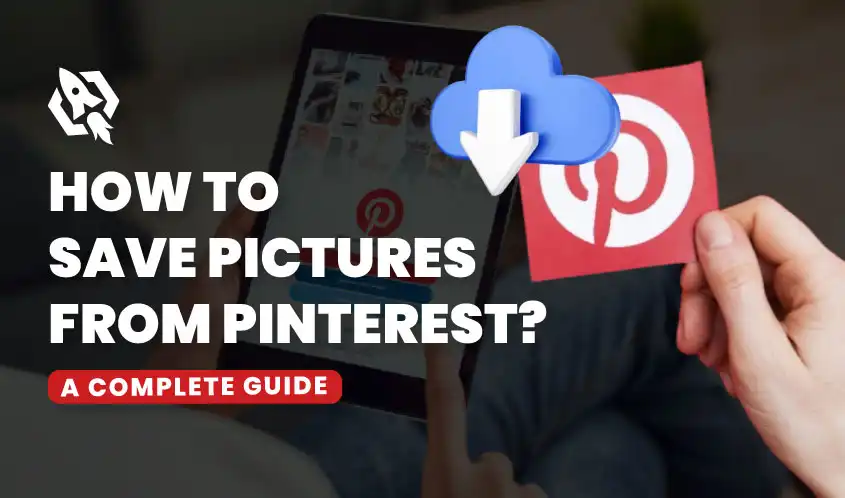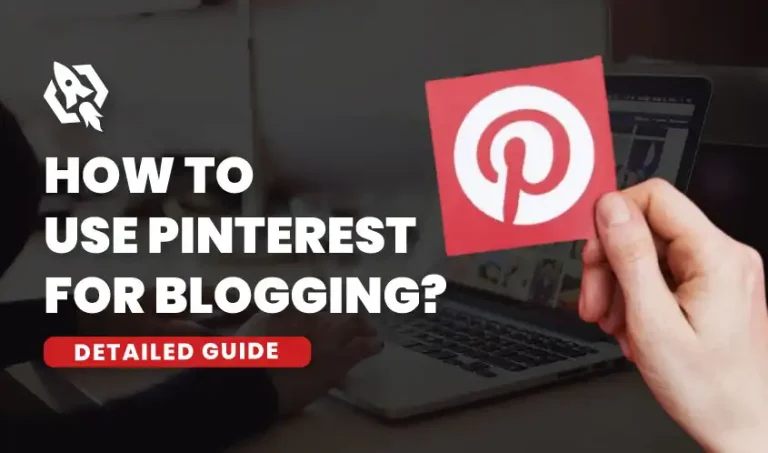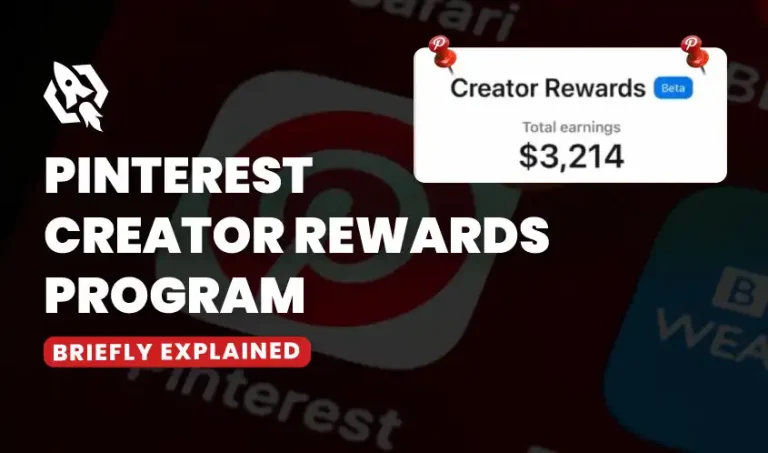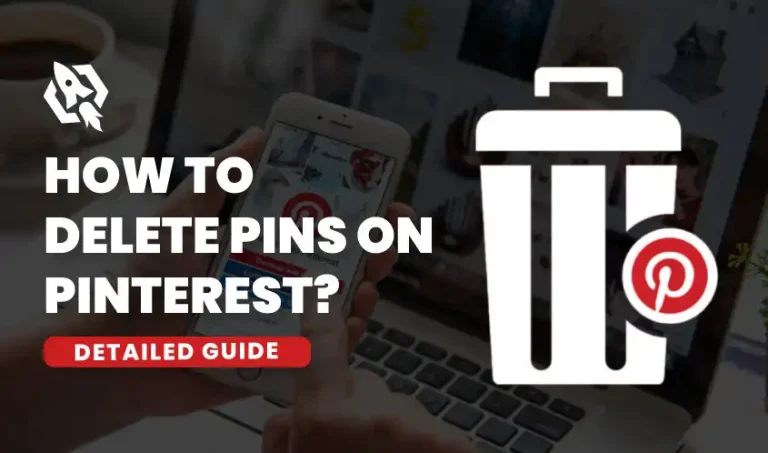When you scroll through Pinterest you always find the most beautiful pictures, wishing to save them in your gallery to show them to your family and friends but you don’t know how to save Pictures from Pinterest. Well, you are in the right place, in this ultimate guide we will show you how to save pictures from Pinterest whether you are using an Android, IOS, or the web.
In this blog post, we will show you how to save those pictures effortlessly whether you are just a seasonal pinner or someone who scrolls Pinterest without looking at the clock. Let’s start with the easy-to-read and simple steps to save pictures from Pinterest!
Saving Pictures from Pinterest
Learn the straightforward way to save pictures from Pinterest. We have covered every aspect of pinners based on your devices, whether you are using Android, IOS, or the web for Pinterest.
Download Pictures from Pinterest on Android
The simple way is to download the picture from Pinterest directly without using any third-party application. The advantage of using Pinterest for downloading pictures is you don’t need to install any third-party application to save pictures. Here are the steps to download the images from Pinterest on Android:
- Open the Pinterest official application on your Android.
- Pick the picture you’d like to save to your gallery.
- Press the three dots icon positioned at the top-left corner of the image.
- Go to the menu and opt for the “Download Image”
Through these simple and easy-to-understand steps, you can save any picture from Pinterest to your gallery and share it with your friends.
Download Pictures from Pinterest on IOS
Follow these easy steps to download pictures from Pinterest on your IOS. Here is the answer to your How can I download pictures from Pinterest on IOS:
- Open the Pinterest app.
- Choose the three-dot icon appearing at the top-right corner of the screen.
- In the main menu select the “Download image” option.
- The image will be in your gallery.
Save Pictures from Pinterest on the Web
Saving Pictures from Pinterest on your computer, PC or Web is quite simple and the easiest thing you can do. Here are the simple easy-to-follow steps to download images from Pinterest on your Computer.
- Have access to the Pinterest app.
- Click on the picture you would like to download.
- Right-click on the picture and then choose “Save Image as” from the menu that appears.
- Upon clicking, a new window will open, enabling you to designate your preferred folders and filenames for the image download.
- Lastly, click on “Save Image” to finish saving the picture.
- The image will be in the commanded folder where you want to save it.
Frequently Asked Questions
Yes, you can save pictures directly from Pinterest without getting involved in any third-party application. The problem with using third-party applications is they violate the terms and policies of Pinterest which leads to the permanent or temporary closure of your account.
Pinterest allows the pinners to download images from Pinterest without any limit but if there is any individual creator or a brand they have the functional copyright act. Keep in mind to respect their rights.
Yes, Pinterest allows its users to organize their pins through their special feature called Pinterest board. You can organize and categorize the features according to their name and niche.
Yes, you can download the images from Pinterest on any device. Follow our ultimate guide to save pictures from Pinterest on any device.
Conclusion
In the final remarks, you can download images from the Pinterrestr without installing any third-party application. Whether you are an Android, IOS, or computer user you can still download it by following the simple and easy-to-read sentence written above.
By following these steps you can create your own aesthetically pleasing Pinterest board which will show your unique taste in different areas of life. So why wait? Grab your picture, go to Pinterest, and save images that you have kept for so long within Pinterest.
Happy Downloading!