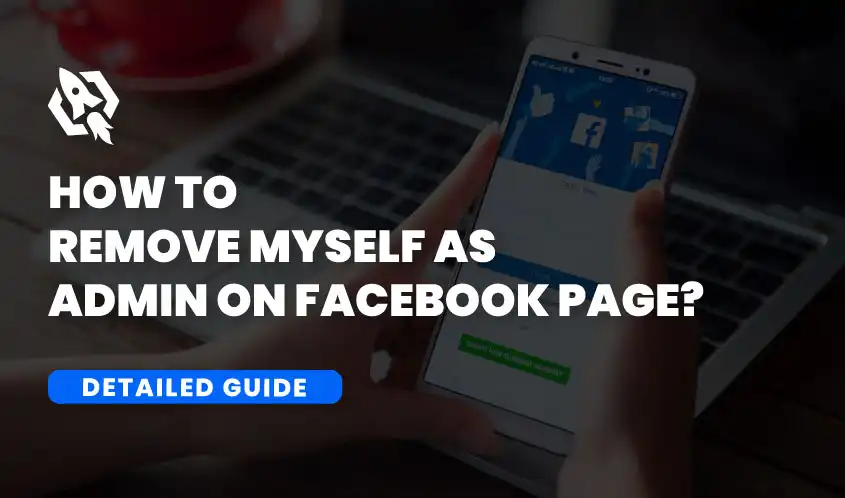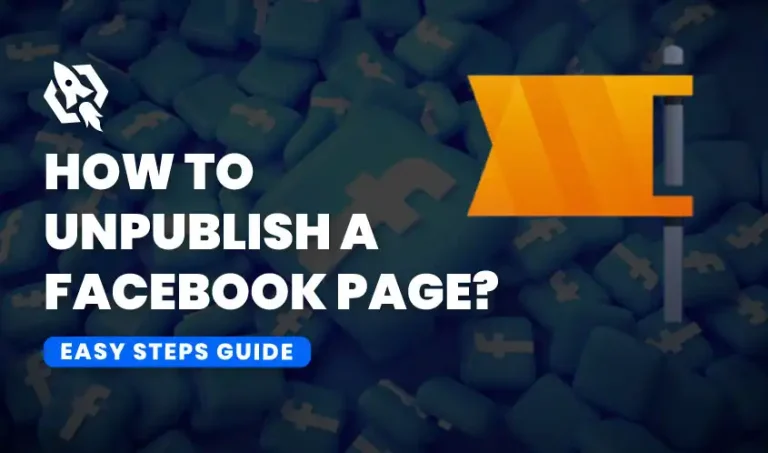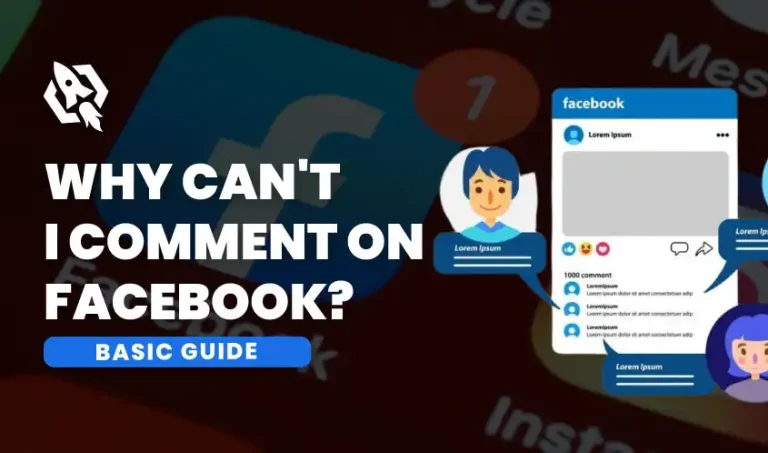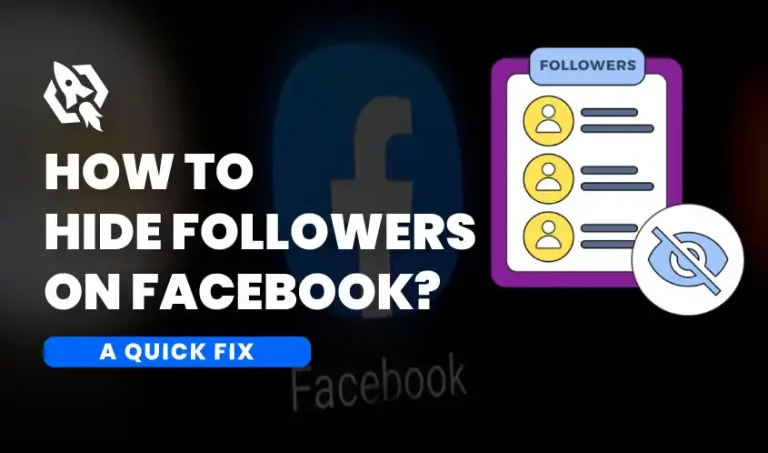If you are an admin of a Facebook page and no longer wish to have this role, you may be wondering how to remove yourself. This could be because you are interested in delegating the responsibility to someone else or for personal reasons. Removing oneself as an administrator on a Facebook page is an easy process, regardless of the cause.
In the bustling world of social media management, roles often shift, and responsibilities change. Whether you’re moving on to new ventures or simply delegating your tasks, knowing how to remove yourself as an admin of a Facebook Page can be crucial.
Sometimes, it may be necessary to remove oneself from an admin page. This can be because your role or responsibilities have changed, or it could just be that you no longer require access to the admin page.
To remove yourself from an admin page, you will need to have administrator privileges for that particular page. You won’t be able to make any changes if you don’t have these rights.
Removing oneself as an admin of a Facebook page can provide many benefits and help create a more efficient and effective management system for the page. Therefore, it’s important that you evaluate your administrative job on a regular basis and make adjustments as appropriate. This will help the page and its community as well as you.
This guide is tailored for social media managers and small business owners who need a clear, step-by-step process to transition their Facebook Page control smoothly.
Important Reasons for Removing Oneself from the Admin Page
It is crucial for individuals to remove themselves from an admin page once their work or responsibilities on that page have ended. This applies to any platform, whether it be a website, social media group, or online project management tool.
- Maintain Security and Privacy
One of the main reasons for removing oneself from an admin page is to maintain security and protect privacy. By staying on the admin page after completing your role, you may still have access to sensitive information or have authority over certain actions. This can lead to potential security breaches or unauthorized use of data. Therefore, it is essential to remove yourself from the admin page to ensure that only authorized individuals have access to the page.
- Avoid Conflicts of Interest
Another important reason for removing oneself from an admin page is to avoid conflicts of interest. If you continue to hold a position on the admin page after your involvement or role has ended, it may create conflicts with new members or those in charge. This may result in miscommunications, arguments, and eventually hinder the group’s or project’s ability to function. By removing yourself from the admin page, you eliminate any potential conflicts and allow for a smooth transition of power and responsibilities.
- Respect Boundaries and Roles
Removing oneself from the admin page also signifies respect for boundaries and roles. When individuals stay on an admin page even after their involvement has ended, it may be perceived as encroaching on others’ responsibilities or not recognizing their contributions. This can lead to resentment or tension within the group. By stepping down from the admin page, you acknowledge and respect others’ roles and allow them to fully take charge of their responsibilities.
- Maintain Professionalism
Removing oneself from an admin page demonstrates professionalism. It shows that you are aware of your role and responsibilities and understand the importance of maintaining a professional relationship within the group or project. It also reflects positively on your character and shows that you are capable of handling transitions and changes in a mature manner.
- Transitioning Roles
For social media managers, roles change frequently. You might be moving to a new job, or perhaps your contract has ended. Removing yourself as an admin ensures that the page remains in good hands without any administrative hiccups.
- Business Changes
Small business owners often find themselves wearing many hats. As your business grows, you may hire someone specifically for social media management or delegate existing staff to handle these tasks. Removing yourself as an admin can help streamline operations and ensure clarity in roles.
Important Steps Before Removal
Before removing yourself as Facebook admin from a page or group, you must take following steps:
- Backup Important Information
Before you step down, ensure that all critical information, such as insights, analytics, and scheduled posts, is backed up. By doing this, any loss of important data during the transfer will be prevented.
- Nominate a New Administrator
Ensure there’s another admin assigned to the page before you remove yourself. This step is critical because once you remove yourself, you lose all administrative control, and the page could be left vulnerable if no other admin is present.
- Inform Relevant Parties
Communication is key. Make sure to inform your team or clients about your decision to step down. This prepares everyone involved and ensures a smooth handover of responsibilities.
Step-by-Step Guide to Removing Yourself as Admin
Follow these steps in order to remove yourself as an admin of FB page:
- Access the Facebook Page
Log into your Facebook account, and navigate to the page you manage. You can find your pages listed on the left-hand side of your Facebook homepage.
- Go to Page Settings
Select the “Settings” tab from the menu on the left side of the Facebook page. This will direct you to the page settings dashboard, where you can adjust different sections of the page.
- Lookup for Page Roles
Choose “Page Roles” from the menu’s left-hand section. You may control who can visit your page and what roles they can play in this section.
- Find Your Name in the Role Section
You may view a list of the individuals who have various roles on the page under the Page Roles section. Locate your name in this list.
- Remove Yourself
Next to your name, you’ll see an “Edit” button. Click on it, and then select “Remove.” To confirm this action, your Facebook password will need to be entered. You will no longer be the page’s administrator after confirmation.
Benefits of Removing Oneself as an Admin of Facebook Page
There are various reasons why someone may want to remove themselves as an admin of a Facebook page. One of the main benefits is that it can help reduce the workload and responsibilities associated with managing a page. This can be especially helpful if you have multiple pages to manage or if you are no longer able to dedicate enough time to effectively manage the page.
Removing yourself as an admin also allows you to step back from any potential conflicts or issues that may arise on the page. As an admin, you are responsible for handling any negative comments or messages, which can be emotionally taxing and time-consuming. By removing yourself, you can avoid these potential conflicts and focus on other tasks.
Moreover, removing yourself as an admin can also help create space for new ideas and perspectives. By giving someone else the opportunity to take over as admin, they can bring fresh ideas and approaches to managing the page. This can ultimately benefit the page and its followers by providing a diverse range of content and engaging activities.
In addition, removing oneself as an admin can also be beneficial for personal reasons. If you are no longer involved with the page or if it is associated with a past job or venture, it may be necessary to remove yourself in order to maintain your online presence and professional image.
Perform these Tasks Before Handling the FB Page to Others
Admin needs to perform these steps before giving the page logins to the other person:
- Smooth Handover
Ensure that all ongoing tasks and upcoming posts are managed by the new admin. Provide them with any necessary login credentials, guides, or documentation to help them get up to speed.
- Update Contact Information
If your contact details were listed on the page, make sure they are updated to reflect the new admin’s information. This helps maintain clear communication channels for followers and clients.
- Monitor for a Short Period
Even after you remove yourself as an admin, it’s good practice to monitor the page for a short period to ensure the transition is smooth and that there are no disruptions in page management.
Fixing of Some Common Issues Being Admin of FB Page
If you are facing some of the following issues, this is how you can fix them:
- No Other Admins
If you are the only admin, Facebook requires you to assign a new admin before you can remove yourself. Go to the “Page Roles” section, add a new admin, and then proceed with removing yourself.
- Don’t Remember the Password
Use Facebook’s “Forgot Password” function to reset your password if you can’t remember it. In order to finish the admin removal process, you must log in.
- Error Messages
Sometimes, Facebook might show error messages during this process. Ensure you have a stable internet connection and try again. If the issue persists, contacting Facebook support may be necessary.
The Importance of Page Roles
- Different Roles Explained
Facebook provides a range of roles with varying degrees of access:
- Admin: It has full access to manage the page and its settings.
- Editor: This role can edit the page, send messages, and create posts.
- Moderator: It can respond to comments and messages but cannot create posts.
- Advertiser: This role is able to view insights and create advertising.
- Analyst: It can only view insights.
It is ensured that the right persons have the proper amount of access by being aware of their jobs.
- Assigning New Roles
If you need to reassign roles instead of removing yourself completely, follow similar steps but choose the “Edit” option next to the person’s name and change their role accordingly.
- Keeping Things Secure
Maintaining the security and effectiveness of your Facebook page is facilitated by routinely evaluating and modifying page roles. Ensure only trusted individuals have admin access.
FAQs
No, Facebook requires there to be at least one admin. You must assign a new admin before removing yourself.
Scheduled posts will remain unaffected as long as there is another admin or editor to manage them.
No, you must remove yourself from each page individually by following the steps outlined for each one.
If you’ve removed yourself and there’s no other admin, you cannot regain access. Ensure there is always at least one other admin before removing yourself.
No, you won’t be able to access page management tools or receive notifications if you remove yourself as an admin.
Regularly update passwords, review page roles, and ensure only trusted individuals have admin access to maintain page security.
Conclusion
If done correctly, removing oneself as an administrator from a Facebook page is a simple process. Social media managers and small business owners may guarantee a smooth transition by adhering to these instructions. Remember to communicate effectively, back up important information, and assign a new admin to maintain the integrity and security of your Facebook Page.
This transition marks a significant step, whether moving on to new projects or delegating tasks within your team. Empower your successors with the necessary tools and information, and your Facebook Page will continue to thrive under new management.
For more tips and guidance on managing your social media presence, stay tuned to our blog, and don’t hesitate to reach out with any questions or comments.