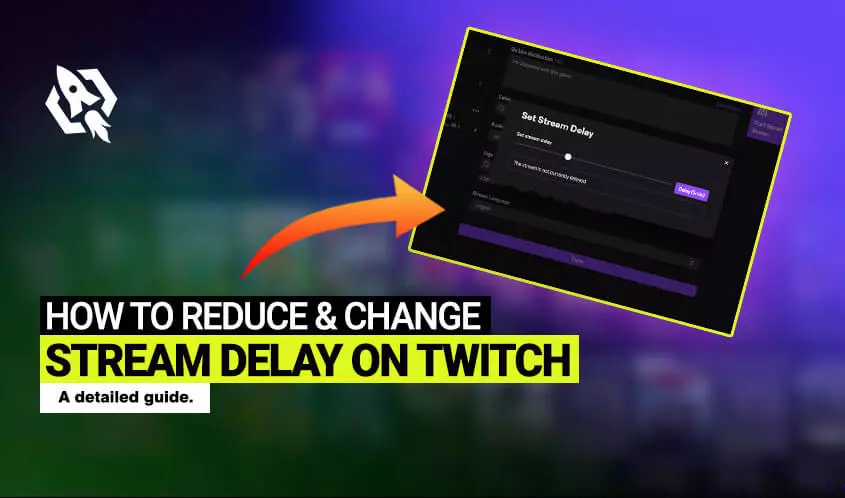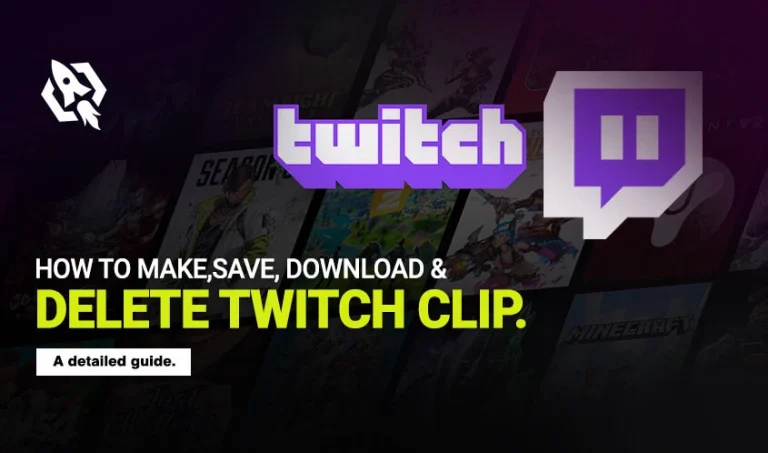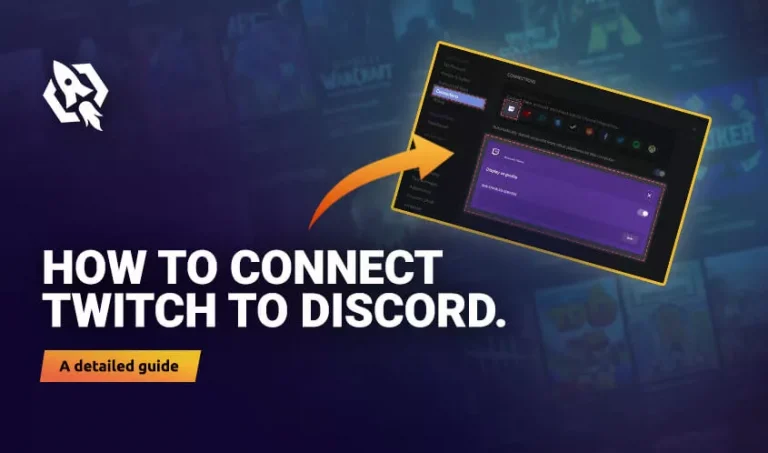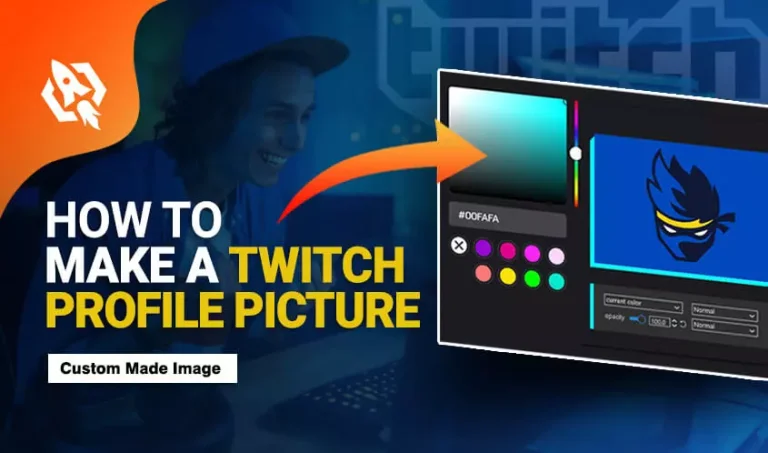Are you frequently interacting with your streamers? But do you want to set up something before streamers see your stream? Is there any step through which you can have a gap between you and your viewers? All the questions and the answer is yes; by changing the latency of your stream, you can make a delay between the data transfer rate. During this delay, you can add multiple features or configure something before showing it to your viewers.
But how can you set up this feature in your twitch account? Many of the streamers are looking for someone to guide them on this. Therefore, today I have gathered all the essential details that will tell you how to reduce & change stream delay on the twitch? Once you know this, you will have significant gaps between your streaming sessions.
So, let’s see what it is and why it is required to do so.
Table of Contents
ToggleWhy Use Stream Delay on Twitch
In the introduction, as I discussed, stream delay is the gap that you can add between your data transfer rate to have options for some settings. Other than this, below are some reasons you should consider stream delay on the twitch.
- By changing the stream delay, your viewers will not be able to disturb you in the chat box again and again.
- You will get rid of stream snipers.
- You will be able to stock some other streamers to get some idea.
- There will be a perfect balance between you and your fans.
How Long Is Twitch Delay?
As you have seen, there can be multiple benefits when you use the stream delay in your streaming session. Still, you might be thinking about how long it is? Will too much delay affect your connection with fans? Yes, having too much delay can be a drawback. Thus, an average delay should be 10-15 seconds.
Moreover, this duration varies according to the streamer and viewers’ internet speed and location.
How Can You Test Twitch Delay?
So, are you considering testing this delay before setting it up in your stream? If yes, then the next question that will pop in your head will be, how can you try this? Let me tell you that there is no such way by which you can test the stream delay.
However, your viewers can check the delay that you have set up in the stream. All they have to do is:
- On the screen, press on the “cog” icons and press on the “advanced” option.
- Scroll down and locate the “video status,” You will see a minor window after that.
- In that window, all the information related to the video will be visible.
- Locate the “latency to broadcast,” and they will see how long the delay was.
How to Reduce Twitch Delay?
Have you faced the highest delay on the stream after asking the viewers? Or do you want to reduce it on your own? No matter what your situation is, lessen the stream delay with the threads discussed below:
- Go to “stream manager” and choose “preferences.”
- Tap on the “channel “after that and locate the “latency mode” option.
- See how it is pre-set; if it’s normal, then alter it to “low.”
How to Change Stream Delay on Twitch in OBS Studios?
Are you using OBS Studio while streaming? It’s the best software that can help you have the finest streaming sessions. But one thing that is a hindrance is that you won’t be able to change the stream delay on this software easily. Therefore, I have shared the most accessible strands here:
- Install the OBS and hit the file menu to locate the settings.”
- Press the “advanced” option and click on the steam delay option.”
- Once there, adjust the delay time and “apply.”
Related: How to Add Commands on Twitch
How to Change Stream Delay in Streamlabs
Streamlabs is another best software that works the same as OBS and improves your streaming quality. Not just that, it offers some other features too while streaming. Hence, if you have decided to opt for this software see, how you can set the delay by this:
- Install the streamlabs and hit the file menu to locate the settings.”
- Press the “advanced” option and click on the steam delay option.”
- Once there, adjust the delay time and “apply.”
Conclusion
Delays are vital sometimes because streamers sometimes need a gap between their fans. The reason is that they want some to set things up or focus on their broad saying before they interact or transfer data to the viewers. So, as streamers, follow the above threads and see how you can set up delays by different sources.