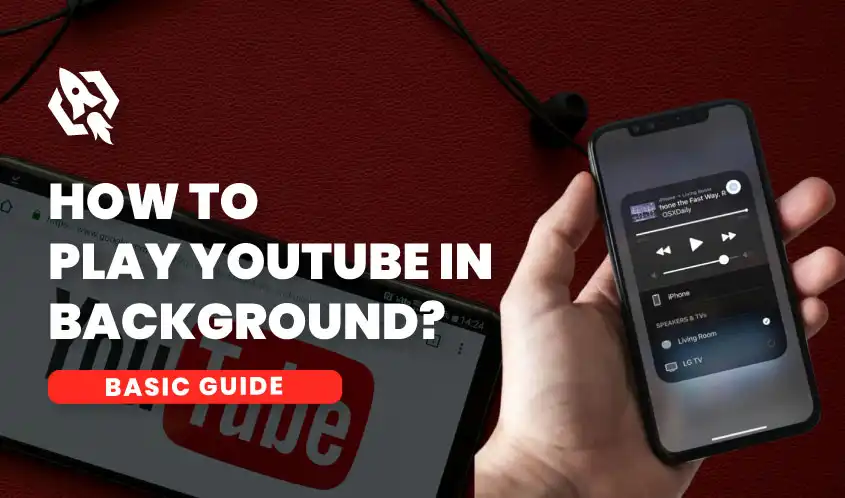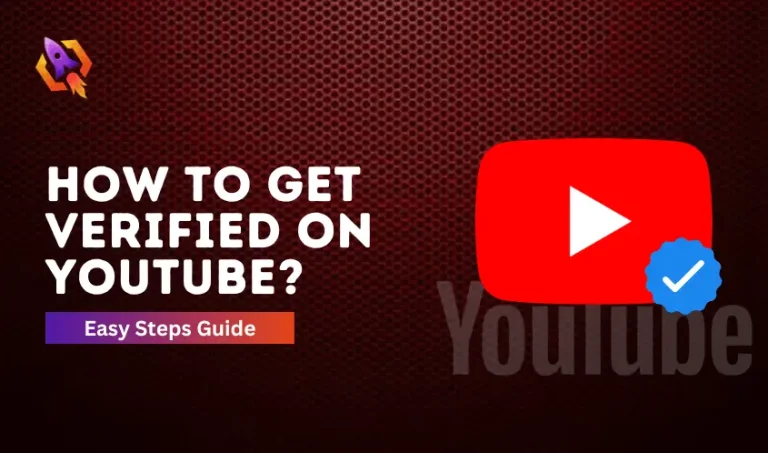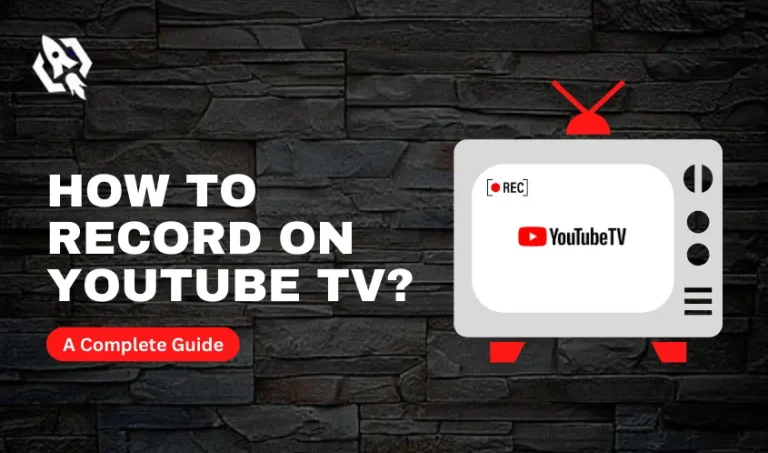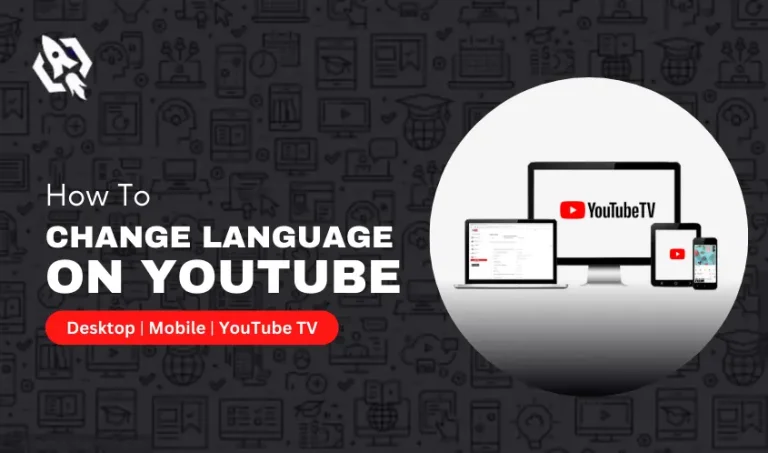You are listening to music on YouTube, and suddenly, you receive a message from your friend on WhatsApp. To reply to the message, you must first quit the YouTube app. That’s where the thought arises: Is there a way to play YouTube in the background? Can I simultaneously listen to music on YouTube while chatting with my friends on WhatsApp or any other app? All these questions will be answered below. Also, we will share some methods you can use to play YouTube in the background.
Is There Any feature on YouTube That Allows users To Play YouTube in the Background?
YouTube has a feature that allows users to play YouTube music and videos in the background. However, this feature is only available for premium subscriptions. Those YouTube users who use the free version of YouTube don’t have access to this feature. If you want to use this feature, subscribe to the YouTube premium feature. To subscribe to the YouTube premium feature, follow the steps given below.
- Open the YouTube app on your device.
- Tap on the profile icon in the top right corner of the screen.
- Select “Settings.”
- Scroll down and tap on “Membership.”
- Tap “Try It Free.”
- Enter your payment information and select a membership plan.
- Confirm your subscription and enjoy YouTube Premium benefits.
The monthly charges for YouTube Premium vary depending on where you live.
How Do You Play Youtube In The Background For Free?
There is no built-in feature in the free version of YouTube that allows you to play YouTube in the background. However, there are a few workarounds that you can use for this purpose. Let’s discuss them below in detail.
Use Desktop Mode on Android
The first method to play YouTube in the background on mobile is to use YouTube in desktop mode on Android. Here is how you can do it:
- Open Chrome browser on Android and search for YouTube.com
- Tap on three vertical dots on the right side of your screen.
- Scroll down a bit to see the desktop site.
- Now tick the blank in front of the desktop site.
- Open YouTube from the search bar.
- Play the video or music you want to listen to in the background
You are done! When you close the screen or switch to other apps, YouTube will play in the background.
But before you do this, you must uninstall the YouTube app. Otherwise, when you open YouTube from the link on Chrome, it will automatically open the YouTube app.
How Do You Play YouTube Picture-In-Picture On Your Mac?
Playing YouTube in picture-in-picture mode on your Mac is not a new thing. However, there are some users who don’t know how to do it. Let’s discuss the process below in detail.
- First of all, you need to open Mac YouTube on your Mac.
- Play any video you want to watch in picture-in-picture mode on your Mac.
- Now right-click on the screen.
- A pop-up will appear on your screen.
- Enter Picture-in-picture
Your video will now be shown on any side of your screen.
FAQS
Yes, you can download some of the videos on YouTube to watch later. Not all videos can be downloaded in the basic version of YouTube.
The downloaded videos from YouTube are saved in the storage of your mobile device. However, they can not be played directly from storage. If you want to play it, you have to download it from the YouTube download section.
Conclusion
To conclude, playing YouTube in the background allows users to multitask and enjoy their favorite content while doing other things. Though YouTube’s basic version has no such feature for users to play YouTube in the background. However, they can subscribe to the premium version to enjoy the feature or use the abovementioned methods.