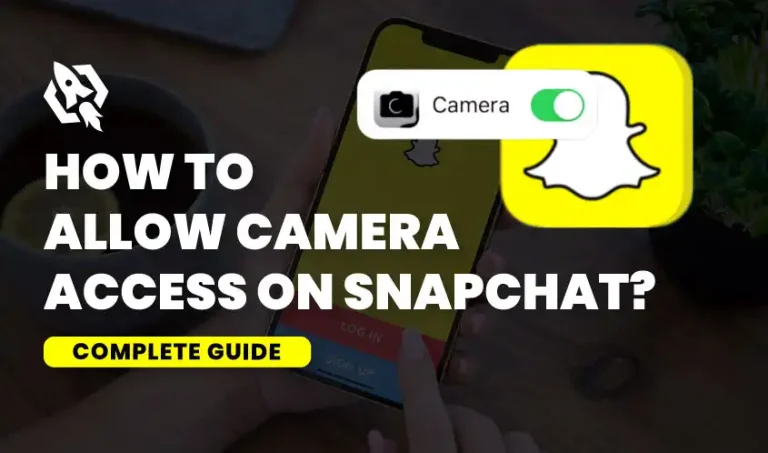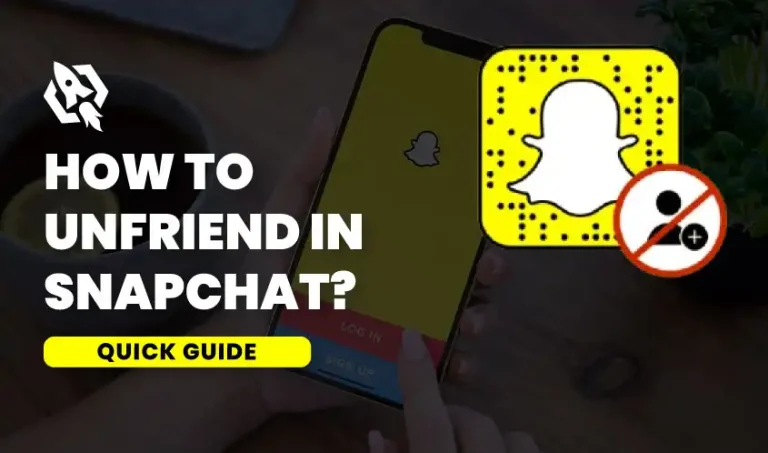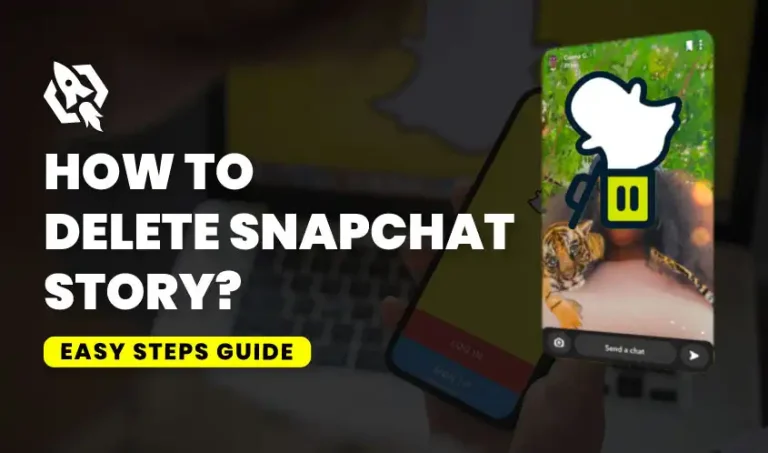Get Flat 20% Off Today – Pay with Crypto!
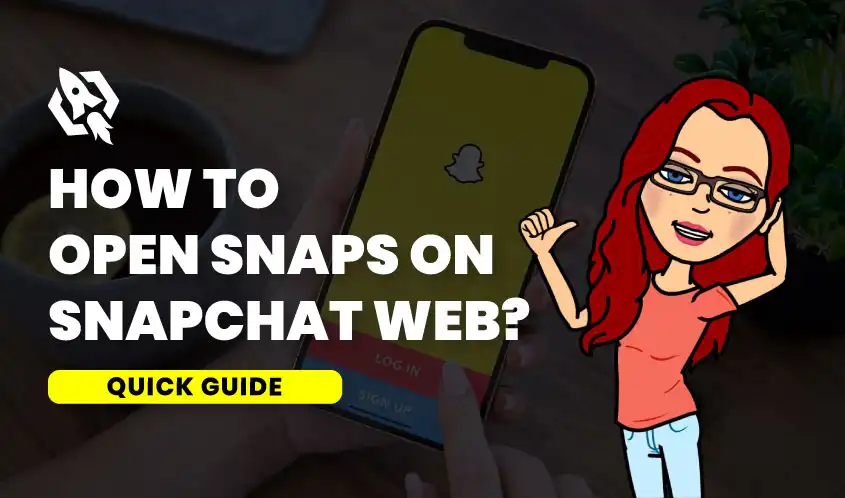
How to Open Snaps on Snapchat Web?
It’s no secret that in recent years, Snapchat has grown to be one of the most widely used social media networks. With its unique features and constantly evolving filters, it’s no wonder why so many people are using it to capture and share their moments with friends and followers.
But what you may not know is that Snapchat also has a web browser version where you can view and open snaps from your desktop or laptop. That’s right – you don’t always need your phone to stay connected.
There are a few compelling reasons to open snaps via the Snapchat web browser, even though this capability might initially seem unimportant.
Whether you’re a Snapchat user, a social media enthusiast, or a tech-savvy individual, learning how to use Snapchat Web can enhance your experience. By providing helpful hints and insights along the way, this blog post will walk you through the Snapchat Web snap opening procedure.
Why Use the Snapchat Web Browser?
Snapchat Web offers greater flexibility for users who prefer to access their snaps from a computer. It’s perfect for those moments when your phone is out of reach or you need a larger screen. The Snapchat web browser version allows for a larger viewing experience compared to the smaller screen of a mobile device. This can make it easier to see details in photos and videos, which is particularly helpful for those with visual impairments. With Snapchat Web, managing your snaps becomes easier, especially if you’re multitasking on your desktop or laptop.
Snaps can be saved straight to your computer by accessing them in a web browser. This can come in handy if you want to keep a specific snap for later or if you want to save it for future reference. It also ensures that the snap won’t disappear after a certain amount of time, as snaps on the mobile app do.
Accessing Snapchat Web for the First Time
To start using Snapchat Web, you first need to access it via your web browser. Open your preferred browser and go to web.snapchat.com. The website is designed to be intuitive and user-friendly, ensuring a smooth experience for all.
- Logging into Your Snapchat Account
You will need to use your Snapchat login information to access the Snapchat website. Put in your password together with your username or email address. If you’ve enabled two-factor authentication, you’ll receive a code on your phone – enter this code on the web page to proceed.
- Navigating the Snapchat Web Interface
The interface of Snapchat Web is slightly different from the mobile app but equally straightforward. Upon logging in, you’ll see your recent chats and snaps displayed prominently. You may access a number of categories, including your friends list, settings, and more, using the navigation bar on the left.
- Viewing and Opening Snaps
To view and open snaps on Snapchat Web, click on the chat or snap you want to open. The snap will display in full screen, similar to how it appears on your mobile app. Use your mouse or trackpad to interact with the snap – you can view images, play videos, and even use the chat function.
- Responding to Snaps from Your Browser
Snapchat Web also allows you to respond to snaps directly from your browser. Select the reply icon, write your message, then press the send button. It is also simple to exchange content without switching devices because you can attach photographs from your computer.
- Adjusting Your Settings on Snapchat Web
To optimize your experience, you might want to tweak some settings. To access your settings, click the symbol of your profile in the upper right corner. Here, you can manage notifications, privacy settings, and account preferences to suit your needs.
Difference Between Opening Snaps on Mobile Phone and Snapchat Web Browser
- Opening Snaps on Mobile Phone
When you open Snapchat on your mobile phone, you can see all the unopened snaps in the chat section. To open a snap, you simply need to tap on it. Once opened, the snap will play automatically and disappear after the designated time.
You can also reply to the snap or take a screenshot by using specific gestures on your mobile phone screen. Additionally, you have access to all Snapchat features like filters, lenses, stickers, etc. when using the app on your mobile device.
- Opening Snaps on Snapchat Web Browser
Snapchat has recently launched its web browser version called “Snap Camera”, which allows users to access certain features of the app without downloading it. About opening snaps on the web browser, though, there are restrictions.
Unlike on a mobile phone, you cannot open snaps directly from the chat section. Instead, you need to click on the snap icon next to your friend’s name to open it. Once opened, the snap will play automatically and disappear after the designated time.
However, there are some limitations when using Snapchat on a web browser. Unlike on a mobile device, you are unable to respond or take screenshots of photos. This is due to security reasons and also helps maintain the ephemeral nature of Snapchat content.
- Key Differences
The main difference between opening snaps on a mobile phone and Snapchat web browser is the level of functionality and control. On a mobile phone, you have more features available to you such as replying, taking screenshots, and using filters and lenses. On the other hand, the web browser version only allows for basic functions like opening snaps.
Another difference is the ease of use. Opening snaps on a mobile phone involves simple gestures like tapping, swiping or holding down on the screen. However, using Snapchat on a web browser requires additional clicks and navigation which can be less intuitive for some users.
Typical Problems and Their Solutions
Even while Snapchat Web is meant to work seamlessly, there may be occasional glitches. Common problems include login difficulties, snaps not loading, or connectivity issues. These problems are frequently fixed by restarting your computer, clearing the cache in your browser, and updating your browser.
Staying Safe on Snapchat Web
Security is crucial when using any online platform. Make sure you exit Snapchat Web when you’re through, especially if you’re utilizing a shared or public computer. To keep your account secure, change your password frequently and turn on two-factor authentication.
Advantages of Using Snapchat Web
Using Snapchat Web offers several benefits, including a larger screen for viewing snaps, easier multitasking, and the convenience of typing responses on a full-sized keyboard. Those who maintain social media accounts and are tech buffs and frequently use computers may find it especially helpful.
Integrating Snapchat Web with Other Tools
For those who use multiple social media platforms, integrating Snapchat Web with other tools can streamline your workflow. Browser extensions and third-party apps can help manage notifications, schedule posts, and analyze engagement across different platforms.
Keeping Up with Snapchat Updates
Snapchat frequently updates its features and functionalities. Keep up with the most current changes by subscribing to Snapchat’s official blog and social media accounts. This guarantees that you will always have access to the most recent enhancements and tools.
FAQs
What is the Snapchat web browser version?
The Snapchat web browser version is a desktop or laptop-friendly version of the popular social media platform, where users can view and open snaps through their internet browsers.
How do I access the Snapchat web browser?
You can access the Snapchat web browser by going to snap.com on your internet browser and logging into your account.
Can I view all types of snaps on the web browser version?
Yes, you can view all types of snaps including photos, videos, and stories on the Snapchat web browser.
Is opening snaps through the web browser more secure than using the mobile app?
Yes, using the Snapchat web browser is generally considered more secure as you are accessing your account through a desktop or laptop, which typically have better security measures in place.
Can I save snaps directly to my computer from the web browser?
Yes, you can save snaps directly to your computer by opening them on the Snapchat web browser and selecting the download option.
Can I open multiple tabs while viewing snaps on the web browser?
Yes, one of the benefits of using the Snapchat web browser is that it allows for multitasking with multiple tabs open simultaneously. This can be useful for browsing or working while keeping an eye on your snaps.
Is the web browser version of Snapchat available on all devices?
No, desktop and laptop PCs are the only devices that can currently access the Snapchat web browser. In the future, it is intended to be accessible on additional devices.
Conclusion
Snapchat Web is a game-changer for Snapchat users, social media enthusiasts, and tech-savvy individuals. It offers the flexibility to open and respond to snaps from your web browser, enhancing your overall experience. By following the steps outlined in this guide, you can easily access and enjoy Snapchat Web, making your social media interactions more convenient and enjoyable.
If you’re ready to take your Snapchat game to the next level, why not give Snapchat Web a try? Log in today and see how it can make your snapping experience even better!