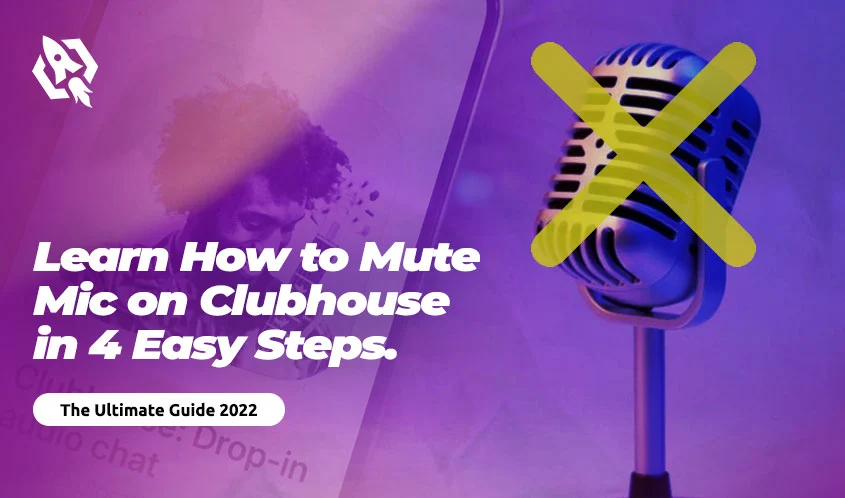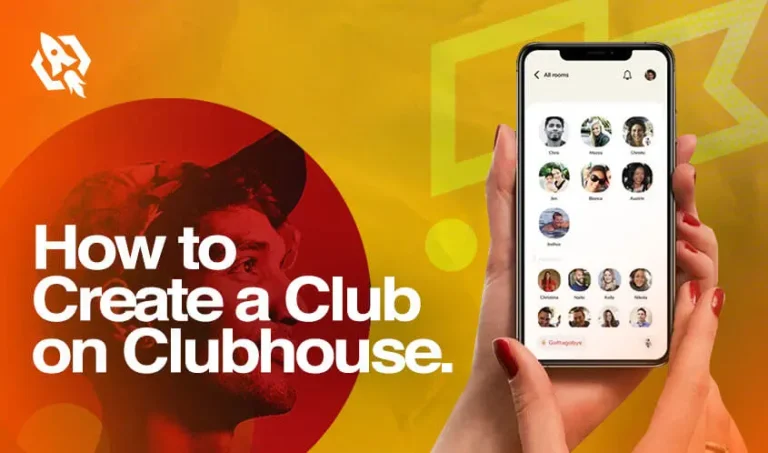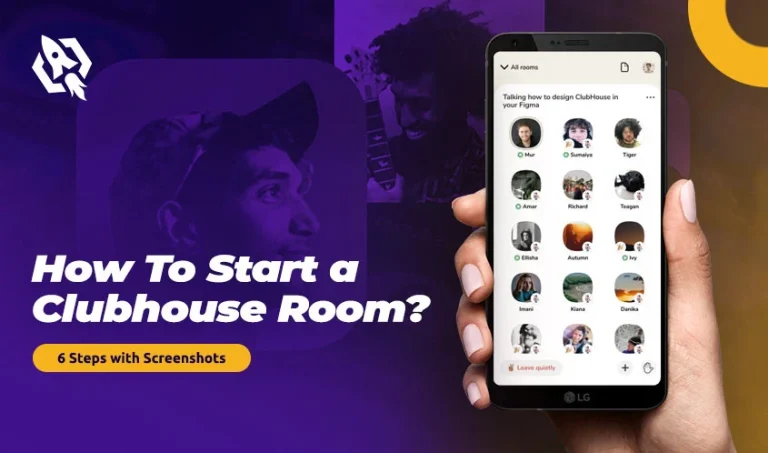Have you wondered how to mute the mic on the clubhouse app? Despite the fact that Cluhouse is all about speaking, there are times when you may not be able to speak, such as when you are on a busy road or in a classroom. During these situations, muting the microphone is the best option. Similarly, you can also mute people that are chatting in your clubhouse room.
Find out how to do both.
Table of Contents
ToggleHow to Mute or Unmute Yourself in Clubhouse
When you join the Clubhouse room, you are muted by default, and you can’t unmute yourself.
Once the moderator allows the questioning period, follow these steps
When the room is open for questions, follow these 4 quick steps to mute yourself:
- You will see the “Raise Hand” button on the bottom right side of the screen
- Tap on this button
- the “Raise Hand” icon will change into a microphone after moderator approval
- Now, tap on the mic to mute yourself on the Clubhouse app. If a red line appears, you are muted. Otherwise, your microphone is on.
A tap on the microphone icon mutes or unmutes the speaker. You can always switch off the microphone.
The moderator can mute you if you forget to do so that a smooth conversation can be maintained.
Follow the Clubhouse Guidelines
You should review the Clubhouse Community Guidelines before you start speaking in the app. To make a social app successful, users must practice proper etiquette. Check out this document in the Clubhouse app or on the Web.
On the Clubhouse app, tap on the gear button in your profile to access community guidelines.
You can access the Clubhouse Community Guidelines online by going to the Clubhouse website and clicking Guidelines.
How To Dm On Clubhouse
Backchannel, a new text messaging feature from Clubhouse, lets users chat to each other in writing and verbally at the same time. Despite the fact that Clubhouse differs from other social media apps by being audio-based, it is impossible to ignore the practical benefits of sending a quick DM.
Follow these steps to DM on Clubhouse:
- Open Clubhouse app
- Find the paper airplane icon on the top right side of the screen
- Tap the paper airplane icon
- In the new window, tap on the “pen and paper” icon
- Write the name of the person you want to send the direct message
- You can add multiple users to form a group chat
- Write the message in a text chat window.
You can also send messages to the people you are not following. Alongside follow button in their profile is the paper plane icon. The rest of the process is the same as explained above.
However, sending messages to unknown people isn’t recommended. It is against the community guidelines to spam someone’s account. However, these messages will appear in the Request tab, which users can turn off for non-followers.
As of now, Backchannel does not support image or video sharing, and you cannot react to messages, making it considerably less functional than Twitter and Facebook. However, Clubhouse plans to add more features to Backchannel in the future.
How Do I Change My Username In The Clubhouse App?
- Log in to your account and click on your profile photo
- Tap the gear icon on the top-right side
- Click on your name
- A new window will appear. Tap the “Deactivate Account” button
- After reading the deactivation instructions, tap on I understand and proceed with deactivating the account.
How To Delete Clubhouse Account Permanently
Log in to your account and click on your profile photo
Tap the gear icon on the top-right side
Click on your name
A new window will appear. Tap the “Deactivate Account” button
After reading the deactivation instructions, tap on I understand and proceed with deactivating the account.
Conclusion
The clubhouse audio-based app has been the talk of the town since its launch. It provides a unique platform to people worldwide. Though many other social app giants have copied its features, it is still attracting users.
Now that you know how to mute the mic on the clubhouse app, you can avoid situations where it can be difficult to have a conversation.