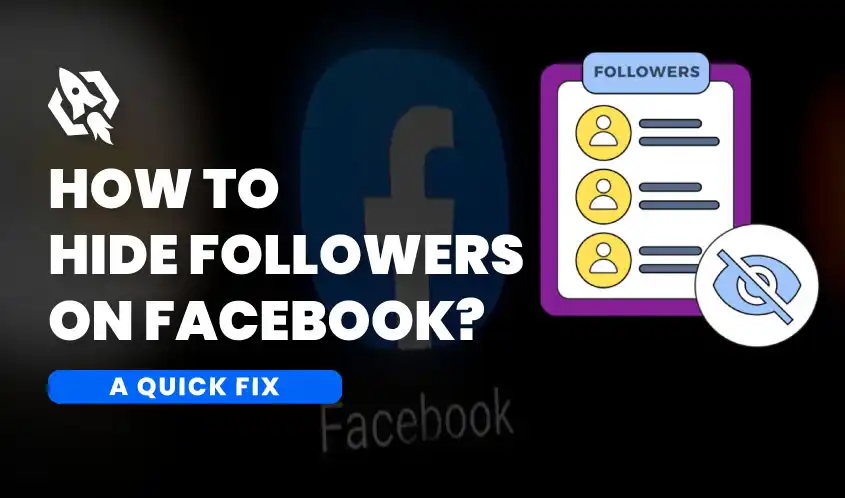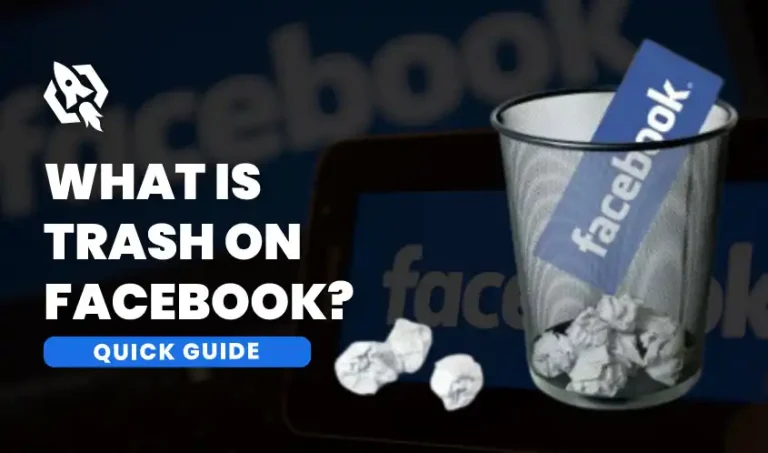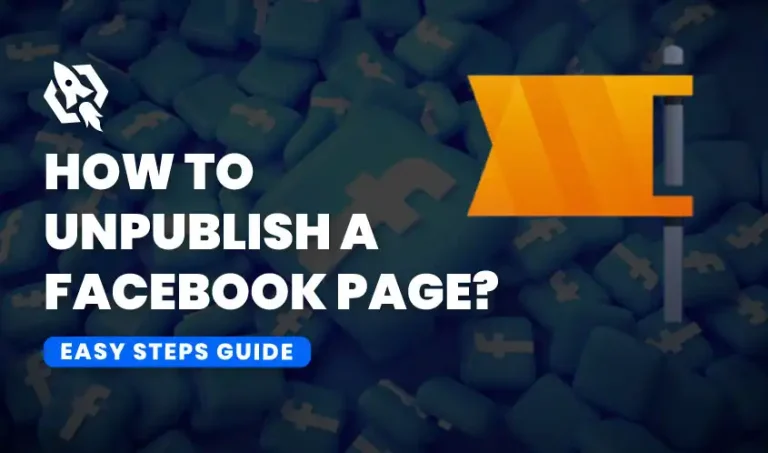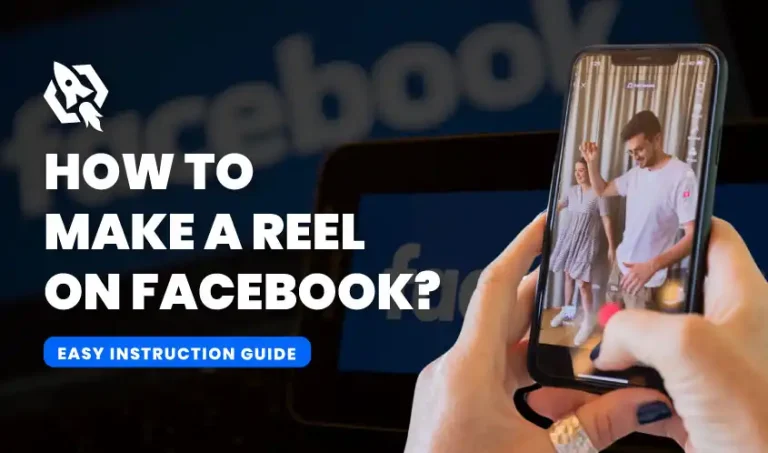With more than 2.8 billion monthly active users, Facebook is one of the most widely used social networking sites globally. However, with such a broad reach, concerns about personal privacy and security are natural. One particular concern many users have is who can see their followers and following lists. You’ve come to the correct spot if you want to hide your followers on Facebook in order to have more control over your profile. In the current digital era, privacy is a top concern for many consumers.
In an era where data breaches and misuse are increasingly common, the ability to control who sees your followers can serve as a protective measure against potential threats. This is especially important for people whose profiles are publicly accessible.
For professionals and digital marketers, maintaining clear boundaries between personal and professional interactions is crucial. Hiding followers helps delineate these boundaries, ensuring that business connections and personal relationships remain distinct. Business pages and public profiles are often targets for unsolicited messages or requests. By hiding followers, users can reduce the likelihood of being bombarded with unwanted solicitation, preserving their focus and productivity.
Public perception is a critical aspect of any online presence. Hiding followers can help manage how you are perceived by others, allowing you to curate your profile in a way that aligns with your desired image and messaging. When the emphasis is taken off follower counts, interactions become more genuine. This fosters a community where engagement is driven by content and connection rather than numbers.
Why Hide Followers on Facebook?
It’s important to understand why someone might wish to hide their Facebook followers before moving on to the instructions. There are several compelling reasons:
- Privacy: Your followers list can give insights into your personal life, including your interests, connections, and more. By hiding it, you can keep this information private. It’s possible that some individuals are uneasy disclosing their follower list to the world. By hiding their followers, they can have more control over who sees their online activity and connections.
- Protection: Avoiding unwelcome attention or abuse from strangers could be another cause. If a user has a large number of followers, it may make them more vulnerable to receiving unwanted messages or comments from people they don’t know. By hiding their followers, users can reduce the chances of being contacted by strangers. Limiting who can see your followers can help protect you from potential harassment or unwanted attention.
- Professionalism: For professionals using Facebook, keeping their follower lists private can help maintain a clean and professional online presence.
- Reducing Social Comparison: It is impossible to exaggerate the psychological effects of social comparison. Seeing others with a larger follower count can sometimes lead to feelings of inadequacy or anxiety. By hiding follower lists, users can create a more positive social media experience, free from the pressures of keeping up with others.
Hiding followers can also be useful for public figures or businesses who may not want their competitors to have access to their follower list. By keeping this information a secret, they can protect their brand and maintain their competitive advantage in the market.
A Step-by-Step Instruction for Facebook Follower Hiding
For those interested in taking this step, Facebook provides a straightforward process to hide your follower list:
Step 1: Get into Your Facebook Account
First, use your preferred web browser or mobile app to log into your Facebook account.
Step 2: Navigate to Your Profile
Once you are logged in:
- On the desktop version of Facebook, click on your name or profile image to bring up your profile.
- Press the three horizontal lines (menu) in the top-right corner of the Android mobile app or bottom-right corner of the iOS mobile app to view your name or profile picture.
Step 3: Go to Your Friends List
For Desktop Users
- Click the “Friends” tab, which is beneath your cover photo, on your profile page.
For Mobile Users
- Navigate to your account and select the “Friends” option.
Step 4: Modify Your Friends List’s Privacy Settings
To hide your followers, you must first adjust your friends’ list visibility:
- Desktop: To edit privacy, click the pencil (edit) icon next to “Find Friends” and choose it.
- Mobile: Click the three dots next to “Find Friends” and choose “Edit Privacy.”
Step 5: Adjust Settings Who Can View Your Friends List
There is an option in the “Edit Privacy” panel called “Who can see your friends list?” Select your desired level of privacy by clicking the dropdown menu next to it. The choices consist of:
- Public: Your friends list is visible to everyone, both on and off Facebook.
- Friends: Your friends list is only visible to those who are friends with you.
- Friends except: Your friends list is visible to everyone, with the exception of the people you choose.
- Specific friends: Your friends list is only visible to the friends you specify.
- Only me: Only you can see your friends list.
For maximum privacy, select “Only me.”
Step 6: Hide Your Followers
Currently, Facebook does not provide a direct option to hide your followers separately from your friends list. By setting your friends list to “Only me,” you automatically limit who can see your followers.
Step 7: Adjust Privacy Settings for Posts
You should also check your post’s privacy settings to make sure your followers list stays private.
- Desktop: Desktop users should click the drop-down menu in the upper-right corner of the Facebook page, choose “Settings & Privacy,” then “Settings,” and lastly “Privacy.”
- Mobile: Tap on the three horizontal lines, scroll down to “Settings & Privacy,” tap on “Settings,” then “Privacy.”
Step 8: Control Who Can Follow You
By default, anyone can follow you on Facebook unless you change this setting. To control who can follow you:
- Desktop: Go to “Settings & Privacy,” then “Settings,” and click on “Public Posts” in the left-hand column.
- Mobile: Tap on the three horizontal lines, scroll down to “Settings & Privacy,” tap on “Settings,” then “Public Posts.”
Here, you’ll see an option labeled “Who Can Follow Me.” Select “Friends” to ensure only your friends can follow you.
Step 9: Review Tagging Settings
To prevent followers from seeing tagged content:
- Desktop: Go to “Settings & Privacy,” then “Settings,” and click on “Profile and Tagging” in the left-hand column.
- Mobile: Tap on the three horizontal lines, scroll down to “Settings & Privacy,” tap on “Settings,” then “Profile and Tagging.”
Adjust your tagging settings to limit who can see posts you’re tagged in.
Step 10: Regularly Review Privacy Settings
Facebook often updates its features and settings, so it’s crucial to regularly review your privacy settings to ensure your information remains secure.
Other Ways to Hide Follower List on FB
Method 1: Managing Your Friends List Privacy
While hiding followers, you might also want to manage who can see your friends list. This can be done as follows:
- Go to Privacy Settings: Repeat the steps to access your privacy settings.
- Who Can View Your Friends List: Find the “Who can see your friends list?” option under “How People Find and Contact You” and select “Only Me” or any other option that you like.
Method 2: Limiting Who You Can Follow
Facebook allows you to control who can follow you. Here’s how to manage these settings:
- Access Settings: Go to “Settings & Privacy” and then “Settings.”
- Public Posts: Under the “Public Posts” section, find the “Who Can Follow Me” option.
- Choose Followers: Select “Friends” instead of “Public” to limit your followers to your friends only.
Method 3: Advanced Privacy Settings
For those who want to take their privacy a step further, Facebook offers advanced settings:
- Blocking: You can block specific users if you don’t want them to see any of your content.
- Profile Review: If you want to approve posts that you are tagged in before they show up on your profile, turn on profile review.
- Tagging and Timeline and Settings: Change who is able to post on your timeline and who can view posts in which you are mentioned.
Benefits of Hiding Follower List on FB
The following are few perks of hiding followers on Facebook:
1. Improved Security
Hiding your follower list adds an extra layer of security to your Facebook profile. It minimizes the risk of impersonation or phishing attempts targeted at your connections. For those whose accounts include sensitive information or personal updates, this can be especially helpful.
2. Focused Engagement
When followers are hidden, interactions such as likes, comments, and shares become more genuine, untainted by the influence of follower counts. This encourages more authentic and meaningful engagement from your audience.
3. Cleaner Aesthetic
A hidden follower list contributes to a cleaner, more streamlined profile aesthetic. This can be advantageous for both personal profiles and business pages aiming for a polished and professional look.
4. Protecting Relationships
By hiding followers, users can protect personal and professional relationships from unwarranted scrutiny. It ensures that interactions and connections remain private and exclusive to those directly involved.
5. Enhanced Control Over Online Presence
Ultimately, hiding your follower list enables greater control over your online presence. Users can manage their visibility and accessibility more effectively, tailoring their social media experience to their unique preferences and needs.
Is It Not Safe If My Follower List Is Not Hidden?
It is not necessarily unsafe if your follower list is not hidden. However, it can leave you more vulnerable to targeted attacks or unwanted solicitation. You can better manage your online presence and secure your personal information by hiding your follower list. Ultimately, the decision to hide your followers on Facebook should be based on personal preference and what makes you feel most comfortable and secure on the platform. So, it is always recommended to take steps for your own well-being and privacy. Furthermore, if you are a business or public figure with a large following, hiding your followers may also be beneficial in maintaining professionalism and brand control. Ultimately, the choice is yours whether to hide your follower list or not. But, before making a choice, it’s critical to weigh the advantages and potential drawbacks.
FAQs
On Facebook, you may indeed hide your followers. If you want to make your account private, only those who have been approved will be able to see your followers and posts. Additionally, you have the option to limit who can see your follower list to a specific list of individuals or just to you.
No, Facebook’s settings only allow you to hide your followers from everyone or no one. You can’t choose specific individuals.
No, hiding your followers and controlling your friend’s list visibility are separate settings.
Yes, people can still follow you but won’t be able to see who else is following you.
Verify that your browser or app is up to date if you are unable to view the option. Older versions might not have all of the functionality.
After changing your settings, you can preview your profile as someone else to ensure your followers are hidden.
No, you can’t hide followers on Facebook Pages; you can only hide them on personal profiles.
Conclusion
Hiding your followers on Facebook is a straightforward process that can greatly enhance your privacy and control over your social media presence. Whether you’re a casual user or a public figure, taking these steps can help you manage your online interactions more effectively.
By following the detailed steps outlined in this guide, you can ensure that your followers are hidden from prying eyes, giving you the peace of mind to enjoy your Facebook experience fully. If you have any other questions or concerns about your privacy settings, don’t hesitate to reach out to Facebook’s help center for more personalized support.
Remember, your online privacy is in your hands. Take control of it today!
Feel free to leave comments or share this guide with friends who might find it helpful. Happy Facebooking!