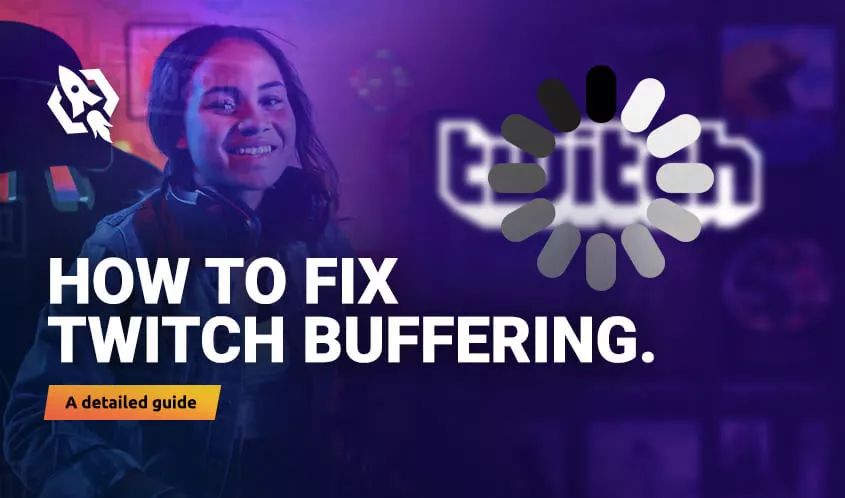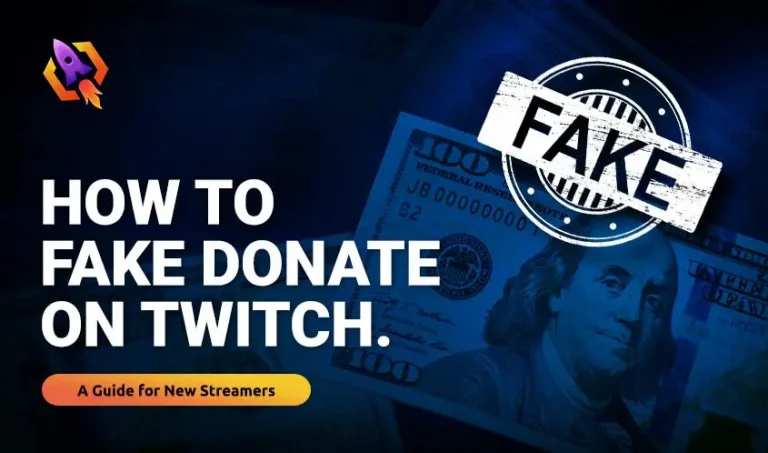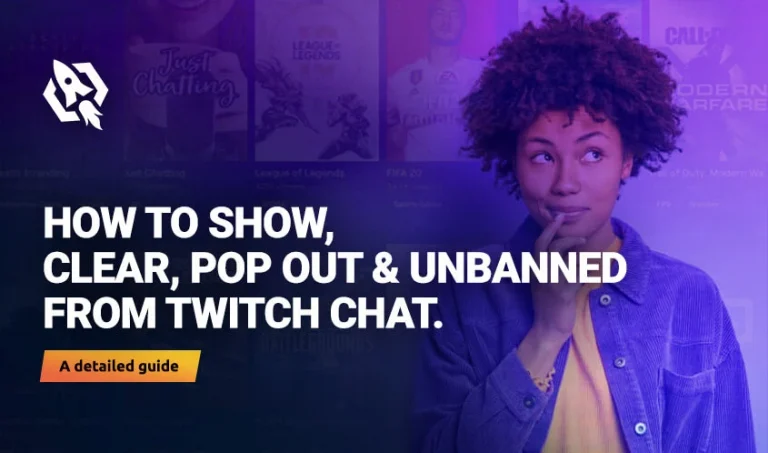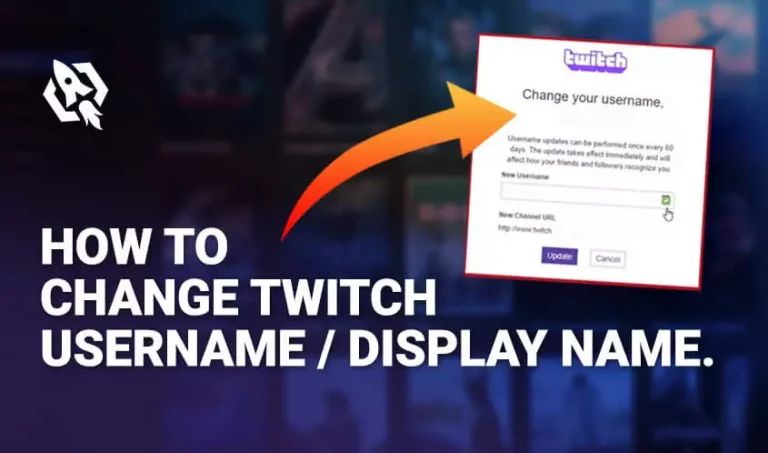Buffering is the central issue in many platforms, and twitch is one of them. While watching streaming, have you ever faced slow messages transfer or pauses in your video? This process is buffering that occurs due to twitch lag. Many of the streamers get frustrated when they encounter this type of situation. It’s because it affects their connection with their viewers and affects the quality of the stream.
Therefore, if you are among those streamers who are tired of it and seek a proper solution, I’m here to help. In today’s article, I will discuss all about how to fix twitch buffering?
Hence, before that, let’s see why this happens?
Table of Contents
ToggleWhat Causes Twitch Buffering?
As discussed above, buffering affects the streamer and fans connection while the streaming affects the rank of the streamers badly. Do you know what causes this issue? Have you ever wondered what if it’s your fault sometimes? If not, then let me tell you about some of the crucial reasons that cause buffering on the twitch.
- Your device is old enough.
- The hardware has low specifications.
- There is a problem with the twitch server
- The app interface with twitch.
- There could be ISP technical flaws on streaming sites.
- Have an issue with internet connections
How to Fix Twitch Buffering – Simplest Ways
Knowing the root causes issues, many streamers still overlook these factors because they couldn’t find a proper and more straightforward solution. But what about those streamers who are very concerned about their streaming quality? Streamers sometimes seek guidance from the experts. Thus, I have listed some of the ways by which you can fix the buffering issue in a few seconds.
Succesives are the most accessible threads.
Check Antivirus Software
Malware is the main reason that causes buffering and affects the speed of the devices. Therefore, scan your device with the help of antivirus software and clear them.
However, if there is no malware, check your antivirus software; you might have issues there. Consider removing unnecessary features that also affect the speed of devices.
Disable VPN
Do you have a low spec VPN in your device, or is your device unable to hold the latest version of VPN? No matter the case, disconnect your VPN when you want to stream as sometimes VPN interfaces with the sites. So, it’s better to either remove it or upgrade to the better version that coordinates with your device.
Alter the DNS
Changing the DNS of the devices is the best option to stop the buffering issues. Do you know how to alter it efficiently? If not, see how you can change it with just a few taps.
- Head to the control panel and click on “network and connection.”
- Hit on “View network status and tasks” and then on “change adapter settings.”
- You will see a box, select your network, and press on “properties.”
- Locate the “internet protocol version 4” and hit the “properties” button.
- After that, add the address (8*8*8*8, 8*8*4*4)
- Once done, tap on the “okay.”
- It’s done.
Close Background Apps
Sometimes when you forget to close the background apps, you face a lot of buffering because those apps consume a lot of data. Hence, close the apps using massive bandwidth as they are upgraded again and again.
Clear Cache
The cache holds all the things that are either vital or not required in the storage box. There can be many things or features that can affect your streaming speed. Therefore, it’s better to clear it immediately.
Hence, clearing cache can be a bit daunting so, I have listed some strands by which you can clear it via chrome.
- On the browser menu, tap on “setting.”
- Navigate “clear browsing data “while scrolling down.
- Scroll down the box and choose “all-time” then “clear data.”
Disable Unnecessary Extensions
Have you ever faced buffering on twitch when you downloaded a new extension? If yes, then that extension is the cause of buffering; hence, click on the menu icon to see all your extensions. Once there, tap on “More tools” and then “extensions.” Scroll down and deactivate the desired one.
After removing extensions, you will surely see your streaming speed improving.
Disconnect Hardware Acceleration
Hardware acceleration is used to process data via GPU; it requires a lot of internet. Therefore, while streaming, it’s good to disconnect it. Follow the steps and disable it in one go.
On the menu, hit on the “settings” options and tap on the “advanced” option by scrolling down.
Locate the “system box” and find the “use hardware acceleration when available.”
After that, restart the browser.
Related: How Much Data Does Twitch Use
Go for Channel Bonding Technology
Many bonding VPN apps like “speedify” help unlock the bandwidth from the entire device. Doing that allows you to utilize multiple internet connections simultaneously.
Moreover, these VPN apps enhance your bandwidth and aid in having the fastest speed while streaming. Therefore, it is better to have bonding apps on your device among all the other options.
Verdict
Buffering on the twitch not just lessens the speed of your streaming but also affects the relation of the streamer and viewers, causing hedges among them. Therefore, to get rid of them, grab the most manageable threads and enjoy the fastest streaming without any error.