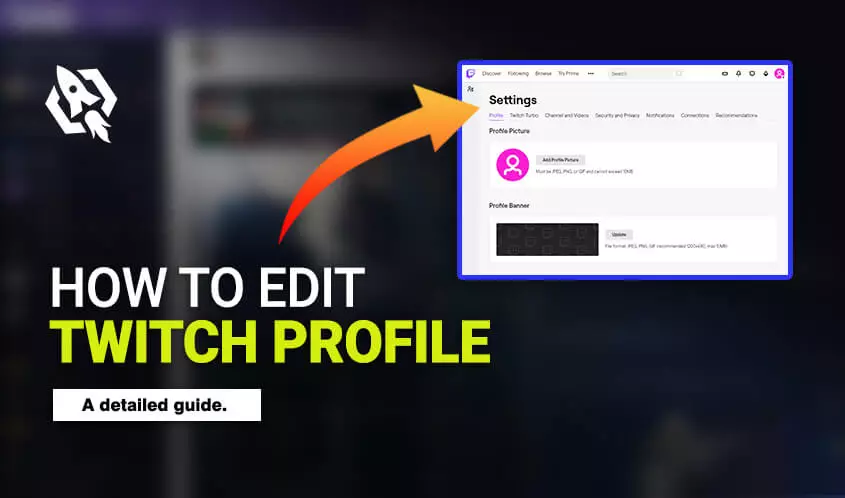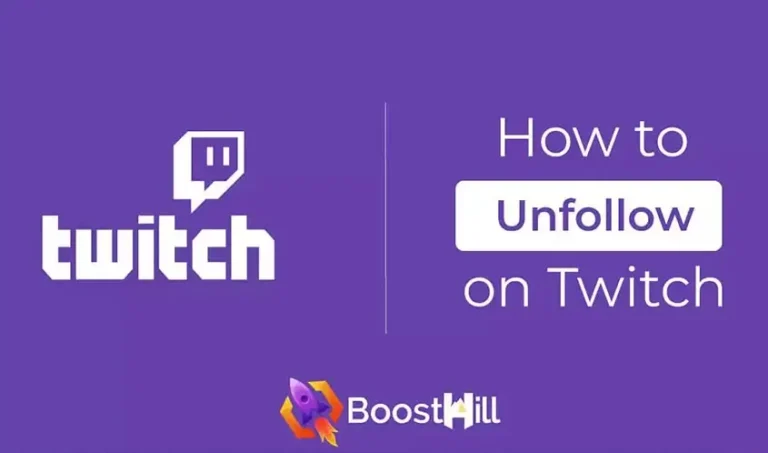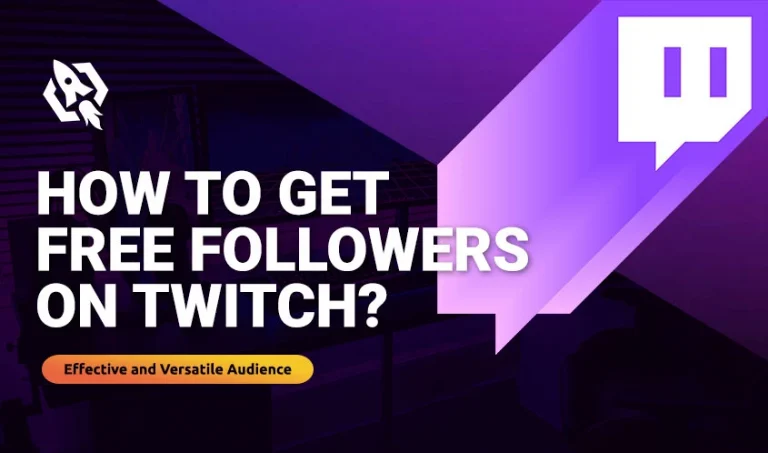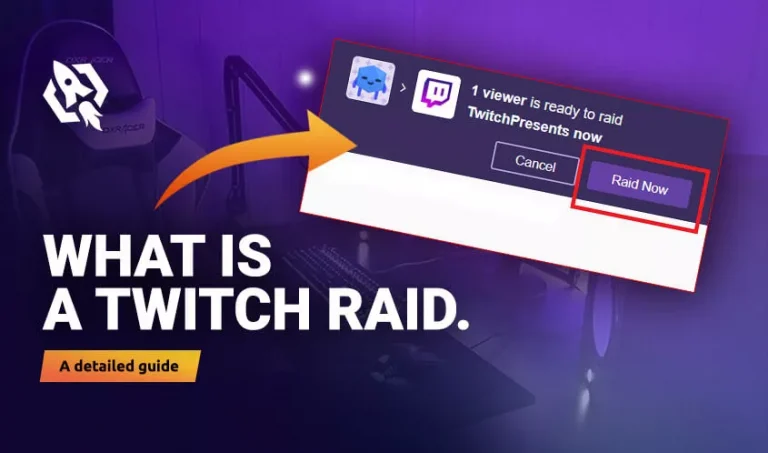A profile picture is mainly known as an “avatar” on twitch. Basically, it’s a source that represents your image to your viewers. I would say the picture tells a whole story about a person’s character. Therefore, as a streamer, you need to adopt an appealing picture that coordinates your traits.
So, if that’s the case and you have made up your mind to change your profile picture but don’t know how to customize your twitch profile. Then I would say that don’t panic because today I have shared all the details through which you can change your profile picture.
All you have to do is choose an ideal and captivating image to attract the viewers. Here is what you have to do in this process in one go.
Table of Contents
ToggleHow to Change Profile Picture on Twitch Account?
Now that you know how to make a captivating profile picture, it’s time for you to edit the old one. In this section, I have shared some most straightforward steps to change the profile picture on twitch in just a few clicks.
Below are those strands.
- At the top right corner of your twitch account, tap on the “avatar.”
- Choose “settings,” and you will see a “profile picture box. In that section, press on “add a profile picture.”
- Select the picture that you created from your documents. After that, it will appear as the avatar on your profile picture.
- Adjust the zooming in/out by moving your cursor and “save” when done.
- Your account is ready to flaunt your profile picture.
How to Resize Profile Pictures?
After you have saved your picture but you didn’t like its display and are looking for a way to set its size. So, how is this? Well, relax and don’t baffle yourself because, in this portion, I have shared some comprehensive threads.
To resize your profile picture, see what you have to do.
- Go to “twitch account” and press on “avatar” after that, scroll down to choose “settings.”
- Choose “update profile picture” at the top-right corner and tap on “edit current thumbnail.”
- Adjust its size by zoom-in or zoom-out options according to your desire.
- Once done, click on the “Save” button to make changes.
- Your picture is resized the way you wanted.
How to Change Twitch Profile Picture on iPhone?
Are you an iPhone user and seek a way through which you can change your picture anywhere you want? But is there any way through which you can do this process? Well, let me tell you that twitch is a platform that offers its users multiple features to make their streaming a piece of cake.
So, it’s simple as pie when it comes to altering the profile picture via iPhone. All you have to do is to follow the strands discussed below.
- Open your “twitch app” and tap on the “avatar” to navigate “stings.”
- Once there, choose “account” and “edit profile” then.
- “Add/ select the image” you want and “save” to upload the desired image.
- You have set your picture in one go.
How to Delete Profile Pictures?
You have updated your picture, but you don’t like that and want to remove it for some reason. Wait, make this process hassle-free by following the most manageable steps I discussed here.
- Open your “twitch app” and tap on the “avatar” to navigate “stings.”
- Once there, choose “account” and “edit profile” then.
- Choose “remove profile picture.”
- After that, your picture will be removed automatically.
- You are free to set new pictures according to your desire.
Related: How to Change Title on Twitch
Conclusion
Twitch’s profile picture is the identity of the streamer. Therefore, he should choose a picture that matches his personality. With that, viewers will easily know about the streamer’s ability. Hence, above are how you can change your profile picture and come up with the best one.