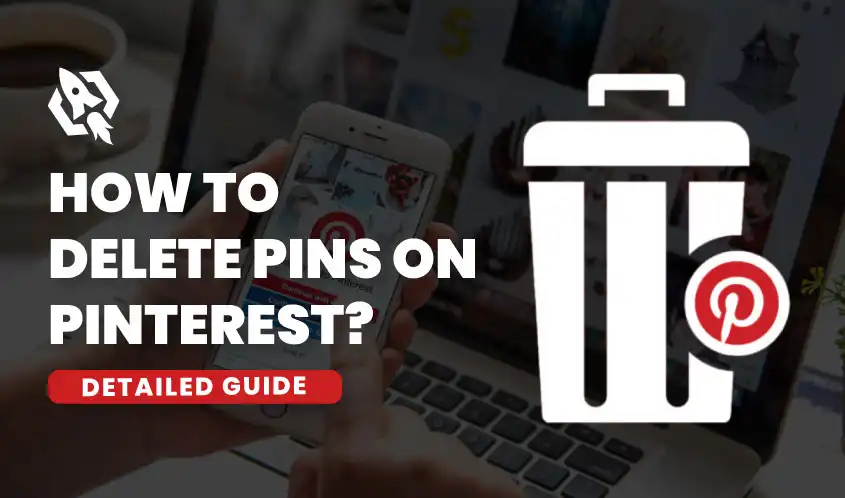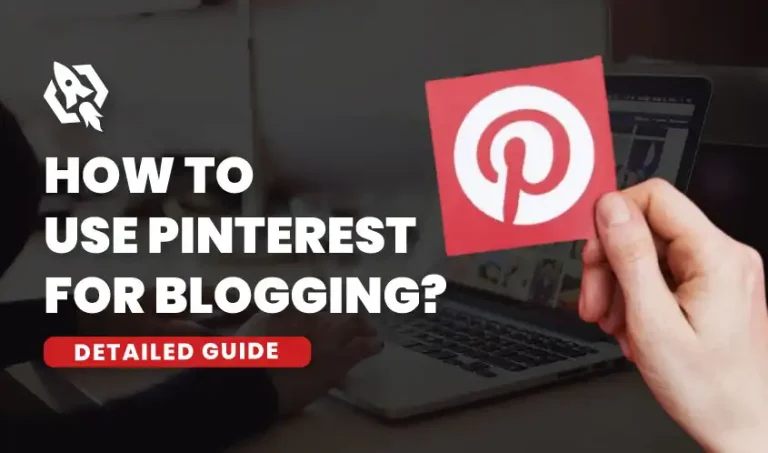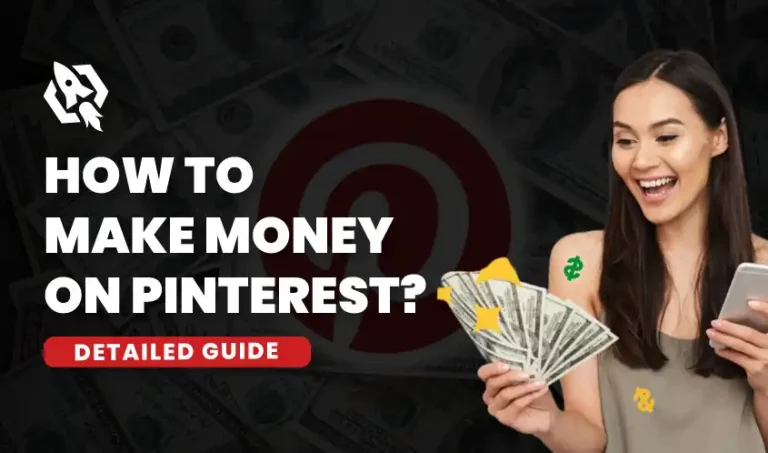Thinking of deleting the outdated pins but don’t know how? Don’t worry, we have got you. If you are trying to stay up to date with trends on Pinterest, then you must remove a lot of outdated pins from your Pinterest account. There must be some pins on your boards that you don’t find interesting and that you probably want to delete.
One way or another, you need to clean up your account from time to time. This blog post is all about deleting a single pin from your Pinterest and in bulk form. Let’s dive into the simple and easy-to-understand steps of deleting outdated pins from your Pinterest account!
Why Delete Pins on Pinterest?
If you care about growing your Pinterest account and business, you need to delete some of your pins that are not trending now. You need to keep your board organized so that it attracts the pinners who are constantly visiting your Pinterest account.
Deleting pins that aren’t interesting and do not align with your niche is a good step to keep your profile more organized and keep its performance up to date.
How To Delete Pins on Pinterest?
To delete pins on Pinterest, you need to follow these steps to delete pins on Pinterest:
- Open your Pinterest account.
- Navigate to your boards.
- Choose the filter icon on the right side.
- Select the pin you want to delete.
- Click delete.
- Again, Tap on Confirm delete.
How to Delete Pins in Bulk?
You can also delete the pins on Pinterest in bulk. In bulk, you can delete the pins on Pinterest only on the board page, not on the Pinterest main page. Here is the comprehensive guide on how to delete your pins on Pinterest board in bulk form.
- Navigate to the board that has multiple pins you want to delete.
- Choose “Organize”. This action will make all the pins selectable.
- Select the pins that you wish to take out. A checkmark will show up in the pin’s lower-right corner when it has been selected.
- Choose the “Trash icon.”
- Tap on the delete again to confirm the deletion.
Archiving Vs. Deleting Pins
During the heated or the impulsive moments most of the creators think of removing pins or the whole Pinterest account. However, deleting a Pin or Pinterest account means deleting all the data and information permanently.
This thought for a few seconds scared most of the creators. To avoid permanent loss of your data Pinterest is offering friendly user features for archiving the pins. You need to distinguish between archiving and deleting your account.
Archiving Pin: Archiving pins is a fast and easy way to remove the pins and boards from your Pinterest profile that won’t be visible to your audience. You won’t receive any notification about the archived pins and boards that you have archived.
In the future, if you change your mind, you can easily un-archive the pin and board and will have direct access to your pins. Archiving is a temporary deletion of the pin that you can recover at any time of the day.
Deleting Pin: Deleting a pin board on Pinterest means you will permanently delete the pin. After deleting the pin, you won’t have direct access to the pin and board that you deleted. Deleting a PIN means permanently deleting the pins that you won’t recover.
What Happens to Pin when You Delete it?
A pin that you remove will no longer be present on your board or in your Pinterest account. The pin will no longer be available to you or be seen by others. The pin will be completely deleted from Pinterest if it is yours. A pin that you remove from someone else’s board, however, just disappears from your board and not from theirs.
Frequently Asked Questions
First, make sure to check who actually uploads the pins. Sometimes we delete the pins of another creator which only deletes it from our Pinterest account and it’s still there with the creator who uploaded it.
Yes, the pin will be deleted for everyone if you are the owner of the pin. It will be deleted from everywhere. But if you are not the owner of the pin, it will be only deleted from your profile but it will be unaffected in the account of the content creator.
You can remove the single pins from Pinterest. Pinterest allows the user to also remove the pins from their board in bulk form.
This might happen due to several reasons but the main reason is that you don’t have permission to delete the pins because you are not the one who uploads and creates the pins.
Conclusion
In conclusion, you can delete the pins from your Pinterest account in a single and bulk form. If you are using Pinterest to promote your e-commerce store or social media marketing, you know how important it is to delete pins that are not up to date.
Deleting pins that are not trending now is a good idea, but deleting too many pins is not. If you constantly delete the pins, it will make you look like spam, which isn’t a good thing. To keep your Pinterest fresh and up to date, it’s good to delete some pins that aren’t trending from time to time.
Happy Deleting!