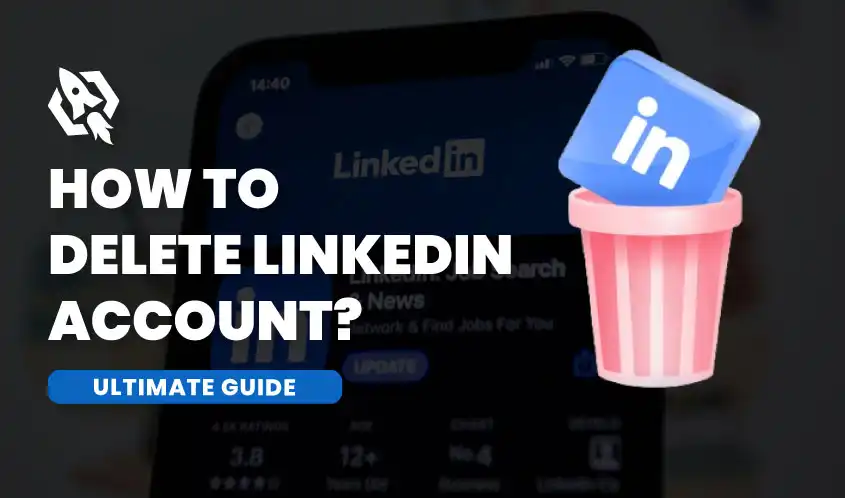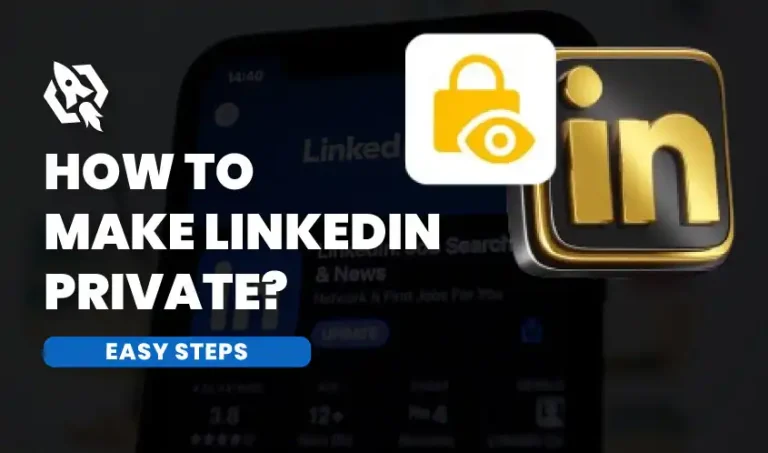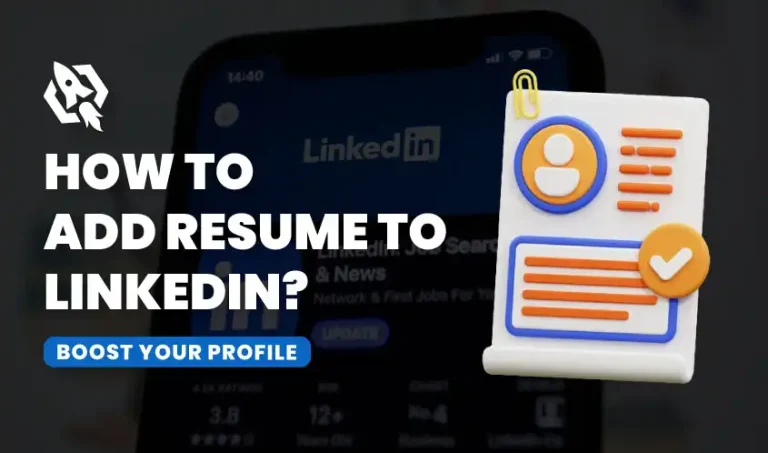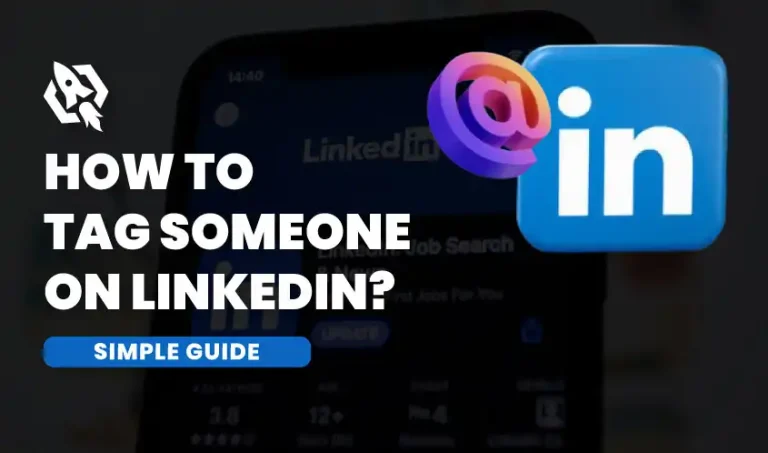In recent years, the use of social media platforms, including LinkedIn, has surged, becoming an integral part of both personal and professional life. In particular, LinkedIn has established itself as a vital networking resource for professionals looking to network, exchange industry knowledge, and further their careers. However, as social media presence expands, some individuals are reconsidering the impact of these platforms on their personal and professional lives. Concerns about privacy, digital well-being, and the management of personal data have led many to re-evaluate their online presence. Consequently, an increasing number of people are choosing to delete their social media accounts, including LinkedIn, in pursuit of greater control over their online interactions and to foster a healthier balance with digital technology.
Reasons to Delete the Account
Deleting your LinkedIn account is a significant step. Before taking action, it’s crucial to understand why you want to do it. Is it a temporary hiatus or a permanent decision? Reflecting on your motivations will help clarify the path forward.
Some individuals decide to delete their LinkedIn accounts due to privacy concerns. With increased awareness of data breaches and information misuse, protecting your personal and professional data is a valid reason. Others find themselves overwhelmed by the constant notifications and pressure to maintain a polished online image.
For some, LinkedIn may no longer serve its intended purpose. If you’re changing careers or no longer seeking job opportunities, maintaining a LinkedIn account might not align with your goals. Identifying your reasons will give you clarity as you proceed.
Evaluating the Impact on Professional Networking
Before you hit delete, take a moment to consider the significant impact it may have on your professional networking. LinkedIn is renowned for its ability to connect professionals across various industries, providing a platform that fosters collaboration and allows individuals to share knowledge and insights. It offers a wealth of opportunities, from job searches to joining industry-specific groups, where members can exchange ideas and experiences.
By removing your account, you not only forfeit access to these valuable connections but also miss out on potential career advancements and the chance to engage with thought leaders in your field. Think twice before making this decision, as the relationships and opportunities built through LinkedIn can play a crucial role in your professional journey.
If LinkedIn is your primary platform for networking, it’s essential to evaluate whether alternative methods can replace its benefits or complement its use. Take some time to reflect on how you maintain connections outside of LinkedIn. Are there networking events, conferences, or industry meet-ups that you can attend to meet new professionals and nurture existing relationships? Additionally, consider exploring other social media platforms, professional organizations, or even local community groups that align with your career interests. Engaging in these avenues not only broadens your professional network but also provides diverse opportunities for collaboration and growth in your field.
How to Back Up Your Data Before Deleting
Before you make the decision to delete your LinkedIn account, it’s crucial to take the time to back up your data. This step is vital as it helps you retain valuable information, connections, and content that you may want to reference in the future. Losing your LinkedIn account means losing not just your profile but also the professional network you’ve built over time. LinkedIn offers a straightforward option to download your data, which includes essential elements such as your connections, messages, posts, and even endorsements. By securing this data, you ensure that you have a record of your professional journey and can maintain relationships that might be beneficial later on. So, before hitting that delete button, take a moment to safeguard your digital footprint!
- To download your data from LinkedIn, start by navigating to the Settings & Privacy section of your account.
- By clicking on your profile image in the upper right corner and choosing “Settings & Privacy” from the dropdown menu, you may access this.
- Navigate to the Settings section and select the “Privacy” tab from the menu on the left.
- You can choose to download your data here. Click on it, and you’ll be guided through a series of prompts that will help you specify the types of information you want to download, such as your connections, account history, and activity on the platform.
After you’ve made your selections, LinkedIn will process your request and send you a link via email to download your data. This process ensures that you have access to your information whenever you need it.
Alternatives to Deletion
Before making a final decision on whether to delete your LinkedIn account, take a moment to explore alternatives that might better suit your needs. To improve your security, think about changing your privacy settings if privacy is your top priority. You may manage who can view your profile, relationships, and activity updates with LinkedIn’s many options. By customizing these settings, you might find a solution that alleviates your worries while still allowing you to maintain your valuable professional network. Deleting your account could mean losing important connections and opportunities, so weigh your options carefully before taking that step.
With the help of LinkedIn’s strong privacy controls, you can select who can view your profile and what particular information is accessible to others. By limiting who can message you, you can be sure that only those you’ve chosen or connections can get in touch with you. Additionally, you can choose to restrict access to your connections list, giving you greater control over your professional network.
Furthermore, LinkedIn allows you to adjust your activity broadcasts, meaning you can decide whether to share your updates and accomplishments with your network or keep them private. By thoughtfully customizing these settings, you can enhance your privacy while still maintaining an active and engaging presence on the platform, allowing you to network effectively without compromising your personal information.
Preparing for Offboarding
If you’ve made the decision to proceed with deleting your LinkedIn account, it’s important to prepare for your offboarding process thoughtfully. Start by informing your close connections about your choice, as they may be surprised or concerned. Craft a brief yet sincere message explaining your reasons for leaving the platform, whether it’s to focus on personal growth, privacy concerns, or simply a desire to disconnect from social media. Don’t forget to provide alternative ways for them to stay in touch, such as sharing your personal email or inviting them to connect on other social media platforms. This approach will help maintain those valuable relationships and ensure that your connections know how to reach you in the future.
Additionally, it’s important to update your contact information in your LinkedIn profile to ensure that your connections can easily reach you outside of the platform. By providing a professional email address, you allow others to communicate with you directly, whether for networking opportunities, job offers, or collaboration on projects. You might also consider extending an invitation to connect on other professional platforms, such as Twitter or industry-specific forums. This not only helps maintain relationships but also broadens your professional network, making it easier to stay in touch and share valuable insights with your connections over time.
The Step-by-Step Deletion Process
Below are the steps of the deletion process.
Step 1: Log into Your LinkedIn Account
Start by opening your preferred web browser and navigating to the LinkedIn website at www.linkedin.com. Once the page loads, locate the sign-in fields, where you’ll need to enter your username and password. To guarantee a seamless login experience, make sure your credentials are correct by checking them twice. Click “Sign In” to access your account and establish a connection with your professional network after providing your details.
Step 2: Access Account Settings
You may view your profile image in the upper right corner of the homepage after logging into your account. A drop-down menu will appear when you click on your profile photo. In this menu, you will find various options related to your account. Locate and choose “Settings & Privacy” to have access to a variety of security and preference settings that let you personalize your experience and safeguard your data.
Step 3: Navigate to Account Management
In the Settings & Privacy section of your account, begin by clicking on the “Account Preferences” tab to access various options related to your account settings. After you click on this tab, take a moment to scroll down through the list of available settings until you come across the “Account Management” section. This area provides important options for managing your account, including settings for privacy, security, and account deletion.
Step 4: Select “Closing Your LinkedIn Account”
Under the “Account Management” section, scroll through the available options until you find the one labeled “Closing your LinkedIn account.” Once you’ve located it, click on this option to access the necessary steps and information regarding the account closure process. This will guide you through what to expect and how to proceed with closing your account effectively.
Step 5: Provide Feedback and Confirm
When you decide to close your LinkedIn account, the platform will prompt you to provide a reason for your decision. You’ll be presented with several options to choose from, such as privacy concerns, lack of use, or dissatisfaction with the service. Take a moment to select the most appropriate option that reflects your situation. Additionally, you have the opportunity to offer any extra feedback you think might be helpful for LinkedIn. Just click “Next” to start the account closure process after you’ve made your choices and added any comments. This feedback can contribute to improvements on the platform for future users.
Step 6: Finalize Account Closure
To confirm the deletion of your account, please enter your password when prompted to verify your identity. To complete the process, click the “Close Account” button after entering your password successfully. Please be aware that all of your data will be permanently deleted from our system as a result of this irreversible action. Before continuing, make sure you have backed up any crucial data.
Step 7: Look for Confirmation Email
After you start the account deletion procedure, LinkedIn will send a confirmation email to the address linked to your account. As a last check, this email makes sure you are aware that your account has been deleted.
Be sure to check your inbox, as well as your spam or junk folders, to confirm that your account has been successfully deleted. You might wish to try sending the deletion request again if you don’t receive the email within a few minutes.
Confirm Your Closure on LinkedIn
After initiating the account closure process on LinkedIn, you will receive a confirmation email sent to your registered email address. This email serves as a crucial final check to confirm your intention to proceed with the deletion of your account. It typically outlines the reasons for closure, what will happen to your data, and any potential impacts on your connections and endorsements. Take a moment to review this information carefully before deciding to finalize the deletion, as this action is irreversible and will lead to the permanent loss of your profile and activity on the platform.
To confirm the closure of your LinkedIn account, kindly adhere to the comprehensive steps included in the email. Your LinkedIn account will be completely erased when you’ve finished the confirmation process, so you won’t be able to access your profile, connections, or shared content again. Additionally, all of your personal data will be completely erased from LinkedIn’s servers, ensuring that none of your information will be retrievable in the future. Please don’t hesitate to contact us if you need help with this procedure or if you have any more questions.
If you change your mind within a limited timeframe, LinkedIn offers you the option to reactivate your account, allowing you to regain access to your connections and content. However, it’s important to note that reactivation is only possible within a few days of initiating the closure, so it’s crucial to act quickly if you reconsider your decision. This short window means you’ll need to be mindful of your timeline and ensure you take the necessary steps promptly to return to the platform without losing your network and previous activity.
Common Mistakes to Avoid
When closing your LinkedIn account, it’s essential to steer clear of some common missteps to ensure a smooth process.
- Many users forget to back up their important data, such as connections, messages, or shared content, before initiating the closure, resulting in permanent loss.
- Overlooking the confirmation email can stall the closure process. Make sure to monitor your inbox closely and check your spam folder if necessary.
- Some individuals mistakenly believe the closure is reversible for an extended period, but LinkedIn offers only a short window for reactivation.
- Provide thoughtful feedback when prompted, as unclear or incomplete responses may not fully articulate your reasons for leaving, potentially leading to unnecessary follow-up communications from LinkedIn.
By being mindful of these pitfalls, you can ensure a more efficient and hassle-free account closure experience.
FAQs
All of your data is completely erased from LinkedIn’s servers when you delete your account, and the action is final. LinkedIn does, however, give you a little window of opportunity to reactivate your account. If you change your mind soon after initiating the closure, ensure you follow the guidance in the confirmation email to reinstate your account quickly.
If you do not receive the confirmation email after initiating the account deletion process, first check your spam or junk folder. If you still can’t find the email, consider resending the deletion request through LinkedIn. Ensure that your registered email address is correct and there are no issues with your email provider that could be blocking the messages.
Although it could take some time for search engines to refresh their results, deleting your LinkedIn account will delete your profile and data from the LinkedIn network. Be aware that copies of your information may still exist in their cache. To remove content from search engine results faster, you can directly request a takedown from the relevant search engine service.
Conclusion
Closing your LinkedIn account is a significant decision that warrants careful consideration and deliberate action. By understanding the steps involved and the potential consequences, you can ensure a seamless experience while safeguarding your important data before deletion. Remember to back up any valuable information, check for confirmation emails closely, and be aware of LinkedIn’s limited reactivation window if you change your mind. While the closure process is designed to be thorough and protective of user data, ensuring you follow each step diligently will help you avoid common mistakes and ensure a smooth transition.