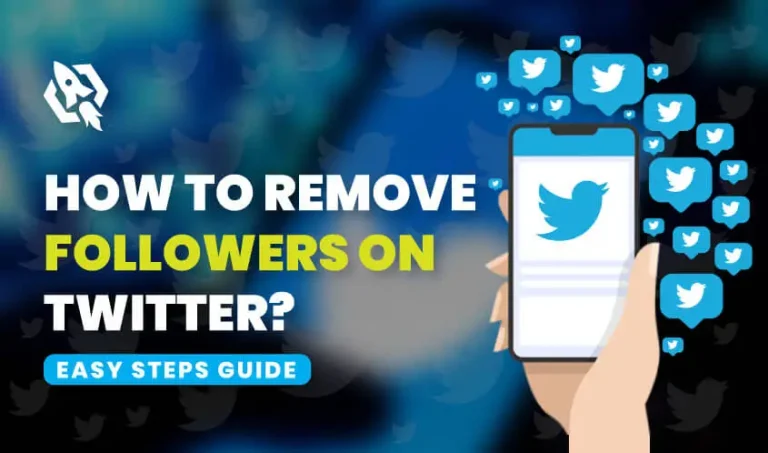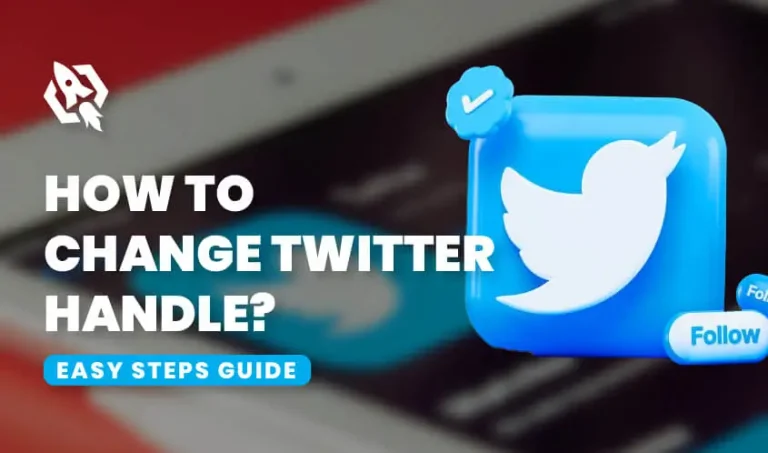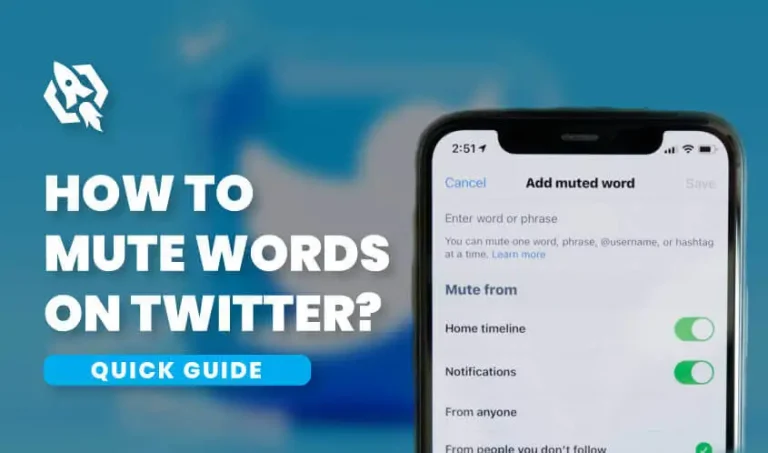Get Flat 20% Off Today – Pay with Crypto!
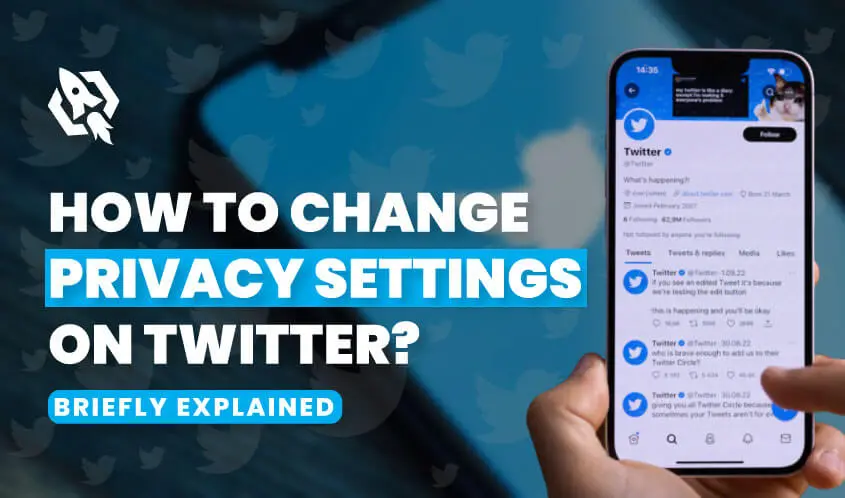
How to Change Privacy Settings on Twitter?
When it comes to discussing a social media platform that allows endless conversations and lets you interact with the people of your region and area, Twitter comes to the top of the list. In this regard, the privacy settings of your Twitter account matter a lot because that allows someone to see your content, follow you, or interact with them in the comment section of your Tweets.
In addition, Twitter also allows you to make your preferences and let you choose what you want to see on your feed. Furthermore, you can also choose who can follow you, and also you can block or unblock someone on the Twitter platform. These all are top privacy settings that Twitter allows its users to make their experience more unique. Do you know how to change Privacy settings on Twitter? That is a question that you may have in your mind, and to address it, we are going to have a debate on it in this blog.
Let us start to explore how you can change the setting on the Twitter platform to make it customized. In addition, we will also cover which setting you can modify on Twitter easily. Let’s start to explore things so that we can understand them and make them useful for us.
Changing Privacy Settings on Twitter In Different Ways
When it comes to discussing how you can change privacy settings on Twitter, multiple options come to the plate under that option. Firstly, we will discuss hanging Twitter privacy settings from mobile, and then we will discuss how to change privacy settings on Twitter with PC.
So, let us start to discuss this matter respectively.
Changing Twitter Privacy Settings with Mobile
On your Android or iOS mobile, the Privacy and Safety area of Twitter gives you various options to modify. Here are the simple steps that lead you to change your privacy settings in different forms.
- The first step is to click on the application and log into your Twitter account.
- Once you are in the application, you will see your profile icon; tap on that option which is at the top of your mobile screen.
- As you click on your profile icon, a menu will appear with multiple options. Click on the Settings and Privacy button, which will be at the bottom of your screen.
- When you click on the settings and Privacy options, a new window will open with multiple options. Now, click on the Privacy and Safety option to change your privacy settings according to your preferences.
- Now, you need to select your preferred privacy setting from the privacy and Safety window and adjust them according to your needs and priorities.
From the above simple steps, you can do plenty of things and can make your privacy settings according to your desire. Whether you want to restrict someone from texting directly on Twitter or remove someone on Twitter, the above steps enable you to do these and many other things at your command.
Changing Privacy Settings On Twitter From PC
When it comes to changing Privacy settings on Twitter with the help of a PC, things get so handy and more straightforward. There are a couple of steps that you need to follow to perform that process. The simple steps will guide you on how to easily make changes to your Twitter Privacy settings using your desktop.
- First, open your web browsers and open your Twitter account by searching www.twitter.com
- When you log in to your Twitter account, you will see multiple options on the left side of your screen. Select the option of More and proceed.
- At the next side of your screen, you will see different options to select; choose Settings and Privacy option and proceed to the next step.
- At the Settings page, click on the Privacy and Safety option.
- On the next page, you will see all the privacy settings allowing you to make your Twitter account as you want. In addition, more options can get with clicking on the option to view more details.
The above method allows you to change your privacy settings on Twitter. Moreover, we can also conclude that in both ways, the end options of Privacy and Safety settings allow you plenty of settings to make them according to your preferences. Now, let us start with what kind of privacy settings you get in this section of Twitter Privacy Settings.
Variety Of Privacy And Safety Activities
In Twitter Privacy and Safety settings, there are plenty of things that you can customize and make according to your preferences. Let us start to discuss some standard options that could be modified through these settings.
- Content You See: Have you ever encountered a post labeled with sensitive content? That is a warning; you can turn it off from Twitter’s privacy and safety settings.
- Mute and Block: In this section, you can choose who to reach you and who you want to block on Twitter. In addition, you can also mute notifications about tweets or likes from this privacy section settings.
- Ads Preferences: There are a lot of ads you see on a daily basis on your feed on Twitter. You can turn on or off Twitter’s ability to suggest ads for you from this section of privacy settings.
- Location Information: to control your Twitter’s trends location or if you want to control the location of your tweets, you can change location settings from this section easily.
- Your Tweets: If you are tweeting a post on Twitter, then you can mark it as sensitive content to make it easy for others from this section of privacy and safety settings.
You can perform the above significant activities in theTwitter’s privacy and safety settings. We can see plenty of things you can command over by changing how you like them.
Conclusion
At the end of our discussion on how to change privacy settings on Twitter, you can change a variety of things according to your preferences. Whether you are a mobile user or use Twitter on your PC, both ways are discussed in this blog. In addition, this guide also tells you about various activities you can set according to how you like them to behave on the platform. So, read this guide and make it easy to set your Twitter settings according to your preferences.