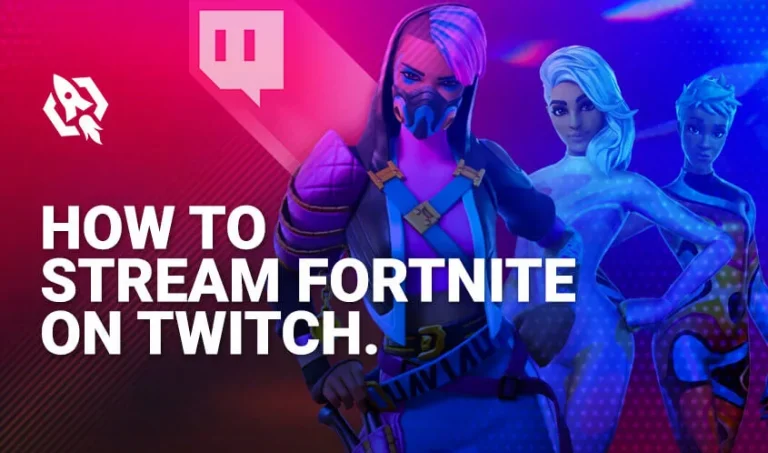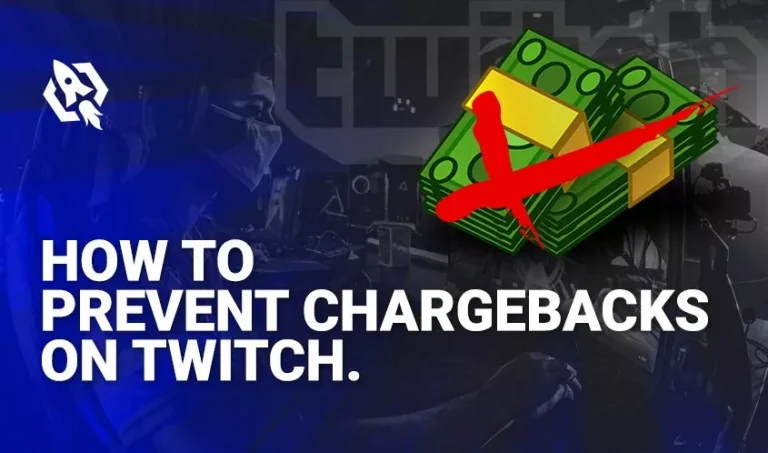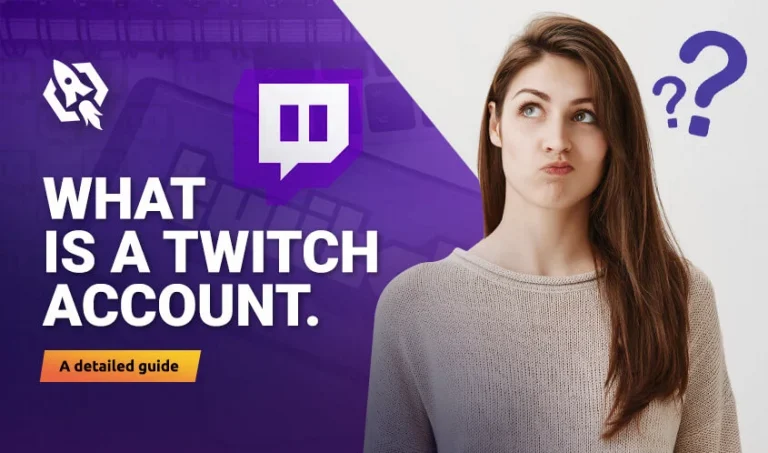Get Flat 20% Off Today – Pay with Crypto!
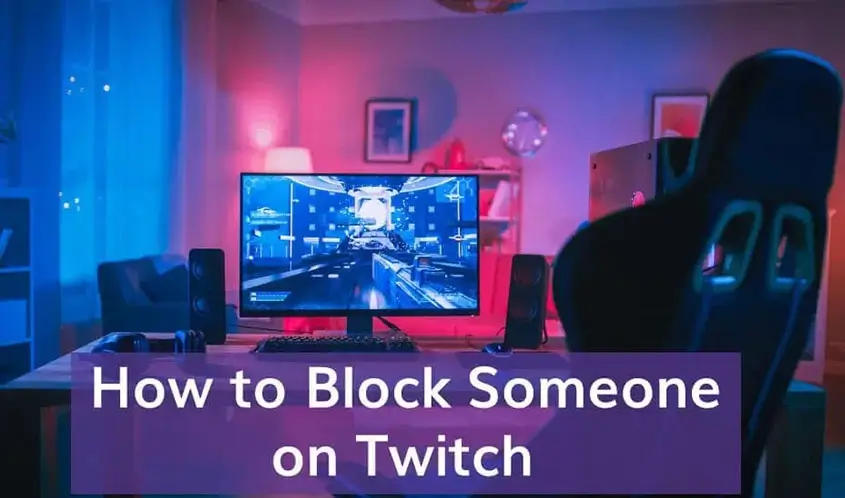
How to Block Someone on Twitch
Unfortunately, you have to deal with people who cannot see you growing happily in your career. Though Twitch has a strict check on such people, you may sometimes find some members, streamers, or viewers who are annoying and disrespectful. So, alternatively, Twitch also provides you with some ways to block those unwanted people who keep on spoiling the peaceful environment of your Twitch community.
If you want to block such people through, you can do so by different means. Here are some ways by which you can stop someone on Twitch:
Table of Contents
ToggleBlocking someone in chats
If you find someone irritating beyond limits, block him. You can see people making harsh comments in the chat section of live streaming. You can stop them in chats by following these steps:
Log in to your Twitch account through your credentials. Open any channel of your interest and check the chat window on the right side of that channel. You’ll see different users there. Find the user whom you want to block. Click on his username to open his Twitch profile. You will find a few options under his name. Next to these options will be a button with three vertically aligned dots. Click on those dots to find some more options. Here, you’ll see an option to block that user. Once you click on it, a pop-up message will appear asking for surety whether you want to stop that user or not. Click on ‘Block in that message to ignore that person’s statements in chat, and you want to get disturbed by him.
There is another simpler way to permanently ban a person in chat. Just write /ban{username}. Insert that person’s username in these curly brackets, and he will be blocked. Moderators and Streamers can see a block list in their channel settings. You can unblock that person by typing there: /unban{username}.
Blocking through usernames
After you’ve logged into your account, you can block someone on Twitch through the username search option. But the main search line may not be suitable for this purpose. There a followed channels list displayed on the side at the end of a search bar on your PC’s screen. If you don’t find it, first expand this sidebar to see this list of followed channels. Once you’ve found the search bar, you can type the username of the person you want to block.
A list of profiles with a typed username will appear and from this, select the desired person. Click on that person’s name, and a chat box will seem on the bottom right. Click on the purple gear-like icon on top of that chat-box, and a drop-down menu will appear with specific options. Select ‘block’ from that menu, and after confirmation, you will successfully block that user. After it, that block user cannot send you messages or friend requests and cannot host you.
Blocking of whispers and messages sent by strangers
If you’re a streamer, you might have received whispers or messages from strangers who don’t even follow you and, by any means, you are not connected with them. It is a good idea to block them so they couldn’t harass you anymore. Go to the security page of your account and choose the privacy section. From there, activate the option of blocking strangers from sending messages or whispering to you.
Related: How to Block Ads on Twitch?
Blocking a streamer on Twitch
There was a Chrome app names Hide unwanted streams on Twitch’. Its previous version allowed users to block videos, but the updated version available on GitHub allows blocking not only videos but also streams and games. To operate it, you must use a user script manager Tampermonkey in Chrome or Firefox. This app will not delete those videos or streams that you hate but will make sure that you do not encounter them anymore.
Blocking followers on Twitch
Sometimes, it happens that broadcasters are followed by members who are there to annoy them. Even, sometimes streamers have to change their account. Twitch doesn’t provide any feature to block these followers directly. The only way to stop these unwanted followers is by preventing them from commenting or messaging in the live stream chat section.
You can activate the ‘Followers-only’ mode in your chat settings through these steps:
- Log in to your Twitch account.
- Go to the chat settings of your channel.
- Press the cogwheel icon.
- It will demand some time limit to which you want to bound your followers. You can allow or prevent your followers from using the chat section for a definite period. It can range from a few minutes to 3 months. In this way, you can restrict those particular disturbing followers from having access to the chat-box.
- Here, you can also choose a period after which a new follower will chat with others on your channel.
- You can disable this mode by typing this command: /followersoff.
How to block Twitch Channels
There is an extension named ‘Hide unwanted streams on Twitch.’ After installing it, a menu will be added to the Twitch.tv app. You can block any channel by opening that channel’s page and clicking on the ‘Block’ option in the overlay menu. This channel, blocked by you, will be added to this list, and you will not see any Twitch recommendation related to that channel.
Using the timeout feature
Channel broadcasters and moderators can timeout a member whenever they feel like they are harassing them. There are two ways for activating this feature:
- You can click on the clock symbol on the chat or on the badge of that specific user whom you want to prevent from messaging.
- Another method is a simpler one. Just type the command: /timeout{username}[Seconds] in the chat, and the person will be restricted from chatting in that defined period. It is up to you for how much time you don’t want that person to message you.
The Ignore Feature
If you don’t directly chat, but you find him disrespectful towards you or other people in chat, you can choose not to see his messages anymore. You can do so by using the ignore feature provided by Twitch. On the user card, click on the ‘Ignore’ option, and that person’s messages won’t appear in chat for you.
You can also do this by using a command in chat, /ignore{username}. To reverse it, you can type /unignore{username} in conversation, and you will see messages from that person in chat again.
Blocking someone on Twitch using Android
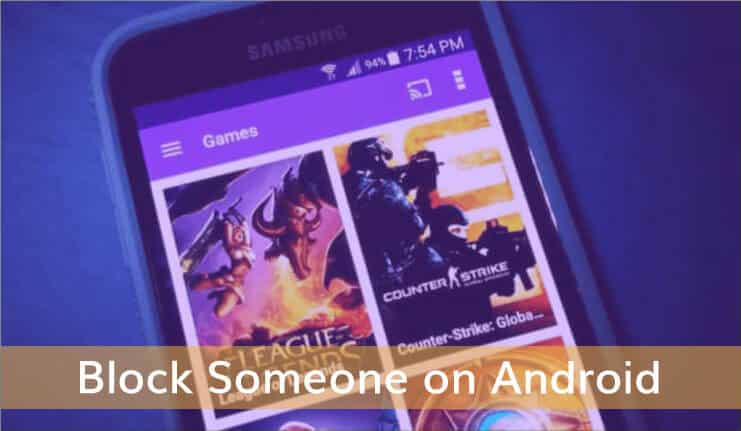
- Install the Twitch application from your play store if you haven’t done it earlier.
- Login to your account
- Go to the channel where you want to block a person. Make sure that person is also there.
- From the bottom right of your screen, open the chat box of that stream.
- Now, click on the username whom you want to block.
- You will see some options and choose the one that says ‘block.’
- In the pop-up message that appears on clicking this option, again select the block option to permanently block that respective user.
Blocking someone on Twitch through iOS
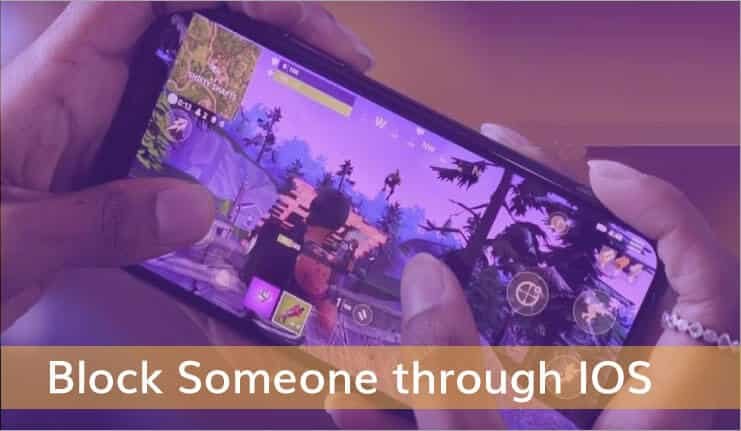
- Log in to your profile on the Twitch app.
- Open the channel you want to stream.
- From the bottom-right corner, open the chat.
- Click on the username you want to block.
- Choose ‘Block’ from the menu that appears. After confirmation, you will be able to block that user permanently.
Blocking someone on Twitch on Laptop/PC
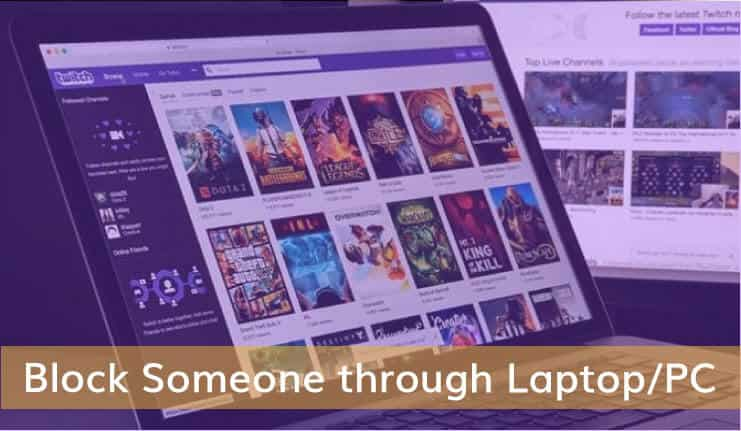
- Through Twitch.com, login to your Twitch account.
- Go to the channel that you want to stream.
- Open chat by tapping on the chat icon on the right side of your screen.
- Now, click on the username whom you want to block.
- The profile of that user will open up. Click on the three vertical dots on the bottom right corner of your screen.
- From the list, click on the option that says, ‘Block.
Related: How to Unblock Someone on Twitch? A Guide for New Streamers
Your block list on Twitch
Streamers can find a list of all the users they(streamers) or their channels’ moderators have blocked. There is a list of blocked users in the Privacy and Security settings of your profile. You can manage that list on your own, unblock the users you want to connect with again.
What happens when you block someone on Twitch?
When you block someone on Twitch,
- You prevent that from following your future streams.
- It restricts them from purchasing gift subs for other users who view your channel.
- You will not see their messages in the chat section of the channels that you do not moderate.
FAQ
Yes, you can block users on Twitch to prevent harassment. Tap on a username and then click on the three dots, which will show you different options. Click on the option ‘Block.’ You can see the list of blocked people in your Twitch account’s Privacy and Security settings.
Go to the recommendations tab section through settings. There will be a list of recommended channels. You can click on the X icon to cancel that recommendation.
– Log in to your profile on the Twitch app.
– Open the channel you want to stream.
– From the bottom-right corner, open the chat.
– Click on the username you want to block.
– Choose ‘Block’ from the menu that appears. After confirmation, you will be able to block that user permanently.
In the chat section of a channel, click on the username that you want to block. Select the ‘block’ option from the menu that appears by clicking on the three dots icon.
Conclusion
Twitch organizers and admins are very conscious and careful about the environment they provide to their community. They check on everything and provide its streamers with some option to take action against those who harass them in any way. This article has covered different ways to block people on Twitch.
Lyra Wilson
Hey, I'm Lyra Wilson. I'm a digital marketer and a writer with the concept of "Content is King". I love to talk about the digital transformation of businesses and how the advertising world has upgraded from conventional methods to digital platforms. I'm here to solve common problems that content creators face on different platforms.