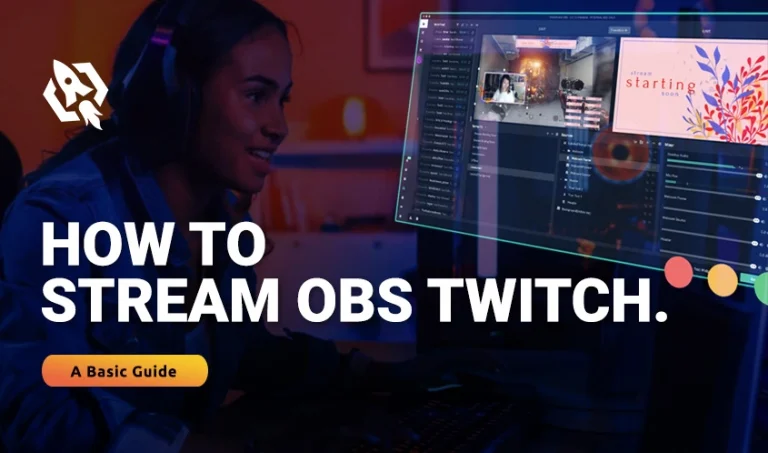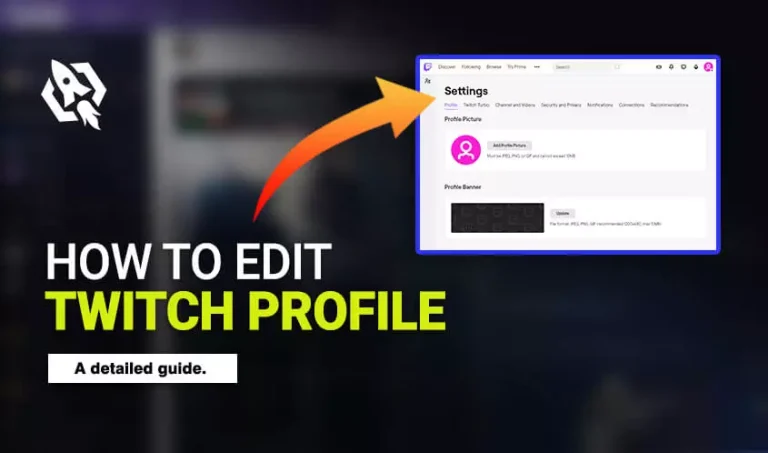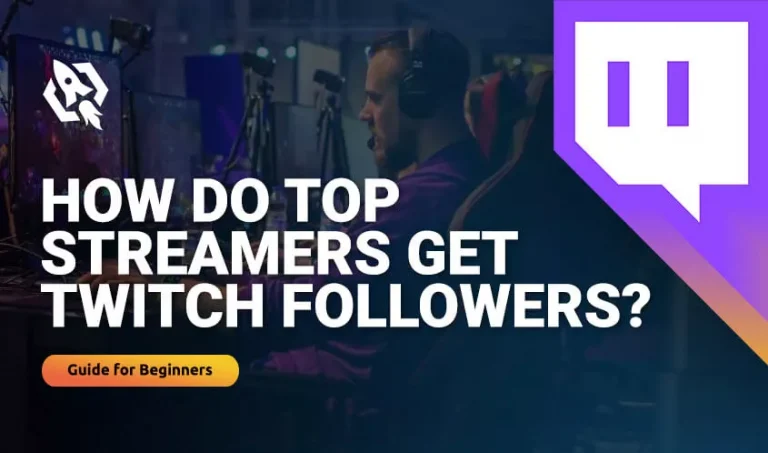Get Flat 20% Off Today – Pay with Crypto!
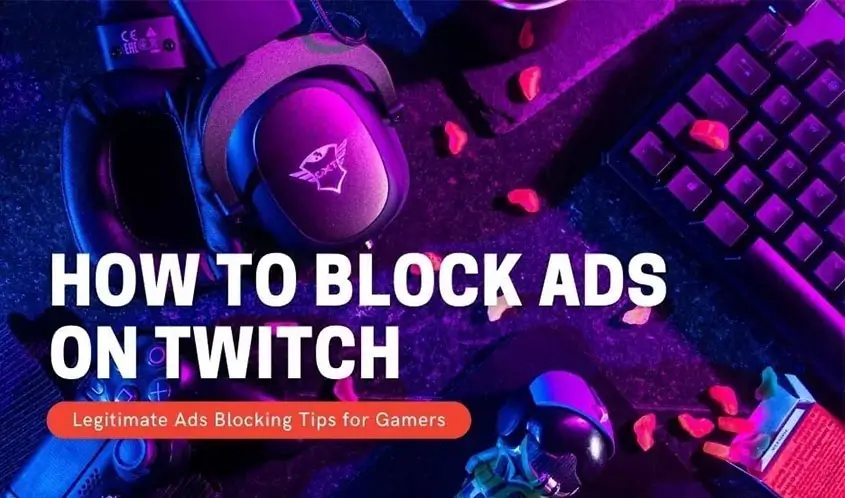
How to Block Ads on Twitch?
Twitch is a live video streaming service that is a subsidiary of Amazon Inc. Esports streaming is one of Twitch’s major services because of its wide viewership. However, now Twitch also provides music broadcasts, creative content, and real-life streaming.
These streaming services bring a lot of viewership that is targeted for the marketing of other products and services by the company. It was simpler earlier to block the ads using an Adblocker many of which were very effective.
That was until Twitch released a statement saying that third-party ad blockers affect twitches performance. They also came up with a new way of providing still image ads or text ads on the screen instead of loud audio commercials.
Although many people aren’t bothered by these newer ads because they don’t come with deafening sounds or interruptive commercials that affect the streaming, instead they just remain as a still image on the screen, but that only happens if you are using an ad blocker.
If you aren’t blocking Ads in any way, Twitch will bombard you with commercials one after another, interrupting your experience and ruining the entertainment for passionate people.
So, here in this guide, we will share with you how to block ads on Twitch so that you can enjoy your streaming experience to its fullest.
Related: How to Make a Team on Twitch?
How to Block Twitch Ads on PC?
If you are streaming Twitch on a desktop, the easier way to use an Adblocker and block ads is by using a browser instead of the official Twitch app.
The reason is that third-party apps might have difficulty dealing with the official Twitch app as regular updates fix the bugs and find ways to stop adblocking.
However, free ad blockers are available for web browsers that can block ads on Twitch as well as other streaming services. One of the most popular ones is AdBlock Plus also known as ABP. You can download it from their official website. It is effective in blocking most of the Ads.
However, since Twitch has been constantly improvising, some ads still escape and show on your screen. Sometimes, you may see a black screen instead of an ad. The ratio of ads while using this ad blocker is considerably low.
How to Block Twitch Ads on Mobile?
Similar to PC, ads will only be blocked on mobile if you are using the streaming service on a browser. You can download several effective ad blockers like AdAway or AdGuard from Google Play Store for non-rooted devices. However, if you have rooted your device, that’s a different story.
However, if you are using the official app from the Twitch platform, you won’t be able to block ads on it. Adblockers decrease the number of Ads considerably, so they give you a much better streaming experience for free.
iPhone users can use similar ad blockers when streaming on Safari. These ad blockers can be downloaded from the official Apple app store.
Other Methods to Block Twitch Ads:
Besides than above mentioned most used methods to block ads on twitch, the following methods are also very effective, however, each comes with its downside:
Using a VPN
You might be wondering that how using a VPN can reduce ads. Well, it’s possible. VPNs not only make browsing safer but can also help you reduce Twitch ads considerably.
Simply, run VPN through a country that isn’t language compatible with ads or doesn’t play many ads. The downside is that you might face some lag in streaming.
Using another Website to Stream Twitch Videos
Websites like MultiStre, Multi-Raredrop, Twitch Theatre are external platforms to stream twitch videos. The best part is that videos are Ad-free and you can stream multiple channels at once.
However, Twitch has already uncovered it, and to tackle it might show you a purple page. You can continue by refreshing the page, but still, it interrupts your experience.
Related: Buy Twitch Followers
Amazon Prime Perk
If you are using Amazon Prime, it gives you a bonus perk on the Twitch platform. All you have to do is simply sync your Amazon prime with Twitch and you can subscribe up to one free channel per month.
Well, the downside, I have already mentioned it. Only one free channel per month.
Newer Persistent Ads
These ads are still images that mostly appear if you are using an ad blocker. These images while don’t bother most people, some are considering them a coward move by Twitch to force people to stop using ad blockers. These ads may appear multiple times and have no specific number, which may appear more than you expect them to.
Twitch Turbo
Well, if you are a passionate streamer and want to have the best experience, you might as well pay for it. Twitch Turbo is a monthly streaming subscription that is completely ad-free and comes with multiple perks, but you have to pay a monthly fee.
Frequently Asked Questions:
What is the best way to block ads on Twitch for free?
The best way is to use an Adblocker. Several ad blockers are available for both desktop and mobile. You can download and install them and then the number of ads while streaming will be considerably low.
What are the benefits of Twitch Turbo?
Twitch turbo allows you to subscribe to multiple channels and stream ad-free under a low monthly subscription fee. That means no pre-rolls, no mid-rolls, and no display ads. Moreover, you also get two new sets of emoticons.
Can you block Twitch ads on iPhone?
Yes, you can. Simply, download an ad blocker like AdGuard, and enable it in Safari from settings. Yes, you can stream in Safari and block ads. You won’t be able to block ads using this blocker on the Twitch app from the official platform.
Something to Consider:
When you watch an ad on a stream, the money doesn’t only go to the company but some of it also goes to the content creator. Hence, by watching ads you can help small content creators. Give it a thought.