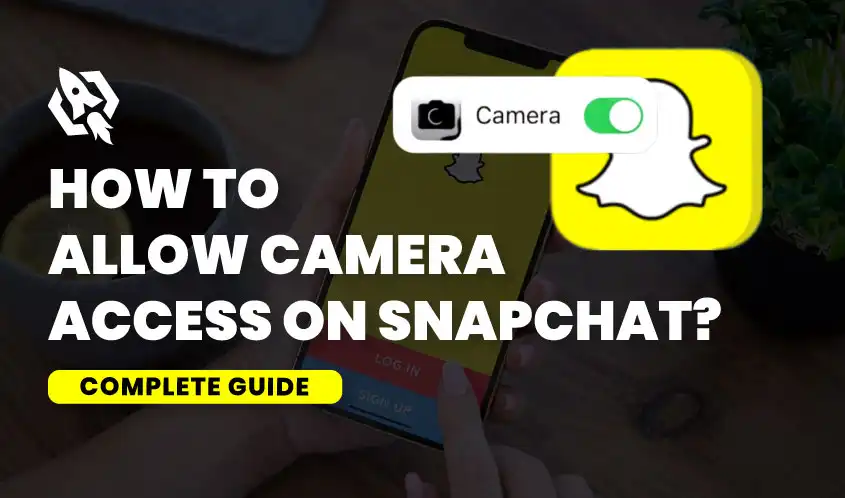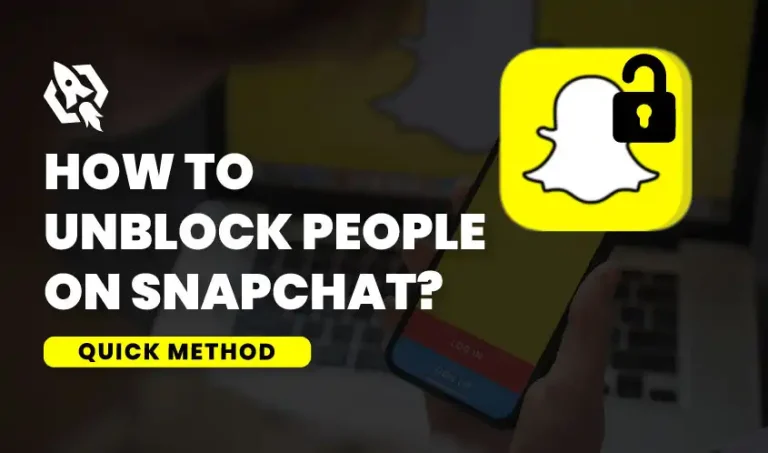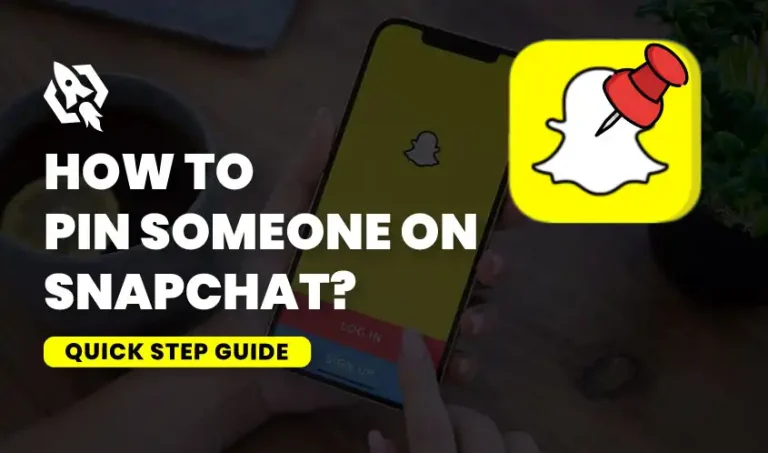Ever found yourself ready to snap a perfect moment on Snapchat only to be stopped by a frustrating “Camera Access Required” message? You’re not alone if you’re nodding your head. Understanding how to allow camera access on Snapchat is crucial for capturing those spontaneous, fun, and memorable moments. In this blog post, we’ll guide you through the simple steps to enable camera access on various devices, share some handy tips and tricks, and explain why this is so important for maximizing your Snapchat experience.
Come on, let’s snap!
Why Give Access of Your Camera to Snapchat?
Snapchat is a visual playground where photos and videos reign supreme. The secret to the app’s charm is its capacity to record and distribute ephemeral experiences to friends and followers. Snapchat needs access to the camera on your device in order to achieve this. Without it, you miss out on the core functionality that makes Snapchat so engaging and fun. By allowing camera access, you’re enabling Snapchat to transform your everyday life into a dynamic visual story.
The Benefits of Allowing Camera Access
The following are few benefits which users will enjoy when they will give access to their Snapchat Camera:
- Enhancing User Experience
Allowing camera access lets you use Snapchat to its fullest potential. You can snap pictures, record videos, and apply fun filters and lenses. This functionality is essential for creating engaging content that keeps your friends and followers entertained.
- Access to Creative Tools
When you enable camera access, you unlock a world of creativity. Snapchat’s augmented reality (AR) features, like face-swapping and interactive lenses, rely on camera access to function. These tools enhance the vibrancy and entertainment value of your social media presence by turning regular photos into remarkable compositions.
- Seamless Social Interaction
Camera access also facilitates smoother interactions. Whether you’re sending a snap to a friend or updating your story, having immediate access to your camera ensures you can share moments as they happen. This real-time sharing fosters a sense of connection and spontaneity among users.
How to Give Access to a Camera?
Make sure your app has the required permissions before you start snapping away. This involves adjusting your device’s settings so Snapchat can access your camera. Here’s how to accomplish it:
Users of iOS:
- Go to Settings: Tap the gear icon to access the settings on your device.
- Find Snapchat: Scroll down until you see the Snapchat app in your list of installed applications.
- Allow Camera Access: Toggle the camera switch to the “on” position after tapping on Snapchat.
After completing these steps, Snapchat will be able to use the camera on your iPhone. You’ll be able to open the app and start capturing photos and videos immediately.
Android System Users
- Navigate to Settings: Access your Android device’s settings menu.
- Locate Apps & Notifications: Scroll down and tap on “Apps & Notifications” or “Applications,” depending on your device.
- Choose Snapchat: Locate Snapchat within the app list and press on it.
- Permissions: Tap on “Permissions” and ensure the camera switch is turned on.
These steps will enable camera access on your Android device, allowing you to create snaps without any hassle.
If you’re using Snapchat on a different platform or device, the steps might vary slightly, but the general process remains the same. Always start with your device’s settings, locate the app permissions, and ensure camera access is enabled for Snapchat.
Tips and Tricks for Snapchat Users
- Keep Your App Updated
Bug fixes and improvements are frequently included in regular updates, which might help your camera work better. Make sure you’re constantly running the most recent Snapchat update.
- Remove all Cache
If you encounter ongoing issues with camera access, try clearing the app cache. This can typically be done through the device settings or the app settings on both iOS and Android.
- Restart Your Device
Restarting your device can sometimes fix problems with camera access. It refreshes the system and can fix minor glitches that prevent the camera from working properly with Snapchat.
Troubleshooting Common Issues
Even with camera access enabled, you may still encounter some common issues. Troubleshooting these can help you avoid wasting time and frustration:
Camera Not Functioning Properly
Try these methods if your camera isn’t working:
- Restart Your Device: Power off your phone and turn it back on.
- Check for OS Updates: Ensure your device’s operating system is up-to-date.
App Crashes
If Snapchat keeps crashing:
- Erase All Cache: Navigate to the settings on your device, select Snapchat, and delete its cache.
- Check Storage: Ensure you have enough storage space on your device.
Poor Quality Snaps
For issues with snap quality:
- Clear Your Lens: To clean the lens of your camera, use a microfiber cloth.
- Check Lighting: Ensure you have proper lighting when taking snaps.
FAQs
If you’re seeing a “Camera Access Required” message, it means the app doesn’t have permission to use your camera. To allow access on your device, follow the previous instructions.
Snapchat uses your camera only when you open the app and take snaps. It does not access your camera without your knowledge. Always ensure you’re comfortable with app permissions and review them regularly.
If enabling camera access doesn’t work, try reinstalling the app. Also, make sure the software on your device is up to date. Outdated software might occasionally lead to compatibility problems.
Conclusion
Allowing camera access on Snapchat is essential for capturing and sharing your moments effortlessly. You can make sure your Snapchat experience is easy and fun by following the above-described procedures. Keep your device and app up to date, and don’t be afraid to contact Snapchat support if you continue to experience problems.
Ready to make the most of your Snapchat experience? Enable your camera access today and start snapping away!