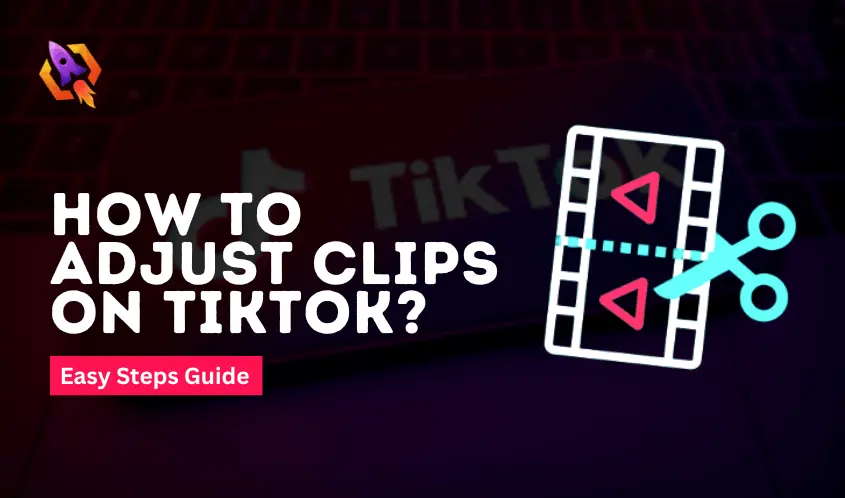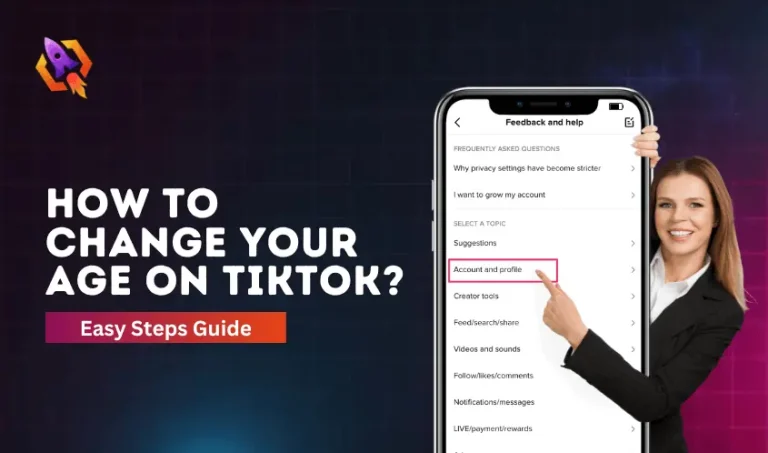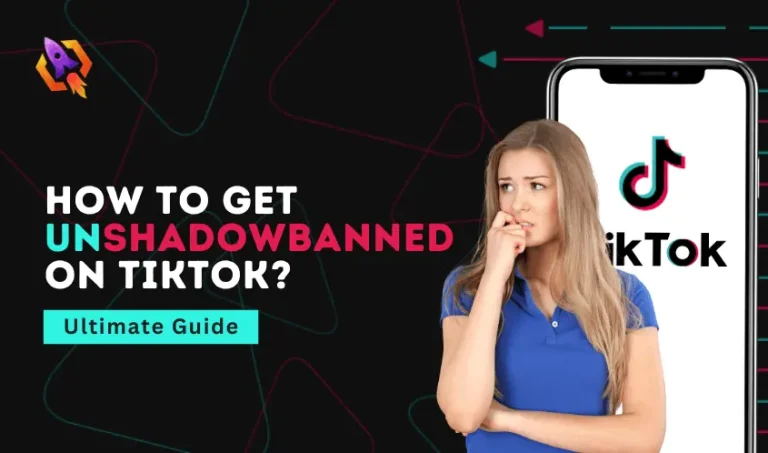When it comes to talking about short-form videos to upload on the social platform to showcase your talent, Tiktok comes in handy approach. Millions of content creators get fame and money through uploading daily or weekly content on that platform. Uploading a video on TikTok, many aspects matter a lot to increase its engagement with others. making your video concise and more effective, TikTok allows you to adjust that clip. Adjusting TikTok videos makes them more attractive and increases the ratio of user engagement. With the help of the TikTok built-in adjusting feature, things get handy. If you are wondering how to adjust clips on TikTok, this guide is for you! In this article, you will get an idea of how to adjust a video length, trim the length of a TikTok video, and many other aspects related to adjusting TikTok video clips.
Let us explore how you can adjust videos on TikTok with an easy and smart approach.
How to Adjust Clips on TikTok That Recorded?
Things get easy and smart when we talk about trimming an uploaded TikTok video with the help of TikTok’s built-in trimmer feature. There are a couple of steps you need to follow that will lead you to make your TikTok video more attractive and concise. Here are the steps to follow:
- The first step is to launch the Tiktok app on your mobile device and then open the camera of TikTok.
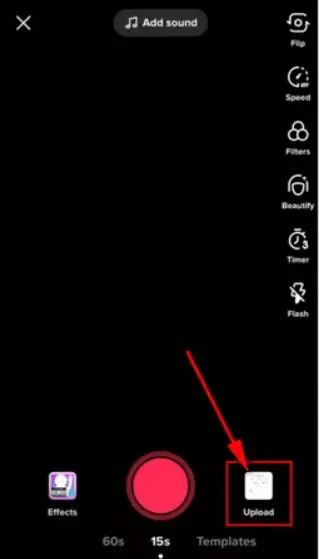
- Select the upload option that will appear on the right button on your screen and press the button Next, and proceed.
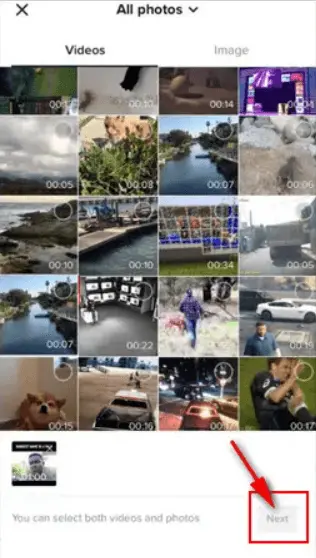
- Now, at the bottom of the selected TikTok clip, you will see a slider that allows you to trim the clip’s length and adjust it. Adjust the video according to your preferences, and hit the button next to upload it.
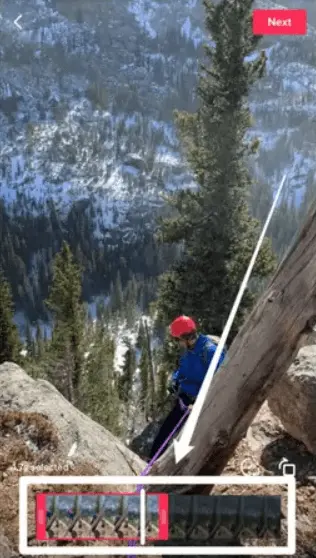
That is how to adjust clips on TikTok that you want t upload and get reactions on it. TikTok allows you to do this action resiliently to make your video clips more attractive and get more views, likes, or shares. Another matter needs to be discussed along with the above. You must know how to adjust the clips you recorded on TikTok to make things more viable. So, let us start to clarify this matter with a concise discussion.
How To Adjust Clips Recorded on TikTok?
As we spoke, TikTok is a versatile platform that allows users to make everything easy. One of the handiest features on TikTok, Adjust Clips, comes at the top. With the help of this feature, you can adjust the videos you recorded with the TikTok camera. There are a couple of simple steps that lead you to do so. Following are the steps that make your TikTok video adjustment easier.
- The first step is opening the TikTok app and then pressing the + button to start recording a clip on TikTok.
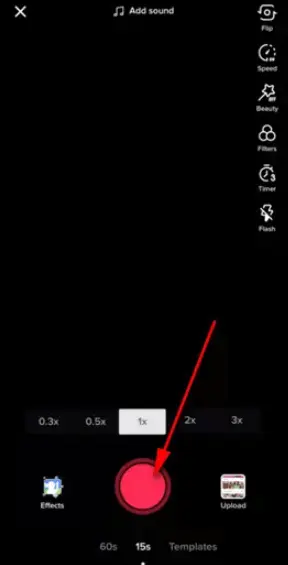
- Once you are done recording a clip, you will see an option on your screen called Adjust. Tap on that option and proceed to adjust the clip.
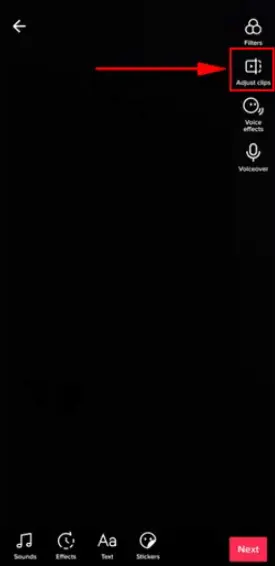
- That is the step where you will find a slider at the button on your screen. Adjust the video as much as you want. Now, hit the button Save to upload it and save the changes.
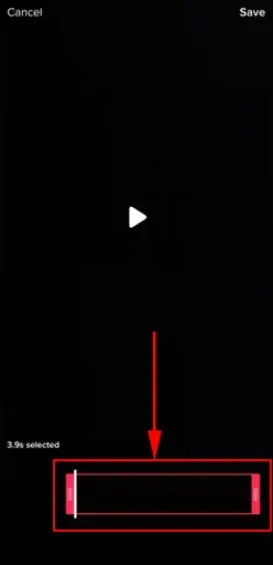
What Else Can We Do With A Clip On TikTok?
There is a list of things one can do with a clip on TikTok, as it is a dedicated platform for short-form clips. Apart from adjusting or trimming a clip on TikTo, you can mix music with your recorded or uploaded video. There is a vast range of soundtrack and trending music that allows you to make your clips more attractive and engaging.
- Moreover, the effects section on TikTok allows you to add multiple effects in your clips that boost the engagement of your content on the platform. From the effects library, you can choose many of them that suit your requirements. The best thing about TikTok effects is that you can adjust them according to the length of your clip so that things get appropriate.
- In addition, TikTok Covers also come in handy when it comes to making clips more intrusting. Like YouTube video covers, TikTok covers also help attract more users to watch your content and make it more visible. Multiple filters on the TikTok platform also allow you to make your video clips more gradient and enable them to look perfect. If you are recording a raw video from your mobile camera and want to upload it on TikTok. In that case, filters make it more engaging and apply different shades to increase the quality of the video. Last but not the least, stickers on TikTok also come in handy when you need to navigate something or point out something in your TikTok clip.
The above discussion shows that there are many features that TikTok allows its users to use and make their clips more engaging so that they can get more likes, comments, and shares.
Frequently Asked Questions
It happens because your uploading video is too short, which is not applicable for adjusting on TikTok.
A TikTok video is ideal in length from five seconds to ten minutes.
You just need to tap on Add a Clip by launching the TikTok application, and then you can adjust it.
Conclusion
At the end of the discussion on how to adjust clips on TikTok, we can say that it is a simple process that needs to follow a couple of steps. Whether you want to adjust clips you uploaded on TikTok or clips you recorded from TikTok’s camera, every approach is discussed in this blog. So, if you need deep insight into trimming TikTok videos and applying other effects to that video, read this blog that will clear everything related to adjusting clips on TikTok.