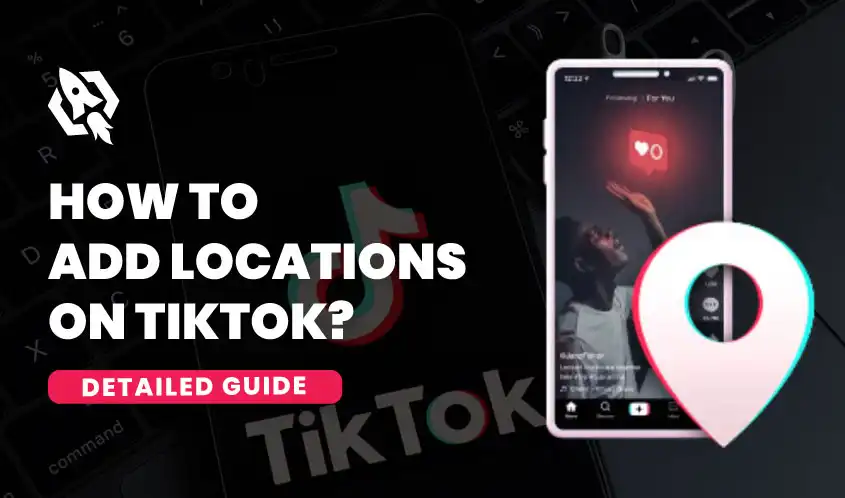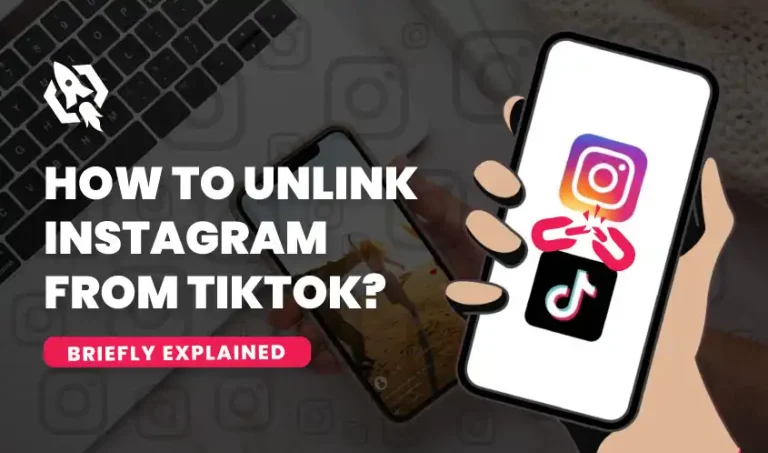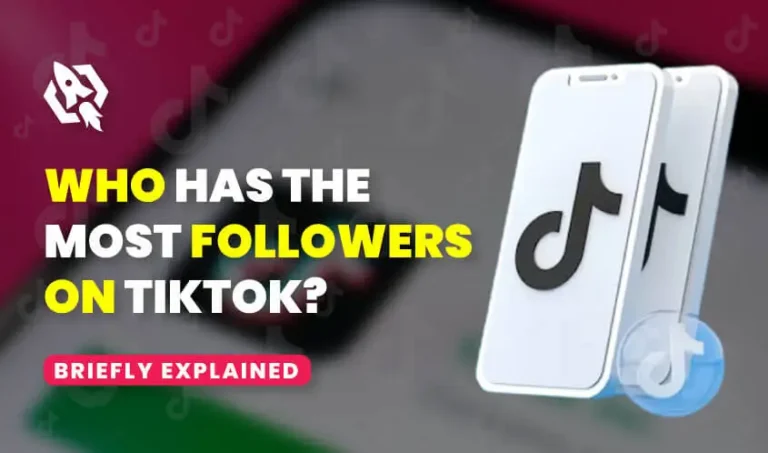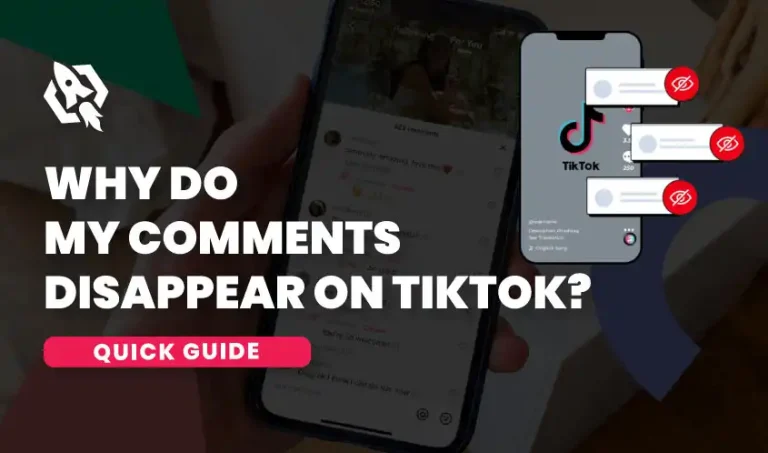TikTok is in continuous competition with other social media apps and is introducing new features all the time. One feature TikTok has recently introduced is adding location to your videos. Yes, like other social media apps, including Instagram and Facebook, TikTok users can now also add location to their videos. In this informational blog, we will discuss in detail the methods of adding locations on TikTok.
Why Do You Need To Add A Location On Tiktok Videos?
There are many reasons why people love adding a location to their TikTok videos. Some of them are given below:
1. To Target Relevant Audience
Many TikTok creators want to add locations to their TikTok videos to reach their target audience. TikTok uses your location to show you videos of people who are near your location. When you add the location to your videos, TikTok will show this video to people in that area. Similarly, people search for videos in a specific location. So, when you add a location to your video, it will be shown to those people.
2. To Connect With Local Users
In addition, adding location to your TikTok videos can help you connect with other users in your location. Because TikTok shows you videos of people near your location. As a result, others can add you, and you can add them. This can be an excellent way to make new friends and collaborate with local TikTokers.
3. To Promote Their Local Business
Similarly, some TikTok users add locations to their videos to promote local businesses. For instance, a person has a shoe shop in Islamabad at I10. When he makes a video of his shop and then uploads it while adding his location, his videos will be shown to people in I10. This strategy can significantly increase his sales.
How To Add Location To Your Tiktok Videos?
Follow the below steps to add location to your TikTok videos.
- Open your TikTok app
- Tap on the + icon to add videos or Photos
- Now, tap on the upload
- Select the photos or videos you want to add and tap Next.
- Add some captions relevant to your video.
- Below, you will add the location.
- Tap on location and search for the specific location you want to add.
- Tap the post to upload your video.
FAQs
No, you cannot add multiple locations to a TikTok videos. TikTok allows you to add only one location at a time.
Adding location to TikTok videos carries a few risks. If you are not careful, you could reveal too much information about your location, and, as a result, you may be targeted by scammers or predators.
Yes, you can add your location to a TikTok duet or stitch. TikTok allows its users to add locations to Duet or Stitch.
No, currently, it is not possible to change the location after you post the video. If you want to change the location in your video, you need to delete the video and reupload it by mentioning the correct location.
Yes, you can add your location to a TikTok video that is sponsored or promotional.
Conclusion
Adding your location to a TikTok video is a great way to reach your target audience. TikTok users add their location to connect with local creators and promote their businesses in local areas. If you also want to add locations to your TikTok videos, follow the abovementioned steps. But remember that you can’t change your location once you post it. Let us know in the comments section below if you have any questions.